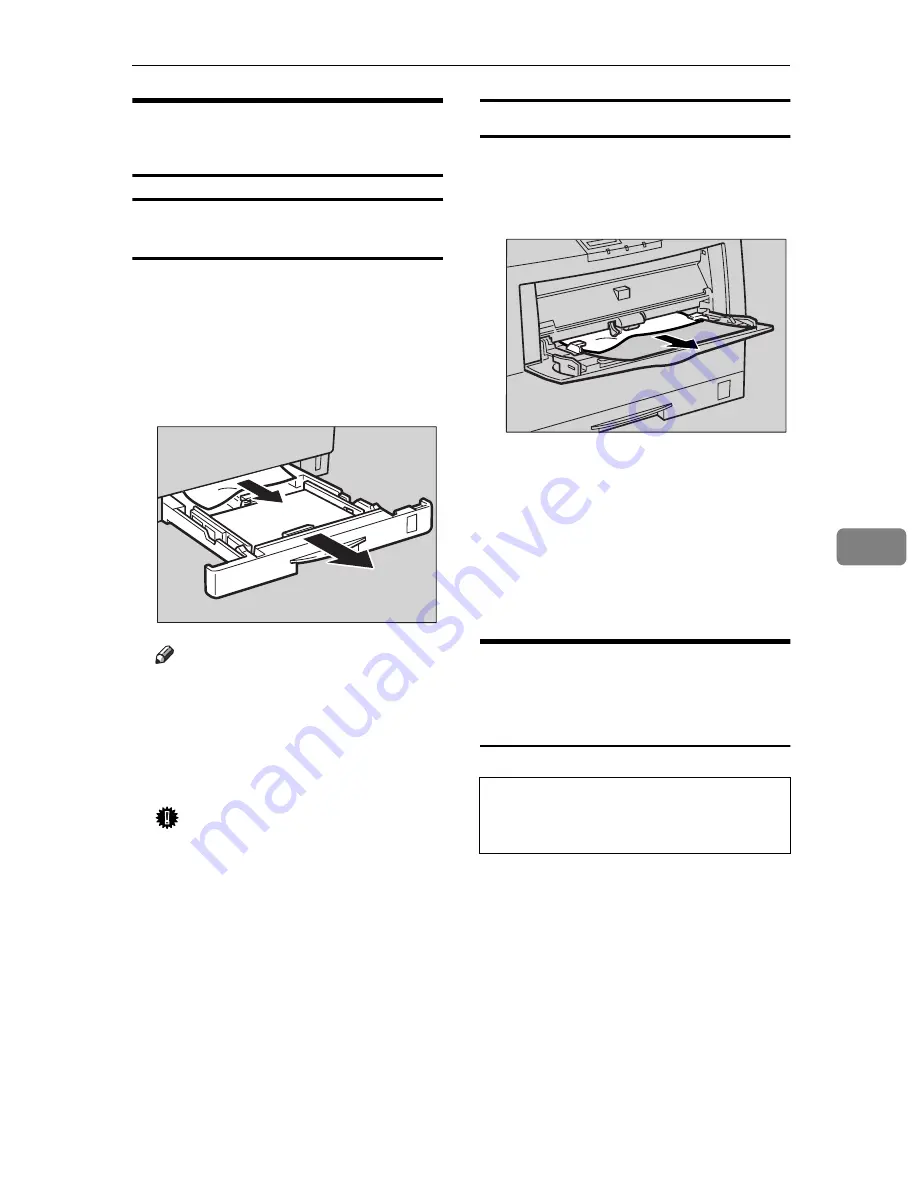
Removing Misfed Paper
77
6
When the Message "Remove
Misfeed From Tray" Appears
Standard Tray (Tray1) or Paper Feed Unit
(Tray2/3)
A
Pull out the paper tray gently, be-
ing careful not to tear the misfed
paper, and remove the misfed pa-
per.
Make sure that you do not leave
any misfed paper in the printer.
Note
❒
If your printer has an optional
paper feed unit installed, check
all paper trays for misfeeds.
B
Slide the paper tray completely
into the printer.
Important
❒
Be sure to insert the paper tray
completely. Otherwise, mis-
feeds might occur, or the front
cover might touch the paper
tray.
C
Open the front cover, and then
close it to reset the misfeed condi-
tion.
Bypass tray
A
Carefully pull the misfed paper.
Make sure that you do not leave
any misfed paper in the printer.
B
When paper is left in the bypass
tray, remove the paper.
C
Close the bypass tray, open the
front cover, and then close it to re-
set the misfeed condition.
D
Reload paper into the bypass tray.
When the Message "Open
Front Cover Remove Misfeed"
Appears
R
CAUTION:
TFWY170E
•
When removing misfed paper,
do not touch the fusing section
because it could be very hot.
TFWY180E
Содержание AP305
Страница 30: ...xxii...
Страница 38: ...Getting Acquainted 8 1...
Страница 52: ...Installing Options 22 2...
Страница 58: ...Configuring the Printer for the Network with the Operation Panel 28 3...
Страница 156: ...126 UE USA G024...






























