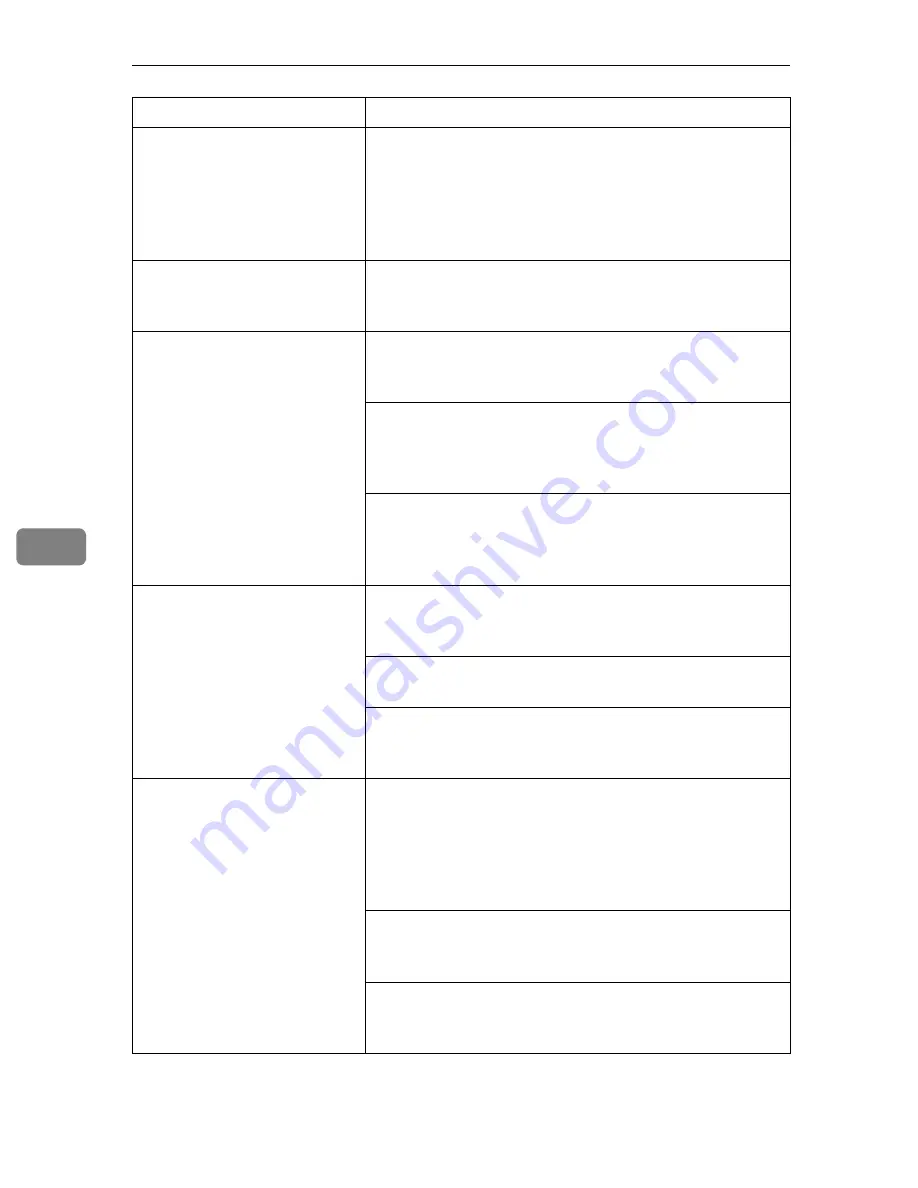
Troubleshooting
72
6
It takes too much time to per-
form black and white print-
ing.
[Color]
is selected on the printer driver's
[Setup]
tab.
Change this setting to
[Black & White]
. See the printer
driver's online help for details about changing the set-
tings on this tab. Note, however, that some applica-
tions ignore the color mode setting made with the
printer driver.
Paper isn't fed from the de-
sired paper tray.
The printer driver setting is not correct. Change the set-
ting. See the printer driver's online help for further de-
tails.
Desired paper size isn't used
for the output.
The printer driver setting is not correct. Change the set-
ting.See the printer driver's online help for further de-
tails.
Check the paper size settings. The size specified with
the paper size dial might be different from the actual
paper size. Make the correct dial setting.
⇒
P.49
“Load-
ing Paper in the Paper Tray”
Specified paper is not loaded correctly in the paper
tray. Remove the paper from the tray and reload the
specified paper correctly.
⇒
P.49
“Loading Paper in the
Paper Tray”
Printed side gets dirty.
The charger and dust-proofing glass are dirty. Clean
the charger and dust-proofing glass.
⇒
P.80
“Cleaning
the Charger”
and P.81
“Cleaning the Dust-proofing glass”
Check the image density setting.
⇒
P.82
“Adjusting the
Image Density”
If the message "Change PCU" appears on the panel dis-
play, replace the photoconductor unit.
⇒
P.88
“Replac-
ing the Photoconductor Unit”
Image density is too light.
If turning on the
[Toner Saving]
setting on
[Quality Set-
ting]
tab, it can cause blurring or fine lines might not be
printed. With color printing, toner saving can cause ab-
normal coloring. Try printing again after turning
[Toner
Saving]
off. See the printer driver's online help for de-
tails about changing the settings on this tab.
If the message "Add Toner XXX" is on the panel dis-
play, replace the toner cartridge for the indicated color.
⇒
P.85
“Replacing the Toner Cartridge”
You might be using paper not supported by this print-
er. Use the appropriate type of paper.
⇒
P.45
“Precau-
tions for Paper”
Status
Possible Causes, Descriptions, and Solutions
Содержание AP305
Страница 30: ...xxii...
Страница 38: ...Getting Acquainted 8 1...
Страница 52: ...Installing Options 22 2...
Страница 58: ...Configuring the Printer for the Network with the Operation Panel 28 3...
Страница 156: ...126 UE USA G024...
















































