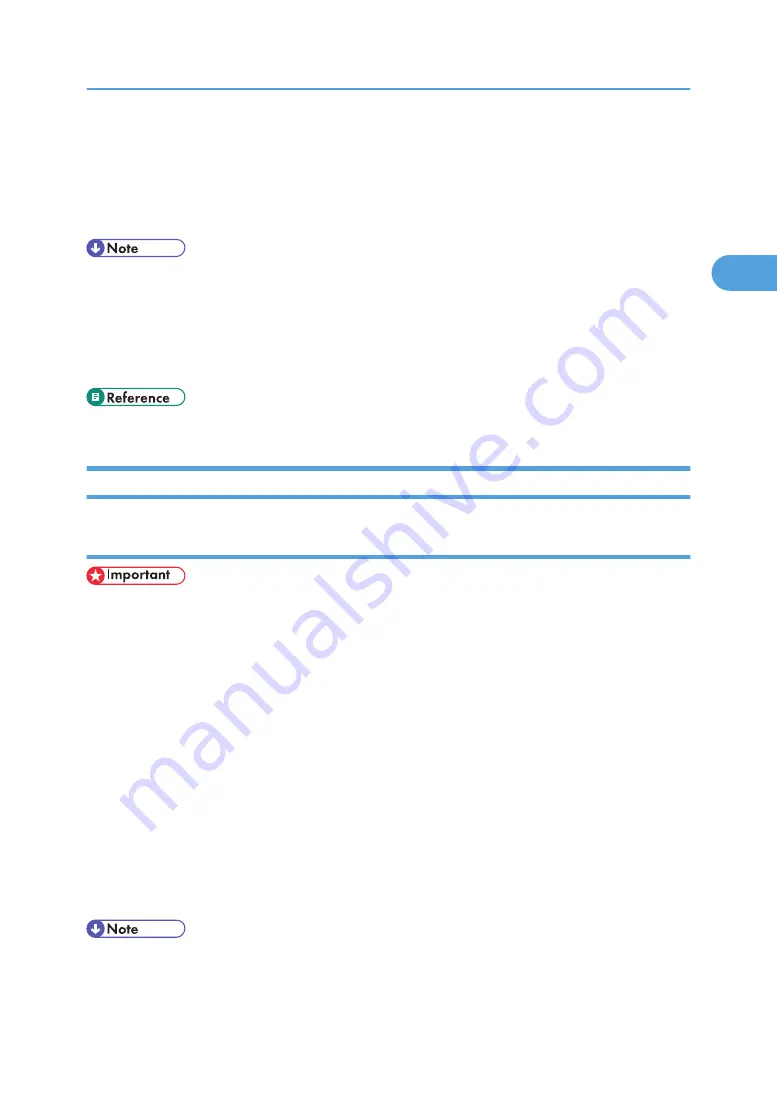
1.
On the [File] menu, click [Print...].
The [Print] dialog box appears.
2.
Select the printer you want to use in the [Select Printer] list.
3.
Make the necessary settings, and then click [Print] to start printing.
• The procedure to open the [Printing Preferences] dialog box may vary depending on the application.
For details, see the manuals provided with the application you use.
• Any settings you make in the following procedure are valid for the current application only.
• General users can change the properties displayed in the [Print] dialog box of an application. Settings
made here are used as defaults when printing from this application.
• For details about settings, see the printer driver Help.
Windows XP, Windows Server 2003 - Accessing the Printer Properties
Making Printer Default Settings - The Printer Properties
• To change the printer default settings including option configuration settings, log on using an account
that has Manage Printers permission. Members of the Administrators and Power Users groups have
Manage Printers permission by default.
• You cannot change the printer default settings for each user. Settings made in the [Printer Properties]
dialog box are applied to all users.
1.
On the [Start] menu, click [Printers and Faxes].
The [Printers and Faxes] window appears.
2.
Click the icon of the printer you want to use.
3.
On the [File] menu, click [Properties].
The [Printer Properties] dialog box appears.
When you open the [Printer Properties] dialog box initially after installing the RPCS printer driver, a
confirmation message appears. After clicking [OK], the [Printer Properties] dialog box appears.
4.
Make the necessary settings, and then click [OK].
• Settings you make here are used as the default settings for all applications.
• Do not make a setting for [Form to Tray Assignment].
RPCS - Accessing the Printer Properties
79
2
Содержание Aficio SP C811DN Series
Страница 18: ...16...
Страница 70: ...1 Preparing for Printing 68 1...
Страница 118: ...If you do not want to delete the file press Cancel 3 Other Print Operations 116 3...
Страница 140: ...3 Other Print Operations 138 3...
Страница 157: ...Menu Czech Finnish Russian Menu Chart 155 5...
Страница 171: ...Off Default On If you enable this setting specify the timer in days Default 3 days Maintenance Menu 169 5...
Страница 292: ...6 Monitoring and Configuring the Printer 290 6...
Страница 304: ...7 Using a Printer Server 302 7...
Страница 310: ...8 Special Operations under Windows 308 8...
Страница 320: ...Configuring the Printer Use the control panel to enable AppleTalk The default is active 9 Mac OS Configuration 318 9...
Страница 370: ...If the printer drivers are not properly copied install them directly onto each server 11 Appendix 368 11...
Страница 376: ...11 Appendix 374 11...
Страница 381: ...MEMO 379...
Страница 382: ...MEMO 380 GB GB EN USA G133 8615...
Страница 383: ...Copyright 2006...
Страница 384: ...Software Guide Model No CLP240D C7640nD LP440c Aficio SP C811DN G133 8617 EN USA...






























