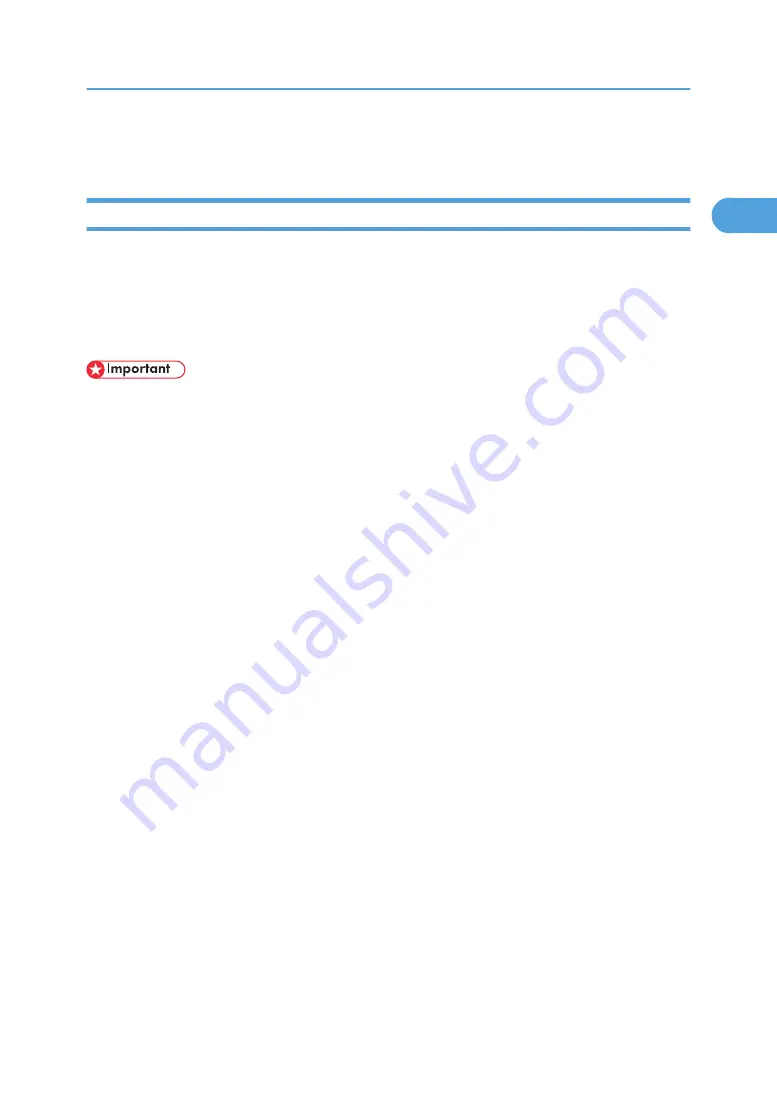
Using as the Windows Network Printer
Installing the PCL or RPCS Printer Driver
To use the print server, install the printer driver by selecting "Network printer server", and then select the
Windows 2000/XP, or Windows Server 2003 shared printer.
This section assumes that the client has already been configured to communicate with a Windows 2000/
XP, or Windows Server 2003 print server. Do not begin the following procedure before the client is set up
and configured correctly.
• To install printer driver under Windows 2000/XP Professional, and Windows Server 2003, you must
have an account that has Manage Printers permission. For this, log on as an Administrators or Power
Users group member.
• If you print with a print server connected to the printer using the SmartDeviceMonitor port, Recovery
Printing and Parallel Printing cannot be used from the client.
• SmartDeviceMonitor's notification functions are not available if you are using a Windows XP or Win-
dows Server 2000 print server.
1.
Quit all applications currently running.
2.
Insert the CD-ROM into the CD-ROM drive.
The installer starts.
3.
Select an interface language, and then click [OK].
The default interface language is English.
4.
Click [PCL/RPCS Printer Drivers].
5.
The software license agreement appears in the [License Agreement] dialog box.
After reading the agreement, click [I accept the agreement.], and then click [Next >].
6.
Select a printer driver you want to use in the [Select Program] dialog box.
You can select several printer drivers.
7.
Click [Next >].
8.
Select the printer models you want to use.
The printer name can be changed in the [Change settings for 'Printer Name'] box.
9.
Double-click the printer name to display the printer settings.
The details shown in [Comment:], [Driver:], and [Port:] vary depending on the operating system, printer
model, and port.
10.
Click [Port:], and then click [Add].
Using as the Windows Network Printer
45
1
Содержание Aficio SP C811DN Series
Страница 18: ...16...
Страница 70: ...1 Preparing for Printing 68 1...
Страница 118: ...If you do not want to delete the file press Cancel 3 Other Print Operations 116 3...
Страница 140: ...3 Other Print Operations 138 3...
Страница 157: ...Menu Czech Finnish Russian Menu Chart 155 5...
Страница 171: ...Off Default On If you enable this setting specify the timer in days Default 3 days Maintenance Menu 169 5...
Страница 292: ...6 Monitoring and Configuring the Printer 290 6...
Страница 304: ...7 Using a Printer Server 302 7...
Страница 310: ...8 Special Operations under Windows 308 8...
Страница 320: ...Configuring the Printer Use the control panel to enable AppleTalk The default is active 9 Mac OS Configuration 318 9...
Страница 370: ...If the printer drivers are not properly copied install them directly onto each server 11 Appendix 368 11...
Страница 376: ...11 Appendix 374 11...
Страница 381: ...MEMO 379...
Страница 382: ...MEMO 380 GB GB EN USA G133 8615...
Страница 383: ...Copyright 2006...
Страница 384: ...Software Guide Model No CLP240D C7640nD LP440c Aficio SP C811DN G133 8617 EN USA...
















































