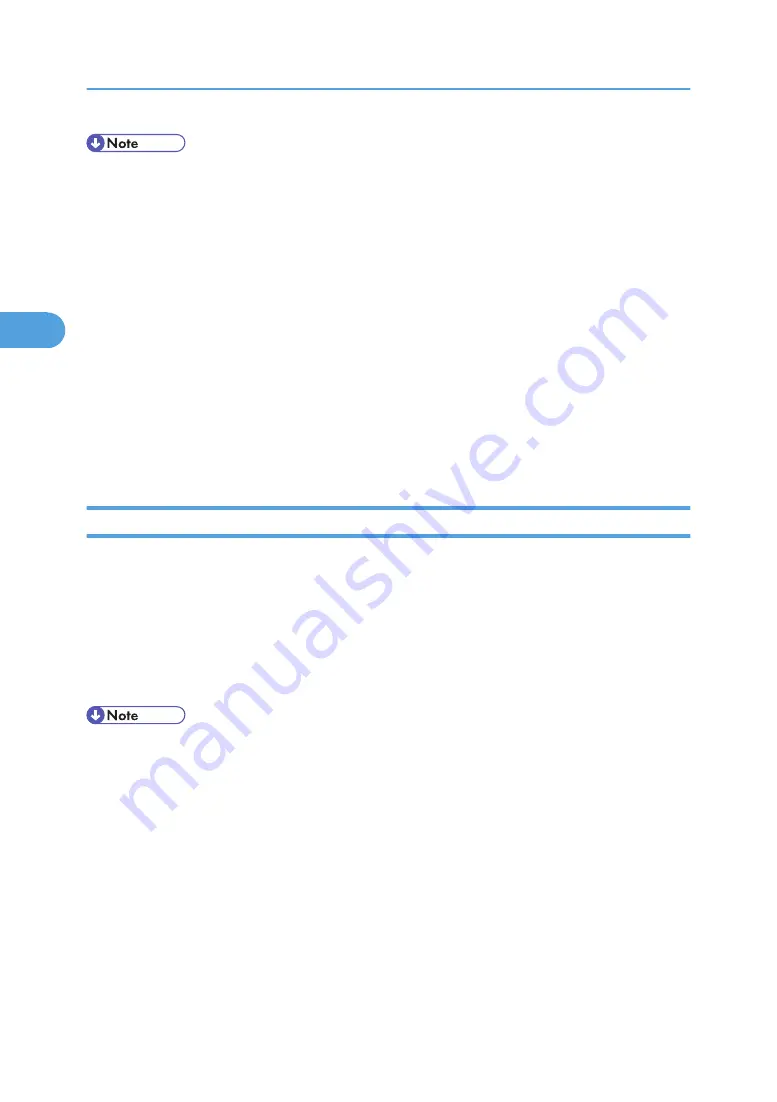
• If the printer is shared by multiple computers, be careful not to accidentally cancel someone else's
print job.
• If the printer is connected to the computer using a parallel cable, sent print jobs may be canceled if
[JobReset] is pressed while "Waiting..." is displayed on the control panel. After the interval set in [I/
O Timeout] in Printer Features has passed, the next print job can be sent. A print job sent from a different
client computer will not be canceled in this case.
• In Windows XP, Windows Server 2003, and Windows NT 4.0, click [Cancel] on the [Document]
menu.
• In Windows 95/98/Me/2000 or Windows NT 4.0, you can also open the print job queue window
by double-clicking the printer icon in the [Printers] printer window (the [Printers and Faxes] window
under Windows XP and Windows Server 2003).
• You cannot stop printing data that has already been processed. For this reason, printing may continue
for a few pages after you press [JobReset].
• A print job containing a large volume of data may take considerable time to stop.
Mac OS - Canceling a Print Job from the computer
1.
Double-click the printer icon on the desktop.
A window appears showing all print jobs that are currently queuing to be printed. Check the current
status of the job you want to cancel.
Under Mac OS X, start Print Center.
2.
Select the name of the job you want to cancel.
3.
Click the pause icon, and then click the trash icon.
• If the printer is shared by multiple computers, be careful not to accidentally cancel someone else's
print job.
• If the printer is connected to the computer using a parallel cable, sent print jobs may be canceled if
[JobReset] is pressed while "Waiting..." is displayed on the control panel. After the interval set in [I/
O Timeout] in Printer Features has passed, the next print job can be sent. A print job sent from a different
client computer will not be canceled in this case.
• You cannot stop printing data that has already been processed. For this reason, printing may continue
for a few pages after you press [JobReset].
• A print job containing a large volume of data may take considerable time to stop.
3. Other Print Operations
124
3
Содержание Aficio SP C811DN Series
Страница 18: ...16...
Страница 70: ...1 Preparing for Printing 68 1...
Страница 118: ...If you do not want to delete the file press Cancel 3 Other Print Operations 116 3...
Страница 140: ...3 Other Print Operations 138 3...
Страница 157: ...Menu Czech Finnish Russian Menu Chart 155 5...
Страница 171: ...Off Default On If you enable this setting specify the timer in days Default 3 days Maintenance Menu 169 5...
Страница 292: ...6 Monitoring and Configuring the Printer 290 6...
Страница 304: ...7 Using a Printer Server 302 7...
Страница 310: ...8 Special Operations under Windows 308 8...
Страница 320: ...Configuring the Printer Use the control panel to enable AppleTalk The default is active 9 Mac OS Configuration 318 9...
Страница 370: ...If the printer drivers are not properly copied install them directly onto each server 11 Appendix 368 11...
Страница 376: ...11 Appendix 374 11...
Страница 381: ...MEMO 379...
Страница 382: ...MEMO 380 GB GB EN USA G133 8615...
Страница 383: ...Copyright 2006...
Страница 384: ...Software Guide Model No CLP240D C7640nD LP440c Aficio SP C811DN G133 8617 EN USA...
















































