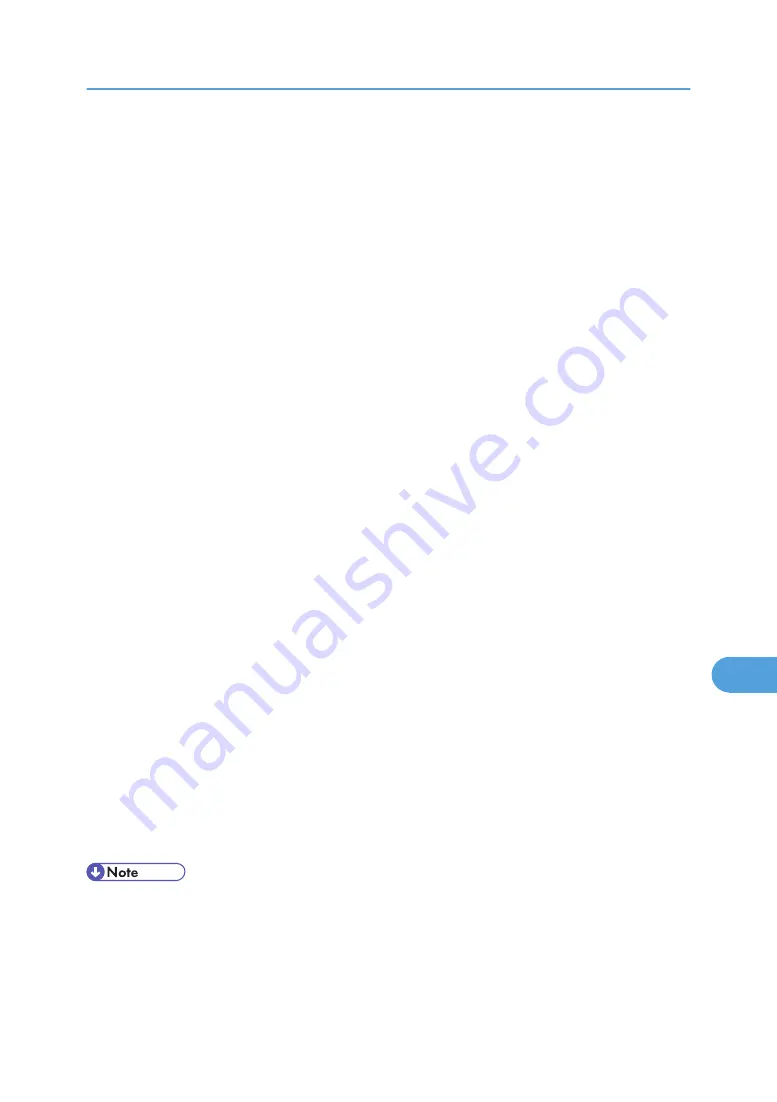
• When there are 100 Sample Print, Locked Print, Hold Print and Stored Print jobs saved on the
hard disk.
• When the total number of pages saved on the hard disk exceeds 9,000 pages.
1.
In the application, on the [File] menu, click [Print].
The [Print] dialog box appears.
2.
Set the number of copies to two or more.
The sample print job is sent to the printer, and one set is printed.
3.
In the pop-up menu, click [Job Log].
4.
On the [Job Type:] pop-up menu, select [Sample Print].
5.
In the [User ID:] box, enter a user ID using up to eight alphanumeric (a-z, A-Z, 0-9) char-
acters.
The user ID associates the user with his/her jobs.
6.
Check the printed output to make sure the settings are correct.
If the settings are correct, perform the following steps to print the remaining sets.
If you want to delete a saved job, see p.103 "Sample Print".
7.
On the printer's control panel, press [Prt.Jobs].
8.
Select [Sample Print Jobs], and then press [Job List].
A list of sample print files stored in the printer appears.
User ID, Date/Time and File Name also appear.
9.
Select the file you want to print by pressing it.
A list of print files stored in the printer appears.
10.
Press [Print] to change the number of sets to be printed.
11.
Enter the new number of sets using the number keys.
If you do not want to change the set quantity, perform the following steps.
You can enter up to 999 sets.
Press [Escape] to correct any entry mistakes.
12.
Press [Print].
The remaining sets are printed.
• Press [Cancel] to cancel printing.
• When printing finishes, the stored file is deleted.
• To stop printing after printing has started, press [Job Reset]. The file will be deleted.
• If there is a print job outstanding, this is printed before the sample print job.
Using PostScript 3
321
9
Содержание Aficio SP C811DN Series
Страница 18: ...16...
Страница 70: ...1 Preparing for Printing 68 1...
Страница 118: ...If you do not want to delete the file press Cancel 3 Other Print Operations 116 3...
Страница 140: ...3 Other Print Operations 138 3...
Страница 157: ...Menu Czech Finnish Russian Menu Chart 155 5...
Страница 171: ...Off Default On If you enable this setting specify the timer in days Default 3 days Maintenance Menu 169 5...
Страница 292: ...6 Monitoring and Configuring the Printer 290 6...
Страница 304: ...7 Using a Printer Server 302 7...
Страница 310: ...8 Special Operations under Windows 308 8...
Страница 320: ...Configuring the Printer Use the control panel to enable AppleTalk The default is active 9 Mac OS Configuration 318 9...
Страница 370: ...If the printer drivers are not properly copied install them directly onto each server 11 Appendix 368 11...
Страница 376: ...11 Appendix 374 11...
Страница 381: ...MEMO 379...
Страница 382: ...MEMO 380 GB GB EN USA G133 8615...
Страница 383: ...Copyright 2006...
Страница 384: ...Software Guide Model No CLP240D C7640nD LP440c Aficio SP C811DN G133 8617 EN USA...






























