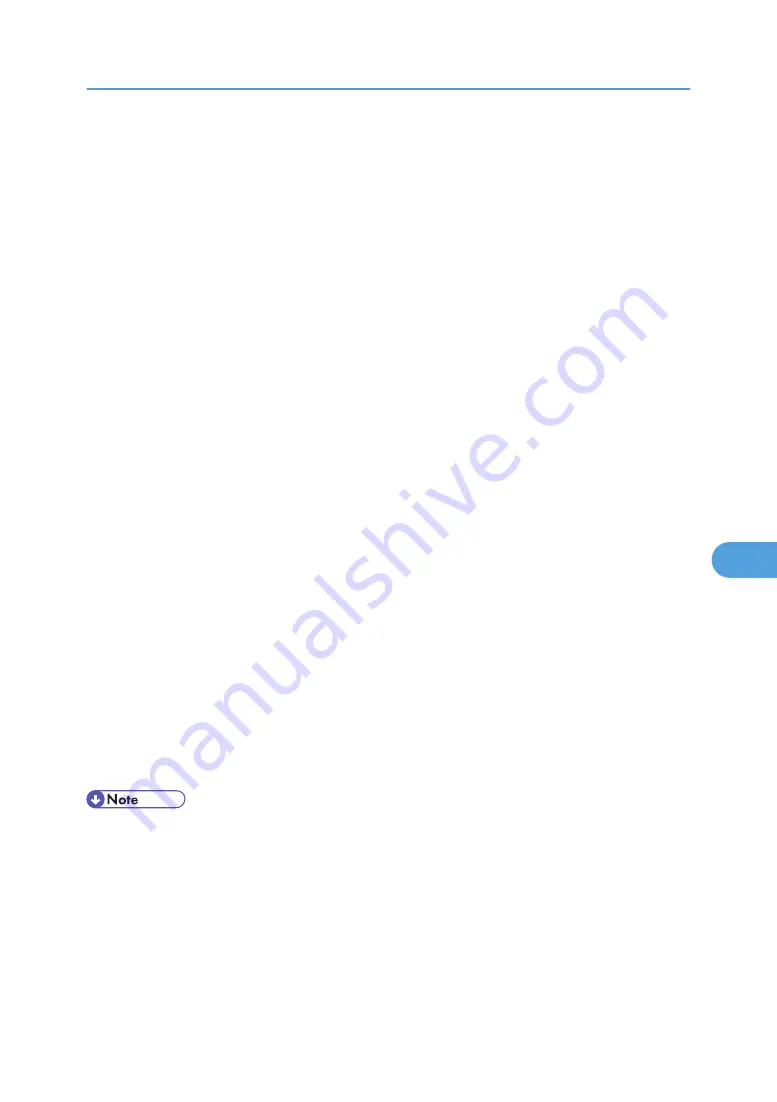
8.
To create a new print server, press the [Insert] key, and then enter a print server name.
For a currently defined print server, select a print server in the [Print Server] list.
9.
From the [Print Server Information] menu, select [Print Server Configuration].
10.
From the [Print Server Configuration] menu, select [Printer Configuration].
11.
Select the printer indicated as [Not Installed].
12.
To change the printer name, enter a new name.
A name "Printer x" is assigned to the printer. The "x" stands for the number of the selected printer.
13.
As type, select [Remote Parallel, LPT1].
The IRQ, Buffer size, Starting form, and Queue service mode are automatically configured.
14.
Press the [Esc] key, and then click [Yes] on the confirmation message.
15.
Press the [Esc] key to return to [Print Server Configuration Menu].
16.
Assign print queues to the created printer.
17.
From [Print Server Configuration Menu], select [Queues Serviced By Printer].
18.
Select the printer created.
19.
Press the [Insert] key to select a queue serviced by the printer.
You can select several queues.
20.
Follow the instructions on the screen to make other necessary settings.
Following these steps, check that the queues are assigned.
21.
Press the [Esc] key until "Exit?" appears, and then select [Yes] to exit PCONSOLE.
22.
Start the print server by entering the following from the console of the NetWare server.
If the print server is in operation, quit and restart it.
To quit
CAREE: unload pserver
To start
CAREE: load pserver "print_server_name"
• If the printer works as configured, the message "Waiting for job" appears.
Setting up using Web Image Monitor
1.
Start Web Image Monitor.
2.
Click [Login].
A dialog box for entering the login user name and login password appears.
3.
Enter the login user name and password, and then click [Login].
For details about the login name and password, consult your administrator.
Using NetWare
299
7
Содержание Aficio SP C811DN Series
Страница 18: ...16...
Страница 70: ...1 Preparing for Printing 68 1...
Страница 118: ...If you do not want to delete the file press Cancel 3 Other Print Operations 116 3...
Страница 140: ...3 Other Print Operations 138 3...
Страница 157: ...Menu Czech Finnish Russian Menu Chart 155 5...
Страница 171: ...Off Default On If you enable this setting specify the timer in days Default 3 days Maintenance Menu 169 5...
Страница 292: ...6 Monitoring and Configuring the Printer 290 6...
Страница 304: ...7 Using a Printer Server 302 7...
Страница 310: ...8 Special Operations under Windows 308 8...
Страница 320: ...Configuring the Printer Use the control panel to enable AppleTalk The default is active 9 Mac OS Configuration 318 9...
Страница 370: ...If the printer drivers are not properly copied install them directly onto each server 11 Appendix 368 11...
Страница 376: ...11 Appendix 374 11...
Страница 381: ...MEMO 379...
Страница 382: ...MEMO 380 GB GB EN USA G133 8615...
Страница 383: ...Copyright 2006...
Страница 384: ...Software Guide Model No CLP240D C7640nD LP440c Aficio SP C811DN G133 8617 EN USA...






























