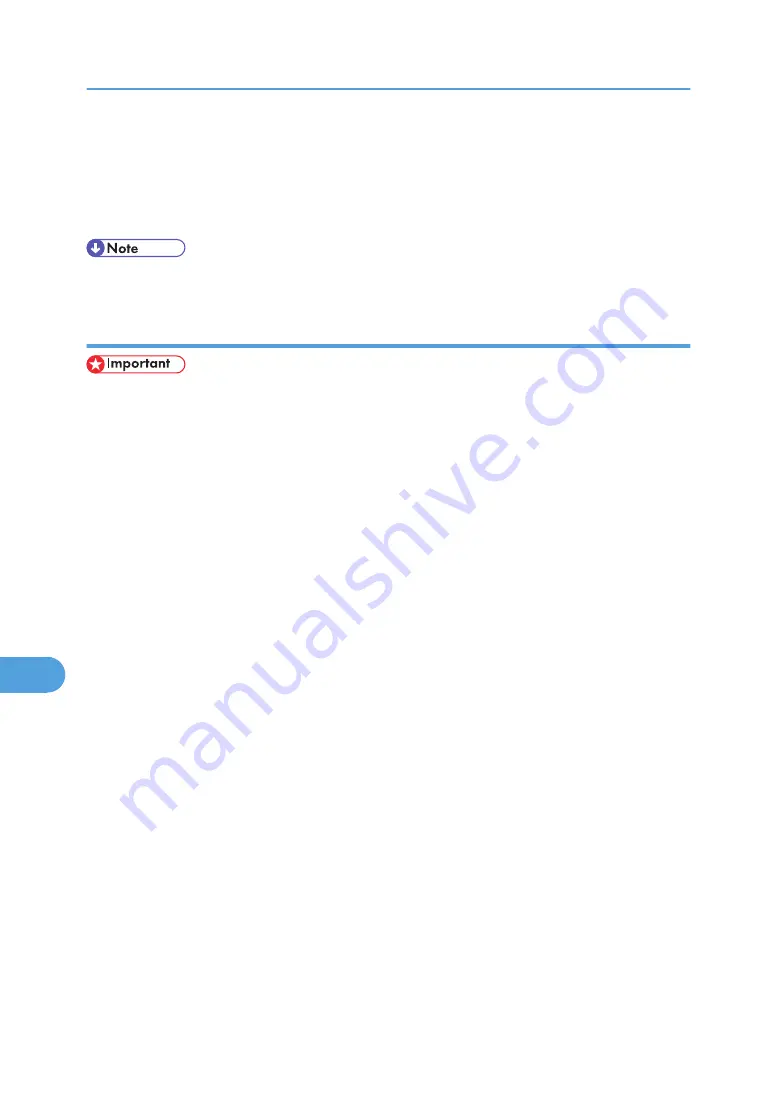
4.
Press [Delete].
A confirmation screen appears.
5.
Press [Delete].
After the file is deleted, the printer screen reappears.
• Press [Cancel] to cancel the delete request.
Using Stored Print
• You need Mac OS X v10.2 or higher to use this function.
• Stored Print files will not appear on the display panel if they have already been printed or deleted
using Web Image Monitor before you select [Stored Print] using the control panel.
• Stored Print files printed or deleted using Web Image Monitor after you have selected [Stored Print]
using the control panel will still appear on the display panel. However, an error message will appear
if you try to print or delete those Stored Print files.
• If the application has a collate option, make sure that it is not selected before sending a print job. By
default, Stored print jobs are automatically collated by the printer driver. If the collate option is selected
in the application print dialog box, more prints than intended may be printed.
• Print jobs are not saved on the hard disk in the following cases. You can check the error log for jobs
not saved.
• When there are 100 Sample Print, Locked Print, Hold Print and Stored Print jobs saved on the
hard disk.
• When the total number of pages saved on the hard disk exceeds 9,000 pages.
1.
In the application, click [Print] on the [File] menu.
The [Print] dialog box appears.
2.
In the pop-up menu, click [Job Log].
3.
On the [Job Type:] pop-up menu, click [Stored Print] or [Stored and Print].
• [Stored Print]
Stores the file in the printer and print it later using the control panel.
• [Stored and Print]
Prints the file at once and also stores the file in the printer.
4.
In the [User ID:] box, enter a user ID using up to eight alphanumeric (a-z, A-Z, 0-9) char-
acters, and then enter a 4-8 digit password in the [Password:] box. File Name can also be
set.
The user ID associates the user with his/her jobs.
9. Mac OS Configuration
326
9
Содержание Aficio SP C811DN Series
Страница 18: ...16...
Страница 70: ...1 Preparing for Printing 68 1...
Страница 118: ...If you do not want to delete the file press Cancel 3 Other Print Operations 116 3...
Страница 140: ...3 Other Print Operations 138 3...
Страница 157: ...Menu Czech Finnish Russian Menu Chart 155 5...
Страница 171: ...Off Default On If you enable this setting specify the timer in days Default 3 days Maintenance Menu 169 5...
Страница 292: ...6 Monitoring and Configuring the Printer 290 6...
Страница 304: ...7 Using a Printer Server 302 7...
Страница 310: ...8 Special Operations under Windows 308 8...
Страница 320: ...Configuring the Printer Use the control panel to enable AppleTalk The default is active 9 Mac OS Configuration 318 9...
Страница 370: ...If the printer drivers are not properly copied install them directly onto each server 11 Appendix 368 11...
Страница 376: ...11 Appendix 374 11...
Страница 381: ...MEMO 379...
Страница 382: ...MEMO 380 GB GB EN USA G133 8615...
Страница 383: ...Copyright 2006...
Страница 384: ...Software Guide Model No CLP240D C7640nD LP440c Aficio SP C811DN G133 8617 EN USA...
















































