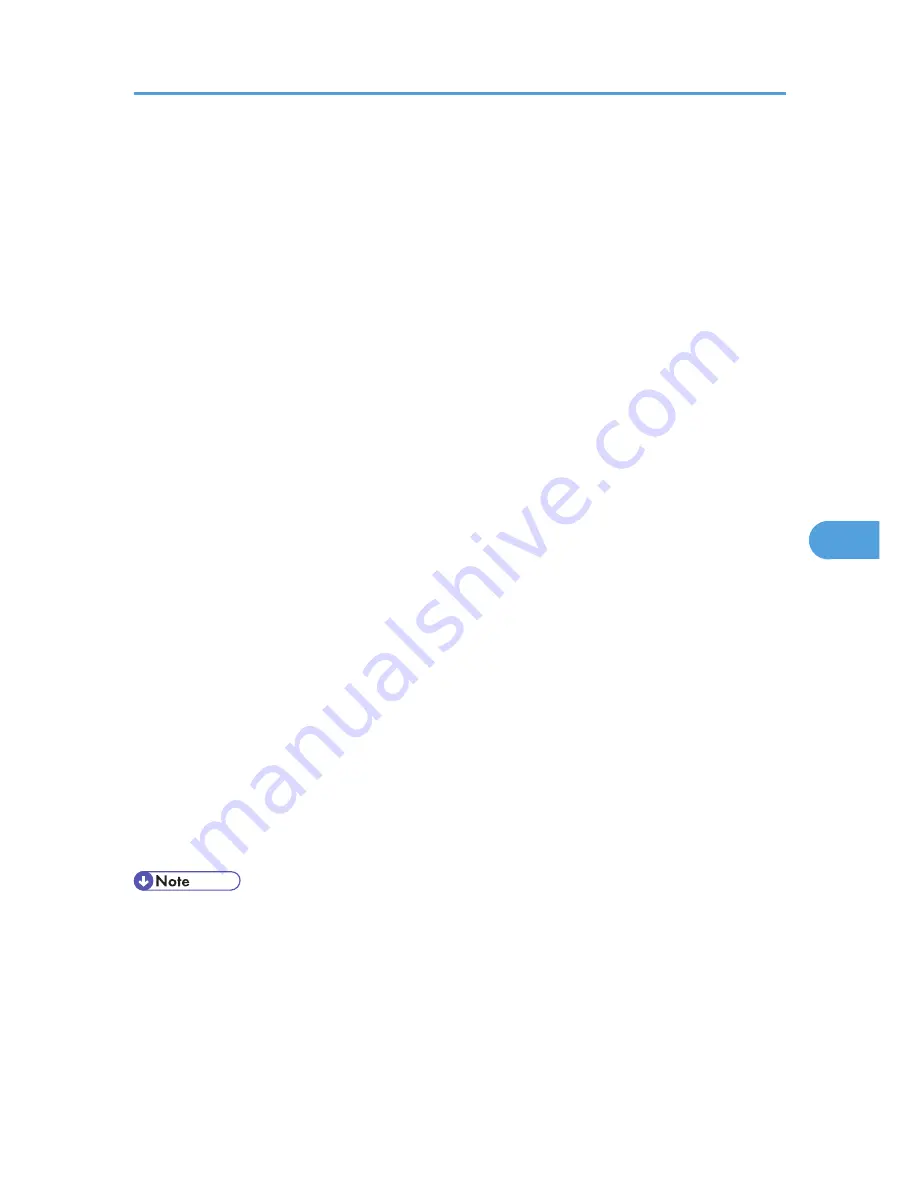
When Using IPP with SmartDeviceMonitor for
Client
When using IPP with SmartDeviceMonitor for Client, note the following:
• To use this function, you must first download SmartDeviceMonitor for Client from the manufacturer's
Web site and install it on your computer. Contact your local dealer for information on downloading
SmartDeviceMonitor for Client.
• The network printer can only receive one print job from SmartDeviceMonitor for Client at a time. While
the network printer is printing, another user cannot access it until the job is finished. In this case,
SmartDeviceMonitor for Client tries to access the network printer until the retry interval expires.
• If SmartDeviceMonitor for Client cannot access the network printer and times out, it will stop sending
the print job. In this case, you should cancel the paused status from the print queue window.
SmartDeviceMonitor for Client will resume access to the network printer. You can delete the print job
from the print queue window, but canceling a print job printed by the network printer might cause the
next job sent from another user to be incorrectly printed.
• If a print job sent from SmartDeviceMonitor for Client is interrupted and the network printer cancels
the job because something went wrong, send the print job again.
• Print jobs sent from another computer do not appear in the print queue window, regardless of protocol.
• If various users send print jobs using SmartDeviceMonitor for Client to network printers, the printing
order might not be the same as that in which the jobs were sent.
• An IP address cannot be used for the IPP port name because the IP address is used for the
SmartDeviceMonitor for Client port name.
• When setting SSL, a protocol for encrypted communication, under the environment where the device
certificate is installed, enter "https://( printer's IP address)/ ". Internet Explorer must be installed on
your computer. Use the highest version. Internet Explorer 6.0 or higher is recommended.
• If the [Security Alert] dialog box appears when accessing the printer using IPP to create or configure
an IPP port, or when printing, install the certificate. To select the certificate store location when using
Certificate Import Wizard, click [Place all certificates in the following store], and then click [Local
Computer] under [Trusted Root Certification Authorities].
• For details about SSL settings, consult your network administrator.
When Using IPP with SmartDeviceMonitor for Client
163
6
Содержание Aficio SP C320DN
Страница 13: ...Product name General name DeskTopBinder Lite and DeskTopBinder Professional 1 DeskTopBinder 1 Optional 11...
Страница 24: ...1 Preparing for Printing 22 1...
Страница 37: ...CBK525 Down then Left CBK526 Frequently Used Print Methods 35 2...
Страница 44: ...CBK501 URGENT CBK502 CONFIDENTIAL CBK503 DRAFT CBK504 2 Printing Documents 42 2...
Страница 45: ...ORIGINAL CBK505 Advanced Printing 43 2...
Страница 64: ...2 Printing Documents 62 2...
Страница 82: ...4 Press Delete The selected file is deleted To cancel deleting press Cancel 3 Printing Stored Documents 80 3...
Страница 88: ...3 Printing Stored Documents 86 3...
Страница 184: ...7 Using a Printer Server 182 7...
Страница 205: ...For details see Using telnet UNIX Supplement Using the Dynamic DNS Function 203 9...
Страница 244: ...MEMO 242...
Страница 245: ...MEMO 243...
Страница 246: ...MEMO 244 EN GB EN US M0758629...
Страница 247: ...2010...
Страница 248: ...Operating Instructions Software Guide M075 8629 EN US...
















































