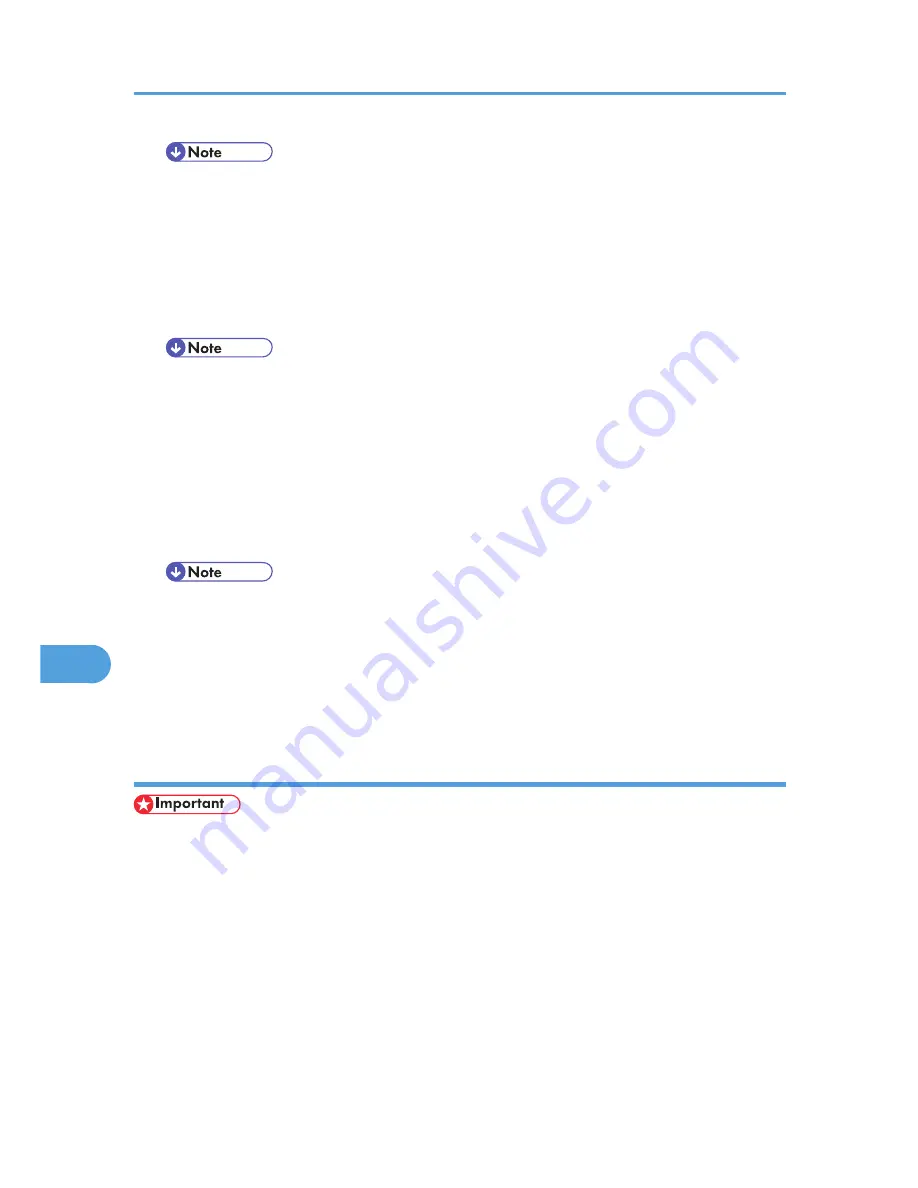
• "User ID:" can contain up to eight alphanumeric (a- z, A- Z, 0- 9) characters.
• "File Name:" can contain to 16 alphanumeric (a-z, A-Z, 0-9) characters.
• Entering a user ID helps you distinguish your print jobs from others.
Stored Print
Use this function to store a file in the printer, and then print it from the computer or the printer's control
panel later.
• The user ID can contain up to eight alphanumeric characters (a-z, A-Z, 0-9). The password can
contain 4-8 digits.
• The File Name can contain up to 16 alphanumeric characters (a-z, A-Z, 0-9).
• You can assign a password to a saved document, but password assignment is not mandatory.
• Entering a user ID helps you distinguish your print jobs from others.
Store and Print
Use this function to prints the file at once and also stores the file in the printer.
• The user ID can contain up to eight alphanumeric characters (a-z, A-Z, 0-9). The password can
contain 4-8 digits.
• The File Name can contain up to 16 alphanumeric characters (a-z, A-Z, 0-9).
• You can assign a password to a saved document, but password assignment is not mandatory.
• Entering a user ID helps you distinguish your print jobs from others.
Using Sample Print
• You need Mac OS X 10.2 or higher to use this function.
• This function is available only if the hard disk is installed on the printer.
• The number of pages the printer can save varies depending on the contents of the print images. At
most, the printer can save 100 jobs or 9,000 pages for Sample Print, Locked Print, Hold Print, and
Stored Print.
• Sample Print files will not appear on the display panel if they have already been executed or deleted
using the Web browser before you select [Sample Print] from the control panel.
• Sample Print files printed or deleted using Web Image Monitor after you select [Sample Print] using
the control panel will appear on the display panel. However, an error message will appear if you try
to print or delete those Sample Print files.
8. Mac OS X Configuration
184
8
Содержание Aficio SP C320DN
Страница 13: ...Product name General name DeskTopBinder Lite and DeskTopBinder Professional 1 DeskTopBinder 1 Optional 11...
Страница 24: ...1 Preparing for Printing 22 1...
Страница 37: ...CBK525 Down then Left CBK526 Frequently Used Print Methods 35 2...
Страница 44: ...CBK501 URGENT CBK502 CONFIDENTIAL CBK503 DRAFT CBK504 2 Printing Documents 42 2...
Страница 45: ...ORIGINAL CBK505 Advanced Printing 43 2...
Страница 64: ...2 Printing Documents 62 2...
Страница 82: ...4 Press Delete The selected file is deleted To cancel deleting press Cancel 3 Printing Stored Documents 80 3...
Страница 88: ...3 Printing Stored Documents 86 3...
Страница 184: ...7 Using a Printer Server 182 7...
Страница 205: ...For details see Using telnet UNIX Supplement Using the Dynamic DNS Function 203 9...
Страница 244: ...MEMO 242...
Страница 245: ...MEMO 243...
Страница 246: ...MEMO 244 EN GB EN US M0758629...
Страница 247: ...2010...
Страница 248: ...Operating Instructions Software Guide M075 8629 EN US...
















































