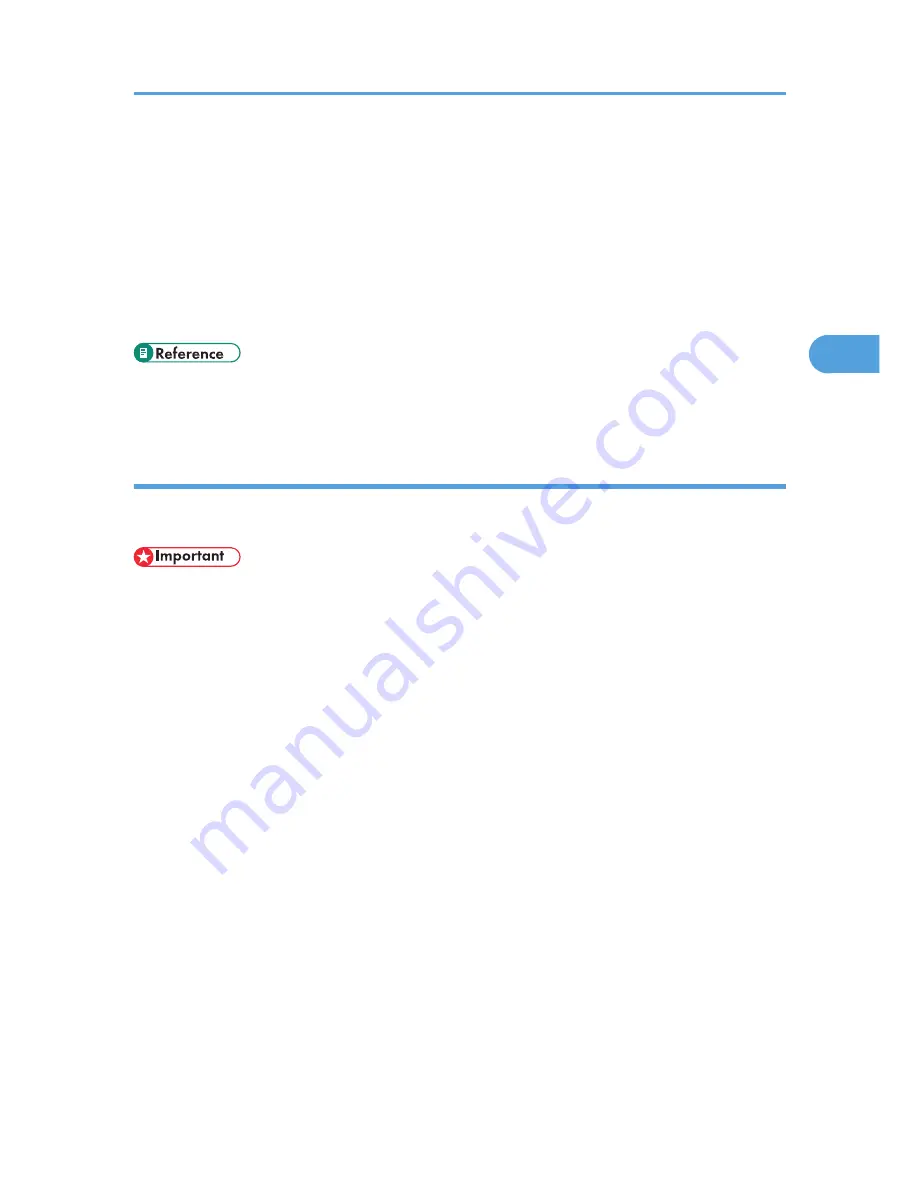
• If stored files have similar and long file names, recognizing the file you want to print on the display
panel may be difficult. Print the file you want to print either by checking the user ID or the time the file
is sent, or by changing the file name to something that can be recognized easily.
• If you enter the document name on the printer driver's [Details...], that name appears on the display
panel.
• For details about the error log in the display panel, see "Checking the Error Log".
• For details about [Auto Delete Temporary Jobs] and [Auto Delete Stored Jobs], see "Maintenance
Menu".
• p.109 "Maintenance Menu"
• p.149 "Checking the Error Log"
Sending a Stored Print file
The following procedure describes how to print a Stored Print file with the PCL 6/ PCL 5c or PostScript 3
printer driver.
• Applications with their own drivers, such as PageMaker, do not support this function.
1.
Configure the Stored Print in the printer driver's properties.
You can select two ways for Stored Print:
• [Stored Print]
Stores the file in the printer and print it later using the control panel.
• [Store and Normal Print] (or [Store and Print])
Prints the file at once and also stores the file in the printer.
For details about configuring the printer drivers, see the relevant Help files.
2.
Click [Details...], and then enter a user ID in the [User ID:] box.
You can also set a password. The same password must be entered when printing or deleting.
You can also set a file name. The file name you set will be displayed on the printer's Job List screen.
3.
Start printing from the application's Print dialog box.
The Stored Print job is sent to the printer.
Printing from the Print Job Screen
77
3
Содержание Aficio SP C320DN
Страница 13: ...Product name General name DeskTopBinder Lite and DeskTopBinder Professional 1 DeskTopBinder 1 Optional 11...
Страница 24: ...1 Preparing for Printing 22 1...
Страница 37: ...CBK525 Down then Left CBK526 Frequently Used Print Methods 35 2...
Страница 44: ...CBK501 URGENT CBK502 CONFIDENTIAL CBK503 DRAFT CBK504 2 Printing Documents 42 2...
Страница 45: ...ORIGINAL CBK505 Advanced Printing 43 2...
Страница 64: ...2 Printing Documents 62 2...
Страница 82: ...4 Press Delete The selected file is deleted To cancel deleting press Cancel 3 Printing Stored Documents 80 3...
Страница 88: ...3 Printing Stored Documents 86 3...
Страница 184: ...7 Using a Printer Server 182 7...
Страница 205: ...For details see Using telnet UNIX Supplement Using the Dynamic DNS Function 203 9...
Страница 244: ...MEMO 242...
Страница 245: ...MEMO 243...
Страница 246: ...MEMO 244 EN GB EN US M0758629...
Страница 247: ...2010...
Страница 248: ...Operating Instructions Software Guide M075 8629 EN US...






























