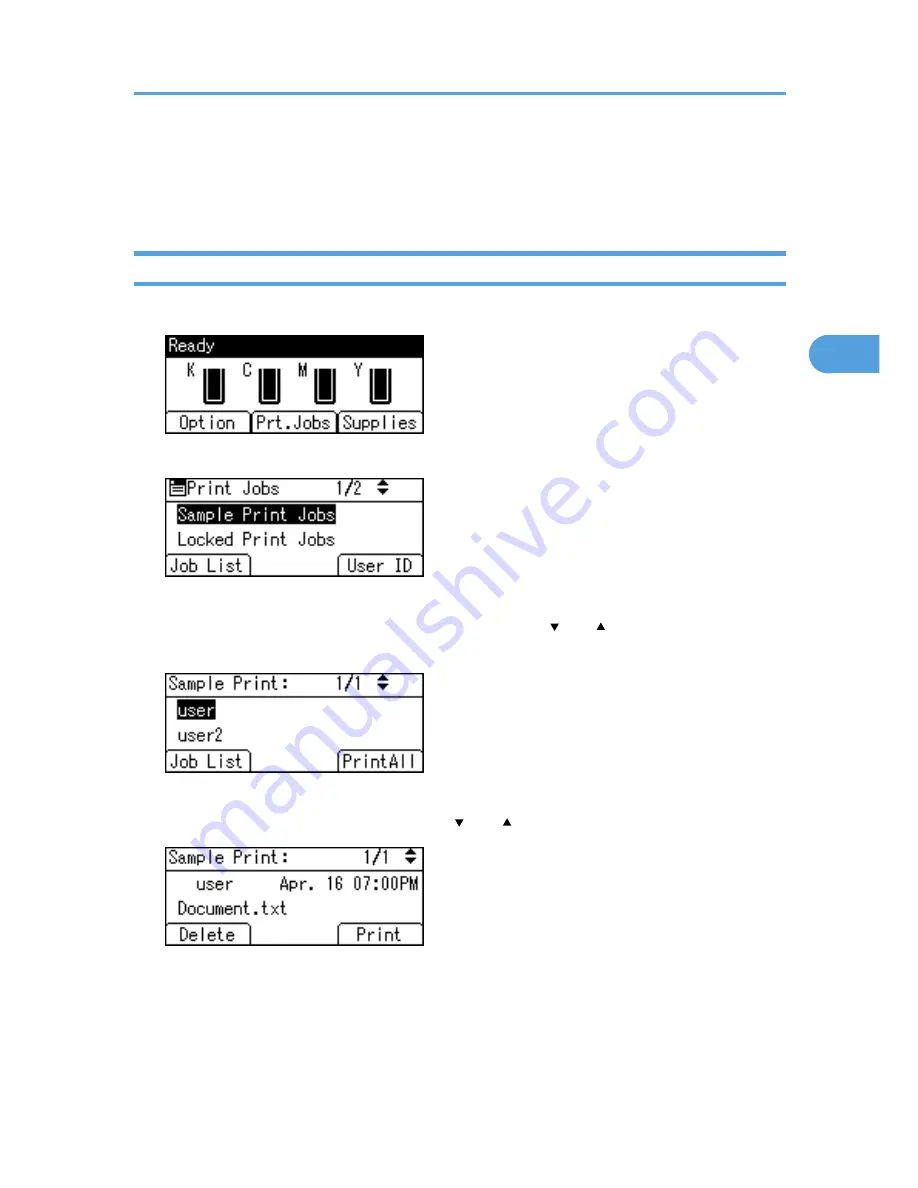
Printing from the User ID Screen
This describes how to print the files saved in the printer from the User ID screen.
Printing the Selected Print Job
1.
On the initial screen, press [Prt.Jobs].
2.
Press [User ID].
A list of user IDs whose files are stored in the printer appears.
3.
Select the user ID whose file you want to print using the [ ] or [ ] key, and then press [Job
List].
The print job list of the selected user ID appears.
4.
Select the file you want to print using the [ ] or [ ] key, and then press [Print].
The confirmation screen appears.
5.
Press [Print].
The selected file is printed.
To cancel printing, press [Cancel].
Printing from the User ID Screen
81
3
Содержание Aficio SP C320DN
Страница 13: ...Product name General name DeskTopBinder Lite and DeskTopBinder Professional 1 DeskTopBinder 1 Optional 11...
Страница 24: ...1 Preparing for Printing 22 1...
Страница 37: ...CBK525 Down then Left CBK526 Frequently Used Print Methods 35 2...
Страница 44: ...CBK501 URGENT CBK502 CONFIDENTIAL CBK503 DRAFT CBK504 2 Printing Documents 42 2...
Страница 45: ...ORIGINAL CBK505 Advanced Printing 43 2...
Страница 64: ...2 Printing Documents 62 2...
Страница 82: ...4 Press Delete The selected file is deleted To cancel deleting press Cancel 3 Printing Stored Documents 80 3...
Страница 88: ...3 Printing Stored Documents 86 3...
Страница 184: ...7 Using a Printer Server 182 7...
Страница 205: ...For details see Using telnet UNIX Supplement Using the Dynamic DNS Function 203 9...
Страница 244: ...MEMO 242...
Страница 245: ...MEMO 243...
Страница 246: ...MEMO 244 EN GB EN US M0758629...
Страница 247: ...2010...
Страница 248: ...Operating Instructions Software Guide M075 8629 EN US...






























