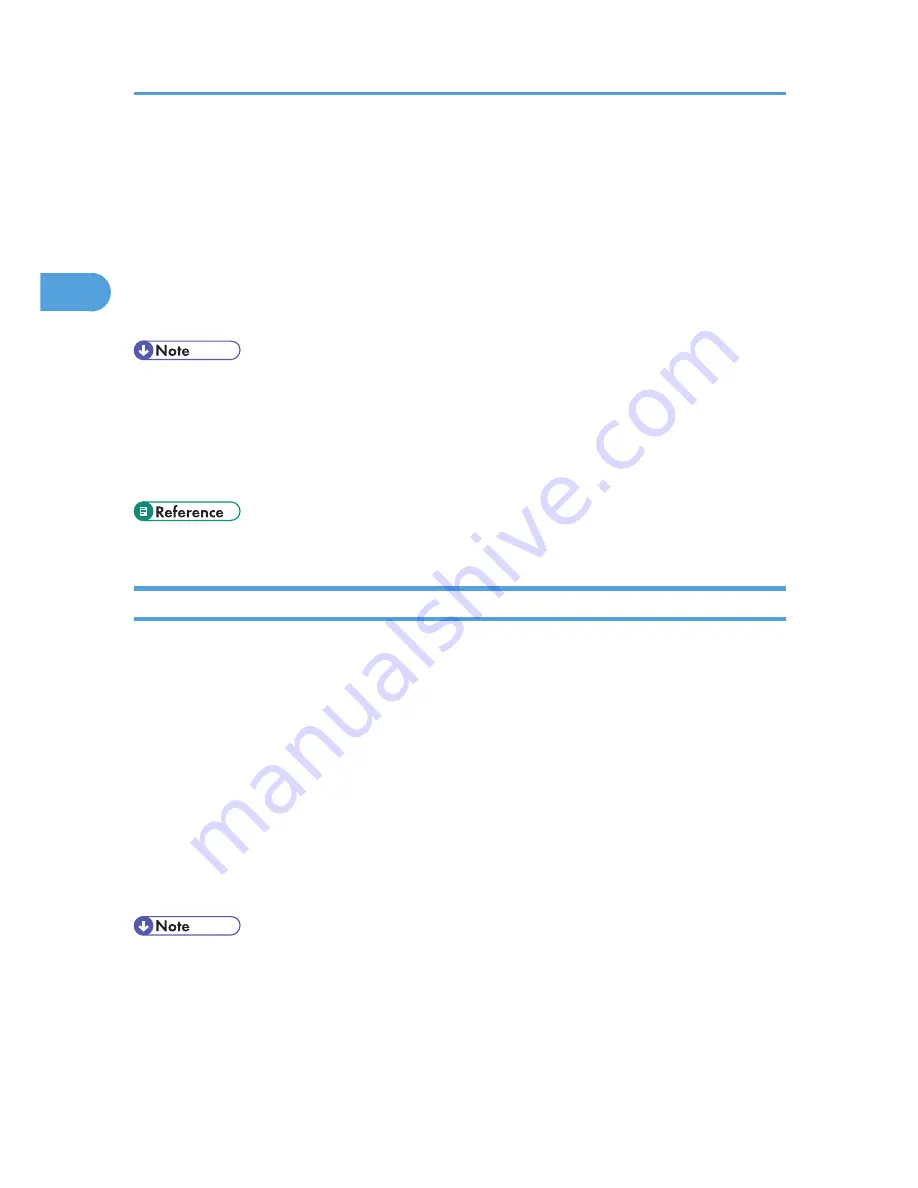
1.
On the [Start] menu, click [Printers and Faxes].
The [Printers and Faxes] window appears.
2.
Click the icon of the printer you want to use.
3.
On the [File] menu, click [Printing Preferences...].
The [Printing Preferences] dialog box appears.
4.
Make the settings you require, and then click [OK].
The setting is temporarily registered as [Unregistered] in the [One Click Preset List:] area.
• Depending on the applications, the settings you make here may not be used as the default settings.
• The [Unregistered] setting is invalid if the other [One Click Presets] icon is selected. If you wish to
confirm the [Unregistered] setting, click [Register Current Settings...]. For details about confirming the
setting, see "Making Printer Settings - One Click Presets".
• For details, see the printer driver Help.
• p.25 "Making Printer Settings - One Click Presets"
Making Printer Settings from an Application
You can make printer settings for a specific application.
To make printer settings for a specific application, open the [Printing Preferences] dialog box from that
application. The following procedure explains how to make printer settings for a specific application using
Windows XP WordPad as an example.
1.
On the [File] menu, click [Print...].
The [Print] dialog box appears.
2.
In the [Select Printer] list, select the printer you want to use.
3.
Click [Preferences].
The [Printing Preferences] dialog box appears.
4.
Make the settings you require, and then click [OK].
• Procedures for opening the [Printing Preferences] dialog box vary depending on the application. For
details, see the manuals provided with the application.
• Any settings you make using this procedure apply to the current application only.
• General users can change the properties displayed in the [Print] dialog box of an application. Settings
made here are used the defaults when printing from the application.
2. Printing Documents
24
2
Содержание Aficio SP C320DN
Страница 13: ...Product name General name DeskTopBinder Lite and DeskTopBinder Professional 1 DeskTopBinder 1 Optional 11...
Страница 24: ...1 Preparing for Printing 22 1...
Страница 37: ...CBK525 Down then Left CBK526 Frequently Used Print Methods 35 2...
Страница 44: ...CBK501 URGENT CBK502 CONFIDENTIAL CBK503 DRAFT CBK504 2 Printing Documents 42 2...
Страница 45: ...ORIGINAL CBK505 Advanced Printing 43 2...
Страница 64: ...2 Printing Documents 62 2...
Страница 82: ...4 Press Delete The selected file is deleted To cancel deleting press Cancel 3 Printing Stored Documents 80 3...
Страница 88: ...3 Printing Stored Documents 86 3...
Страница 184: ...7 Using a Printer Server 182 7...
Страница 205: ...For details see Using telnet UNIX Supplement Using the Dynamic DNS Function 203 9...
Страница 244: ...MEMO 242...
Страница 245: ...MEMO 243...
Страница 246: ...MEMO 244 EN GB EN US M0758629...
Страница 247: ...2010...
Страница 248: ...Operating Instructions Software Guide M075 8629 EN US...






























