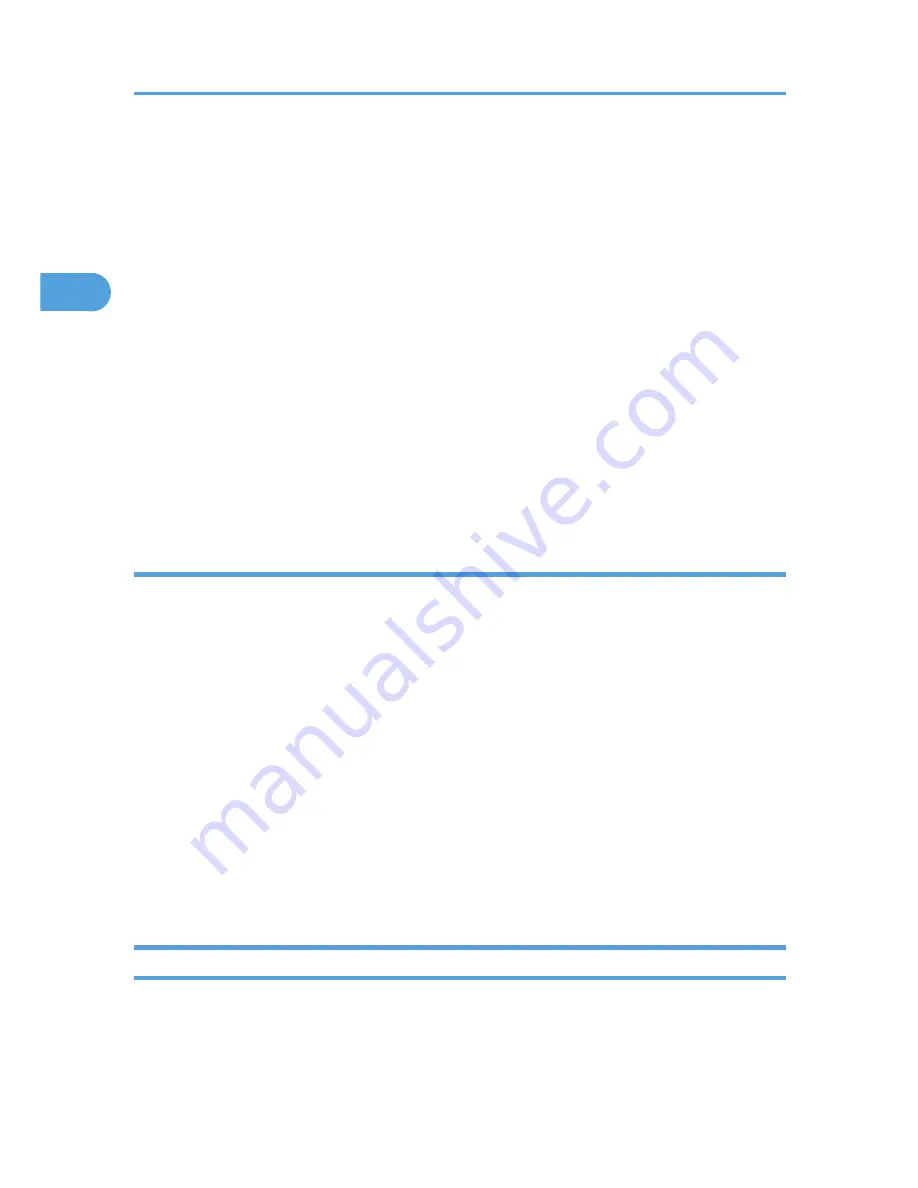
1.
On the [Start] menu, point to [All Programs], [DeskTopBinder], and then click [Extended
Features Wizard].
The [Extended Features Wizard] dialog box appears.
2.
Select [Easy settings], then click [Start] and then, click [Next] repeatedly until the [Printing
Function2] dialog box appears.
If you have selected [All function settings], click [Start], and then click the [Output] icon in the [Type:]
list. Select [PDF Direct Print] in [Selectable function(s):], and then click [Add].
3.
In the [Printing Function2] dialog box, click [Add...].
The [PDF Direct Print Properties] dialog box appears.
4.
Select the printer's name, and then click [OK].
The [PDF Direct Print Properties] dialog box closes.
5.
Click [Specify...], and then enter the IP address or host name of the printer.
6.
Click [Next] repeatedly until [Finish] appears.
7.
Click [Finish].
Function palette
The Function Palette contains buttons for functions that are already configured through expanded
DeskTopBinder functions. Using these buttons, you can print Windows files, preview printouts, convert
images, and register scanners for documents without having to open DeskTopBinder. You can also use
these functions simply by dragging a target file to the button corresponding to the required function and
dropping it there.
1.
On the [Start] menu, point to [All Programs], [DeskTopBinder], and then click [Function
Palette].
An icon for the Function palette is added to the task tray displayed at the bottom right of the screen.
2.
Right-click the new icon that has been added to the task tray, and then click [Properties...].
The [Properties] dialog box appears.
3.
Click the [Contents] tab, select the [PDF Direct Print] check box at the center, and then click
[OK].
The [Properties] screen closes and the [PDF Direct Print] icon is added to the palette.
PDF Direct Printing Using Function Palette
Follow the procedure below to print PDF files directly.
2. Printing Documents
48
2
Содержание Aficio SP C320DN
Страница 13: ...Product name General name DeskTopBinder Lite and DeskTopBinder Professional 1 DeskTopBinder 1 Optional 11...
Страница 24: ...1 Preparing for Printing 22 1...
Страница 37: ...CBK525 Down then Left CBK526 Frequently Used Print Methods 35 2...
Страница 44: ...CBK501 URGENT CBK502 CONFIDENTIAL CBK503 DRAFT CBK504 2 Printing Documents 42 2...
Страница 45: ...ORIGINAL CBK505 Advanced Printing 43 2...
Страница 64: ...2 Printing Documents 62 2...
Страница 82: ...4 Press Delete The selected file is deleted To cancel deleting press Cancel 3 Printing Stored Documents 80 3...
Страница 88: ...3 Printing Stored Documents 86 3...
Страница 184: ...7 Using a Printer Server 182 7...
Страница 205: ...For details see Using telnet UNIX Supplement Using the Dynamic DNS Function 203 9...
Страница 244: ...MEMO 242...
Страница 245: ...MEMO 243...
Страница 246: ...MEMO 244 EN GB EN US M0758629...
Страница 247: ...2010...
Страница 248: ...Operating Instructions Software Guide M075 8629 EN US...






























