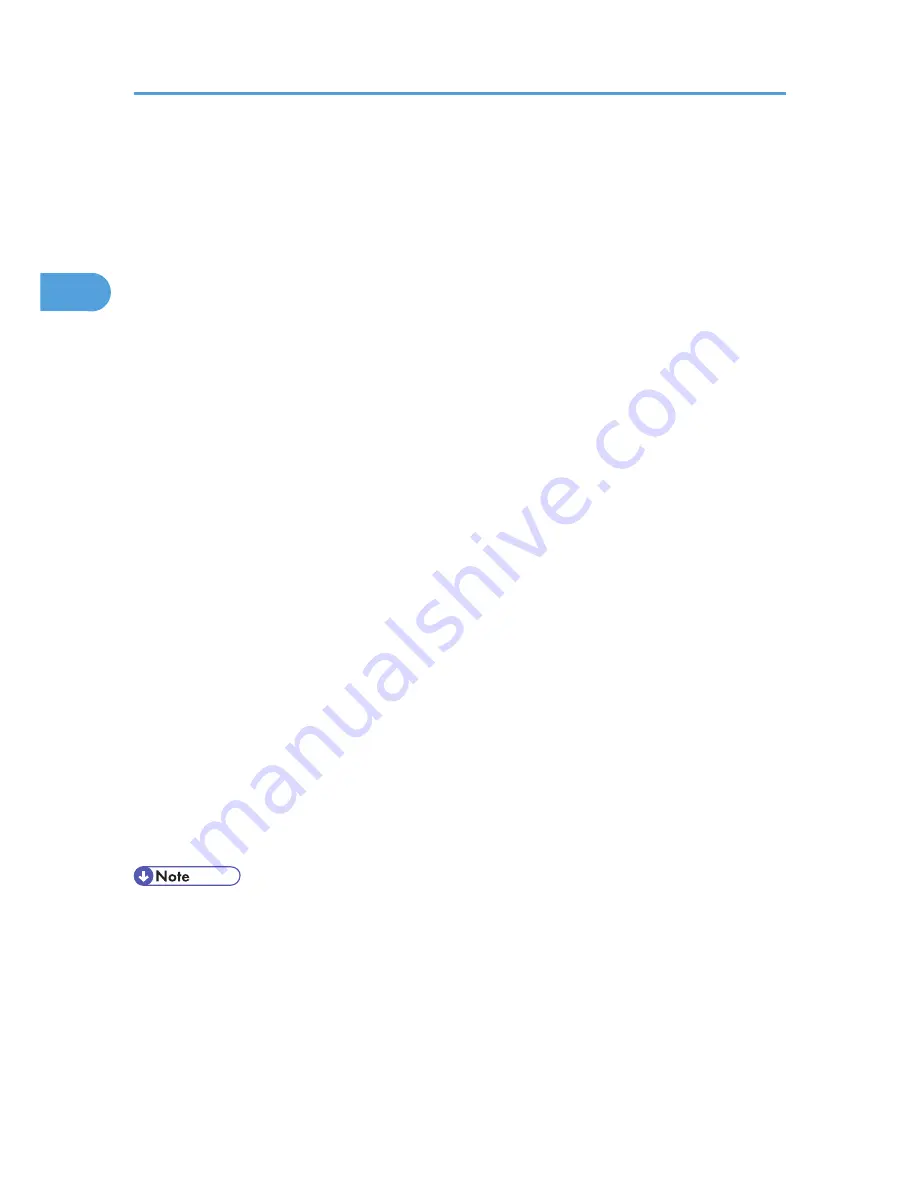
2.
Select the printer, and then open the [Printing Preferences] dialog box in the document's
native application.
The [Printing Preferences] dialog box appears.
3.
To use an existing One Click Presets, click the [One Click Presets] tab, and then click the
icon in the [One Click Preset List:] box.
If you do not wish to modify a custom setting that is already registered in the printer driver, change
settings such as paper size and source tray as required, and then proceed to step 9.
4.
Click the [Detailed Settings] tab.
5.
In the [Menu:] box, click the [Edit] icon.
6.
In the [Layout:] list, select the combination pattern.
7.
Change any other print settings if necessary.
8.
To save current setting in the One Click Preset List, click [Register Current Settings...].
Enter a name and comment that describe the setting, and then click [OK]. The newly registered
icon appears in the [One Click Preset List:] area.
9.
Click [OK] to close the Printing Preferences dialog box.
10.
Print the document using the print function in the document's native application.
For the PCL 5c printer driver:
1.
In the application, on the [File] menu, click [Print].
The [Print] dialog box appears.
2.
Select the printer, and then open the [Printing Preferences] dialog box in the document's
native application.
The [Printing Preferences] dialog box appears.
3.
In the [Layout:] list, select the combination pattern.
4.
Change any other print settings if necessary.
5.
Click [OK] to close the Printing Preferences dialog box.
6.
Print the document using the print function in the document's native application.
• If the document contains pages with different original sizes, page breaks may occur.
• If the application you are using also has a combine function, disable it. If the application's combine
function is also enabled when the driver's combine function enabled, incorrect printing is likely.
• For details about combining pages with different orientations and other advanced functions, see the
printer driver Help.
2. Printing Documents
32
2
Содержание Aficio SP C320DN
Страница 13: ...Product name General name DeskTopBinder Lite and DeskTopBinder Professional 1 DeskTopBinder 1 Optional 11...
Страница 24: ...1 Preparing for Printing 22 1...
Страница 37: ...CBK525 Down then Left CBK526 Frequently Used Print Methods 35 2...
Страница 44: ...CBK501 URGENT CBK502 CONFIDENTIAL CBK503 DRAFT CBK504 2 Printing Documents 42 2...
Страница 45: ...ORIGINAL CBK505 Advanced Printing 43 2...
Страница 64: ...2 Printing Documents 62 2...
Страница 82: ...4 Press Delete The selected file is deleted To cancel deleting press Cancel 3 Printing Stored Documents 80 3...
Страница 88: ...3 Printing Stored Documents 86 3...
Страница 184: ...7 Using a Printer Server 182 7...
Страница 205: ...For details see Using telnet UNIX Supplement Using the Dynamic DNS Function 203 9...
Страница 244: ...MEMO 242...
Страница 245: ...MEMO 243...
Страница 246: ...MEMO 244 EN GB EN US M0758629...
Страница 247: ...2010...
Страница 248: ...Operating Instructions Software Guide M075 8629 EN US...






























