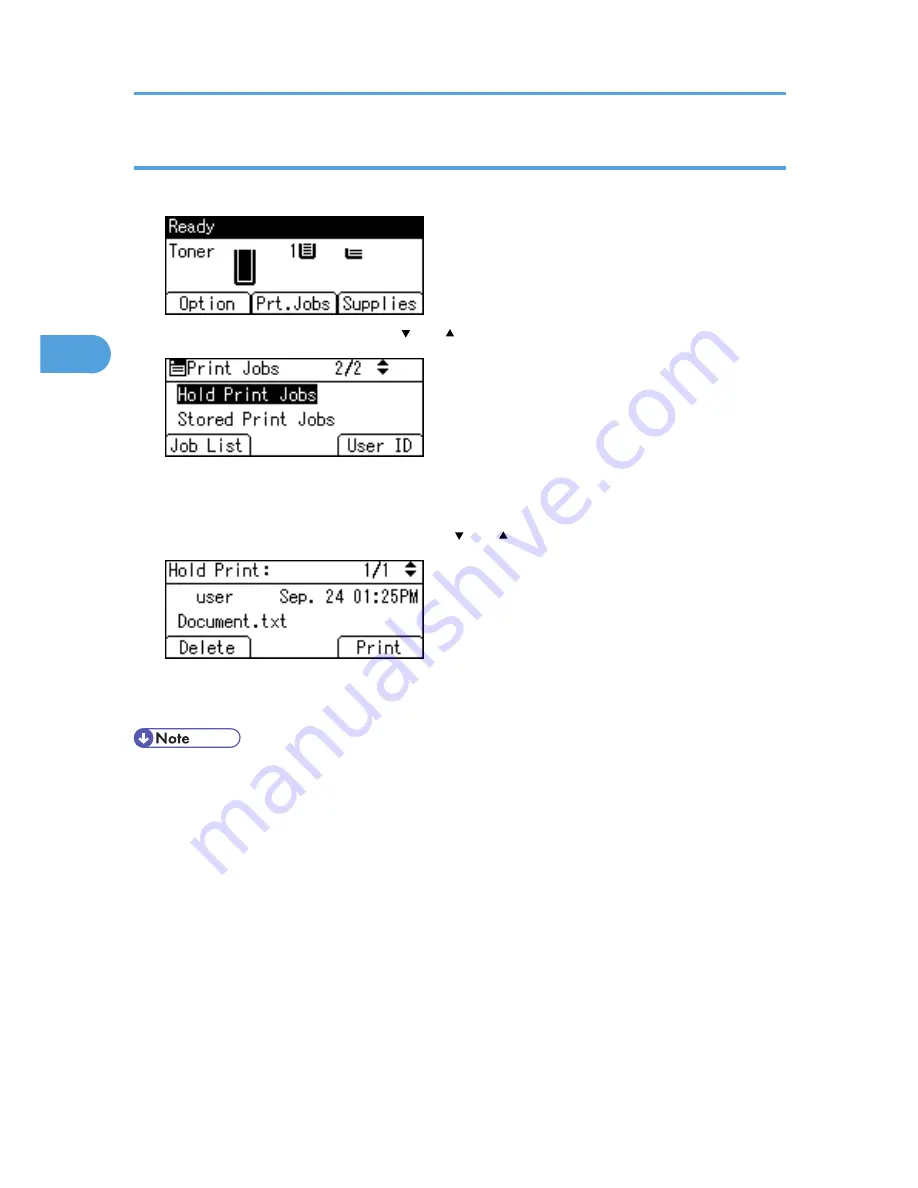
Printing a Hold Print file using the control panel
1.
On the printer's control panel, press [Prt.Jobs].
2.
Select [Hold Print Jobs] using the [ ] or [ ] key, and then press [Job List].
Depending on the security settings, certain print jobs may not be displayed.
You can print files also by pressing [User ID].
3.
Select the file you want to print using the [ ] or [ ] key, and then press [Print].
4.
Press [Print].
To cancel printing, press [Cancel].
• When printing is completed, the stored file will be deleted.
• To stop printing after printing has started, press the [Job Reset] key. The file will be deleted.
• For details about setting printer drivers, see the printer driver Help. You can also print or delete a Hold
Print file from Web Image Monitor. For details, see Web Image Monitor Help.
• For details about [User ID], see p.79 "Printing from the User ID Screen".
3. Printing Stored Documents
74
3
Содержание Aficio SP 5210DN
Страница 9: ...Trademarks 217 INDEX 219 7...
Страница 12: ...Model types Model types Model name Type 1 SP 5200DN Type 2 SP 5210DN 10...
Страница 16: ...14...
Страница 26: ...1 Preparing for Printing 24 1...
Страница 39: ...CBK525 Down then Left CBK526 Frequently Used Print Methods 37 2...
Страница 47: ...CBK504 ORIGINAL CBK505 COPY CBK501 Advanced Printing 45 2...
Страница 55: ...For details about Web Image Monitor see Web Image Monitor Help Printing a PDF File Directly 53 2...
Страница 140: ...4 Making Printer Settings Using the Control Panel 138 4...
Страница 158: ...5 Monitoring and Configuring the Printer 156 5...
Страница 168: ...6 Using a Printer Server 166 6...
Страница 185: ...For details see Using telnet UNIX Supplement Using the Dynamic DNS Function 183 8...
Страница 223: ...2010...
Страница 224: ...Operating Instructions Software Guide M020 8504 EN US...
















































