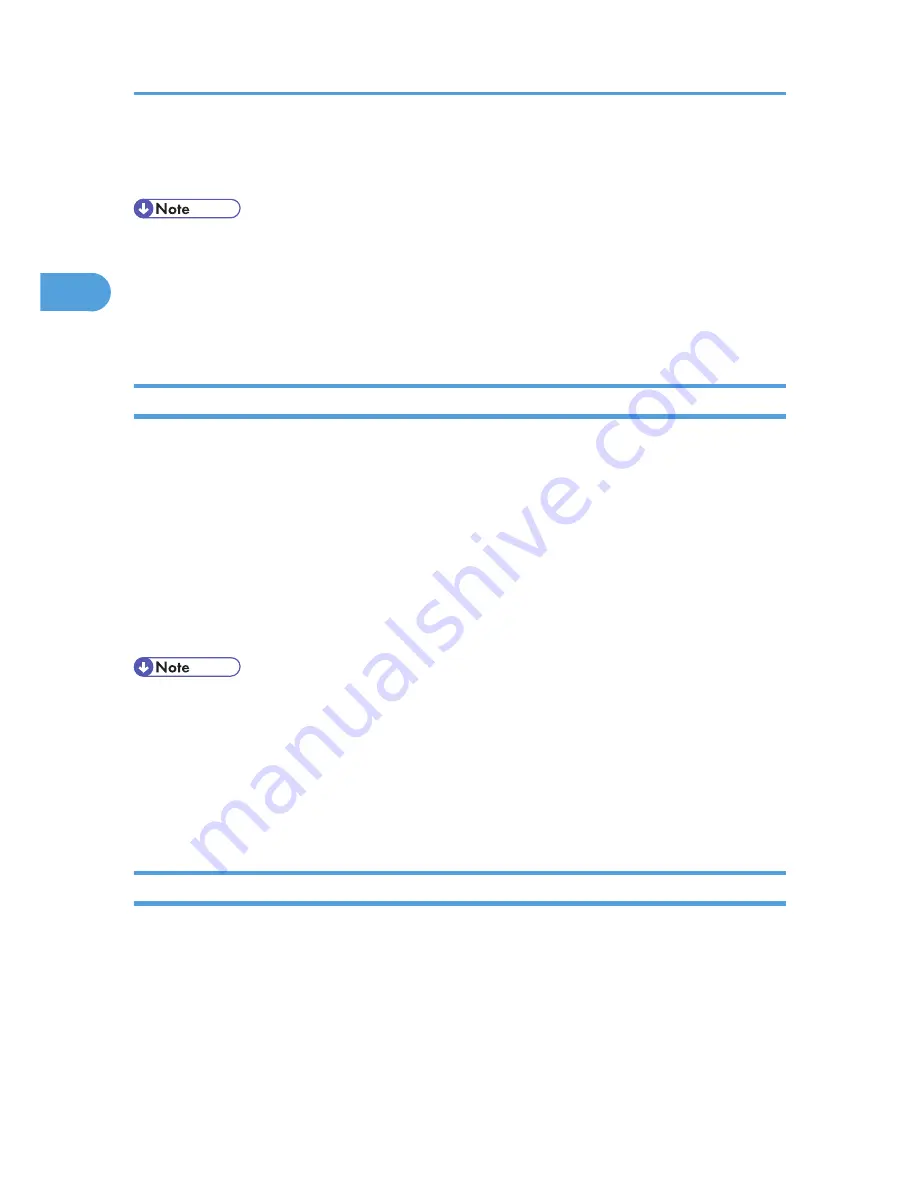
4.
Make the settings you require, and then click [OK].
The setting is temporarily registered as [Unregistered] in the [One Click Preset List:] area.
• Depending on the applications, the settings you make here may not be used as the default settings.
• The [Unregistered] setting is invalid if the other [One Click Presets] icon is selected. If you wish to
confirm the [Unregistered] setting, click [Register Current Settings...]. For details about confirming the
setting, see p.26 "Making Printer Settings - One Click Presets".
• For details, see the printer driver Help.
Making Printer Settings from an Application
You can make printer settings for a specific application.
To make printer settings for a specific application, open the [Printing Preferences] dialog box from that
application. The following procedure explains how to make printer settings for a specific application using
Windows XP WordPad as an example.
1.
On the [File] menu, click [Print...].
2.
In the [Select Printer] list, select the printer you want to use.
3.
Click [Preferences].
4.
Make the settings you require, and then click [OK].
• Procedures for opening the [Printing Preferences] dialog box vary depending on the application. For
details, see the manuals provided with the application.
• Any settings you make using this procedure apply to the current application only.
• General users can change the properties displayed in the print dialog box of an application. Settings
made here are used the defaults when printing from the application.
• For details, see the printer driver Help.
Making Printer Settings - One Click Presets
This section explains how to register and use one click presets.
Each function explained in this section is preconfigured and registered under [One Click Preset List:] on the
[One Click Presets] tab.
You can apply the relevant setting simply by clicking on the one click preset name. This helps to avoid
incorrect settings and misprints.
2. Printing Documents
26
2
Содержание Aficio SP 5210DN
Страница 9: ...Trademarks 217 INDEX 219 7...
Страница 12: ...Model types Model types Model name Type 1 SP 5200DN Type 2 SP 5210DN 10...
Страница 16: ...14...
Страница 26: ...1 Preparing for Printing 24 1...
Страница 39: ...CBK525 Down then Left CBK526 Frequently Used Print Methods 37 2...
Страница 47: ...CBK504 ORIGINAL CBK505 COPY CBK501 Advanced Printing 45 2...
Страница 55: ...For details about Web Image Monitor see Web Image Monitor Help Printing a PDF File Directly 53 2...
Страница 140: ...4 Making Printer Settings Using the Control Panel 138 4...
Страница 158: ...5 Monitoring and Configuring the Printer 156 5...
Страница 168: ...6 Using a Printer Server 166 6...
Страница 185: ...For details see Using telnet UNIX Supplement Using the Dynamic DNS Function 183 8...
Страница 223: ...2010...
Страница 224: ...Operating Instructions Software Guide M020 8504 EN US...






























