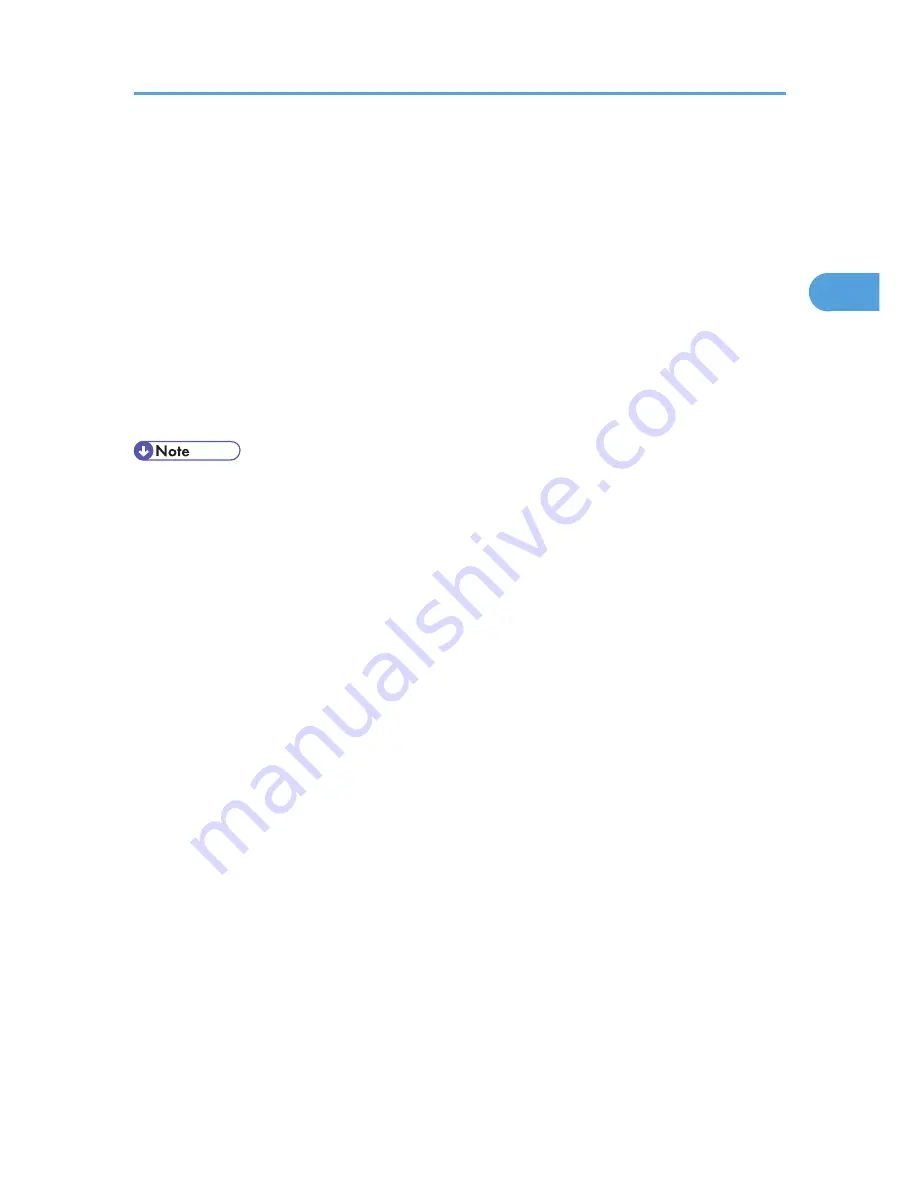
One click presets can be added, modified, and deleted as required. By using registered one click presets,
users without in-depth knowledge of the printer driver can utilize advanced printing functions easily.
Follow the procedure to register one click presets.
1.
In the application, on the [File] menu, click [Print].
2.
Select the printer, and then open the [Printing Preferences] dialog box in the document's
native application.
3.
Make the settings you require.
4.
Click [Register Current Settings...].
Enter a name and comment that describe the setting, and then click [OK]. The newly registered icon
appears with its registered name in the [One Click Preset List:] area.
5.
Click [OK].
• Under Windows operating systems, this function is available through the PCL 6 or PostScript 3 printer
driver.
• For details about modifying and deleting one click presets, see the printer driver Help.
Displaying the Printer Driver Settings Screen
27
2
Содержание Aficio SP 5210DN
Страница 9: ...Trademarks 217 INDEX 219 7...
Страница 12: ...Model types Model types Model name Type 1 SP 5200DN Type 2 SP 5210DN 10...
Страница 16: ...14...
Страница 26: ...1 Preparing for Printing 24 1...
Страница 39: ...CBK525 Down then Left CBK526 Frequently Used Print Methods 37 2...
Страница 47: ...CBK504 ORIGINAL CBK505 COPY CBK501 Advanced Printing 45 2...
Страница 55: ...For details about Web Image Monitor see Web Image Monitor Help Printing a PDF File Directly 53 2...
Страница 140: ...4 Making Printer Settings Using the Control Panel 138 4...
Страница 158: ...5 Monitoring and Configuring the Printer 156 5...
Страница 168: ...6 Using a Printer Server 166 6...
Страница 185: ...For details see Using telnet UNIX Supplement Using the Dynamic DNS Function 183 8...
Страница 223: ...2010...
Страница 224: ...Operating Instructions Software Guide M020 8504 EN US...






























