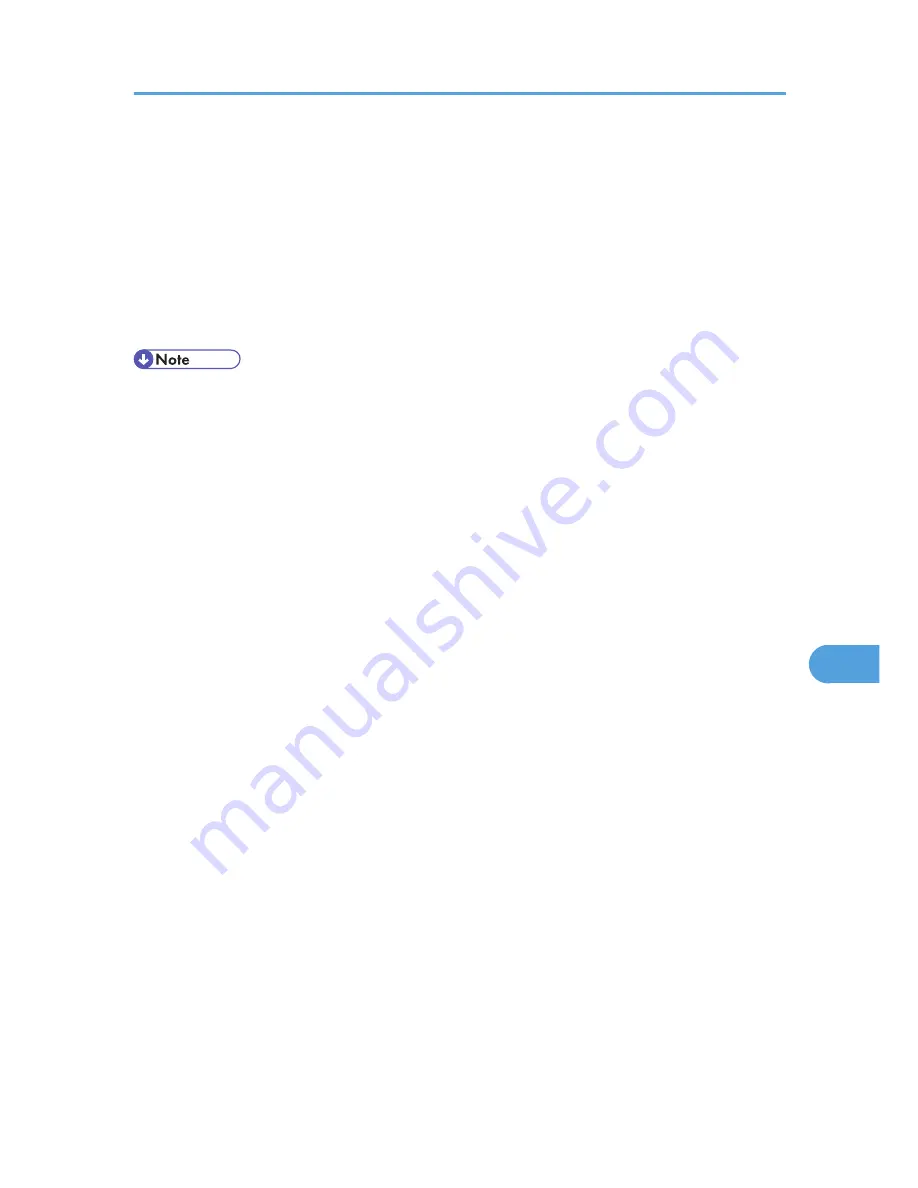
If the network area provides poor radio environment
Where radio wave conditions are bad, the network may not function due to interrupted or failed
connections. When checking the Wireless LAN signal and the access point, follow the procedure
below to improve the situation:
• Position the access point nearer to the printer.
• Clear the space between access point and printer of obstructions.
• Move radio wave generating appliances, such as microwaves, away from the printer and access
point.
• For information about how to check radio wave status, see "Wireless LAN Configuration", Hardware
Guide.
• For more information about access point radio wave conditions, refer to the access point manual.
Precautions
185
8
Содержание Aficio SP 5210DN
Страница 9: ...Trademarks 217 INDEX 219 7...
Страница 12: ...Model types Model types Model name Type 1 SP 5200DN Type 2 SP 5210DN 10...
Страница 16: ...14...
Страница 26: ...1 Preparing for Printing 24 1...
Страница 39: ...CBK525 Down then Left CBK526 Frequently Used Print Methods 37 2...
Страница 47: ...CBK504 ORIGINAL CBK505 COPY CBK501 Advanced Printing 45 2...
Страница 55: ...For details about Web Image Monitor see Web Image Monitor Help Printing a PDF File Directly 53 2...
Страница 140: ...4 Making Printer Settings Using the Control Panel 138 4...
Страница 158: ...5 Monitoring and Configuring the Printer 156 5...
Страница 168: ...6 Using a Printer Server 166 6...
Страница 185: ...For details see Using telnet UNIX Supplement Using the Dynamic DNS Function 183 8...
Страница 223: ...2010...
Страница 224: ...Operating Instructions Software Guide M020 8504 EN US...
















































