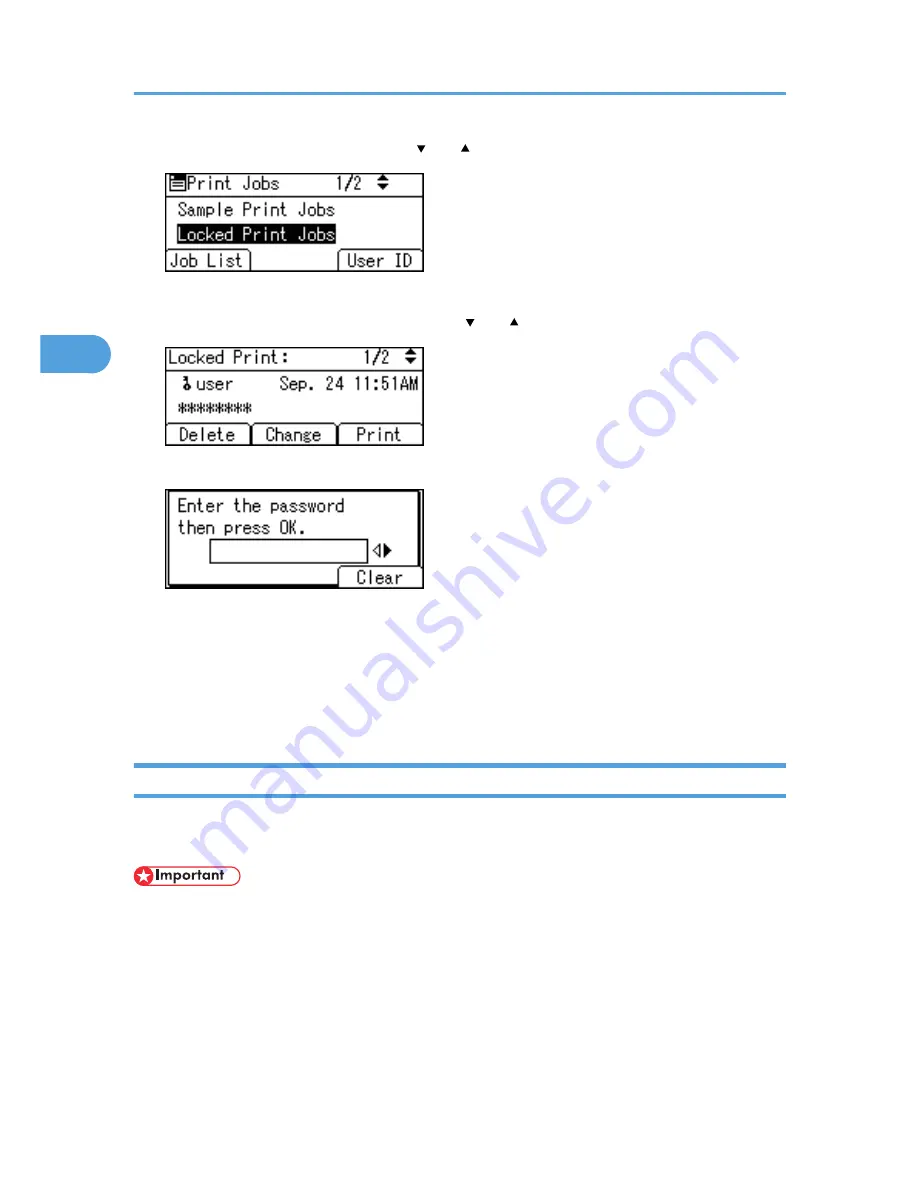
2.
Select [Locked Print Jobs] using the [ ] or [ ] key, and then press [Job List].
Depending on the security settings, certain print jobs may not be displayed.
3.
Select the file you want to delete using the [ ] or [ ] key, and then press [Delete].
4.
Enter the password, and then press the [OK] key.
A confirmation screen will appear if the password is not entered correctly. Press [Clear] or the [Clear]
key to enter the password again.
If you forget your password, contact your administrator for help.
5.
Press [Delete].
To cancel deleting, press [Cancel].
Hold Print
Use this function to temporarily hold a file in the printer, and print it from the computer or the printer's control
panel later.
• A Hold Print file cannot be stored if:
• the hard disk is not installed in the printer.
• the total number of Sample Print, Locked Print, Hold Print, and Stored Print files in the printer is
over 100. (The maximum number varies depending on the volume of data in files.)
• the file contains over 1,000 pages.
• sent or stored files in the printer contain over 9,000 pages in total.
3. Printing Stored Documents
72
3
Содержание Aficio SP 5210DN
Страница 9: ...Trademarks 217 INDEX 219 7...
Страница 12: ...Model types Model types Model name Type 1 SP 5200DN Type 2 SP 5210DN 10...
Страница 16: ...14...
Страница 26: ...1 Preparing for Printing 24 1...
Страница 39: ...CBK525 Down then Left CBK526 Frequently Used Print Methods 37 2...
Страница 47: ...CBK504 ORIGINAL CBK505 COPY CBK501 Advanced Printing 45 2...
Страница 55: ...For details about Web Image Monitor see Web Image Monitor Help Printing a PDF File Directly 53 2...
Страница 140: ...4 Making Printer Settings Using the Control Panel 138 4...
Страница 158: ...5 Monitoring and Configuring the Printer 156 5...
Страница 168: ...6 Using a Printer Server 166 6...
Страница 185: ...For details see Using telnet UNIX Supplement Using the Dynamic DNS Function 183 8...
Страница 223: ...2010...
Страница 224: ...Operating Instructions Software Guide M020 8504 EN US...






























