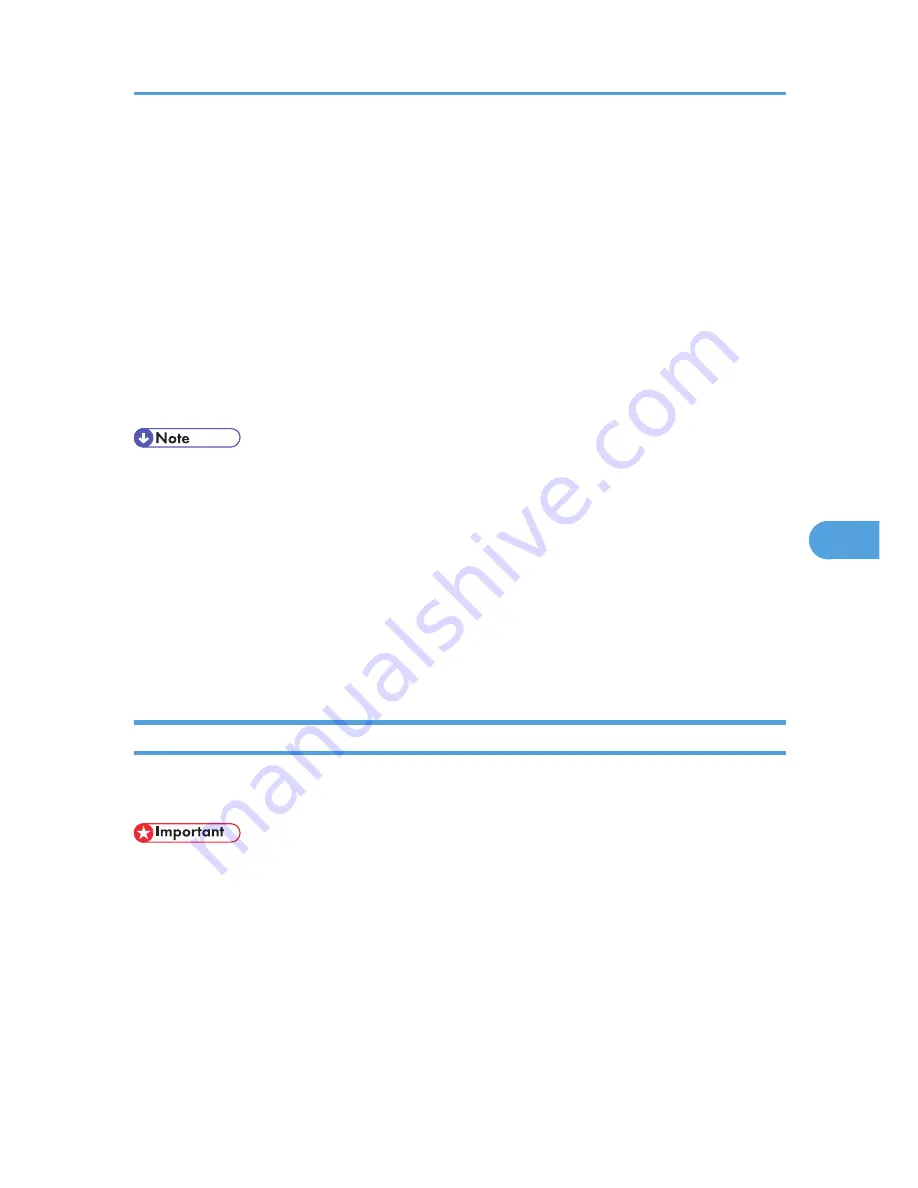
• Job Timeout: When the interface board is used as a NetWare remote printer, the printer cannot
detect when a print job ends. Therefore, the printer terminates printing when a certain period of
time has elapsed since it last received print data (i.e., when it has not received print data for a
certain period of time). Specify here this period of time (3 to 255 seconds). The initial value is
15 (seconds).
• Frame Type: Select the frame type from the drop-down menu.
• Print Server Protocol: Select the protocol for NetWare from the drop-down menu.
• NCP Delivery Protocol: Select the protocol for NCP delivery.
3.
Confirm the settings, and then click [Device Name].
Configuration is now complete. Wait several before restarting Web Image Monitor.
4.
Click [Logout].
• To check the configuration is correct, enter the following from the command prompt:
F:> USERLIST
• If the printer works as configured, the name of the print server appears as a connected user.
• If you cannot identify the printer you want to configure, check the printer name against the
configuration page printed from the printer. For details about printing a configuration page, see
p.104 "Test Printing".
• If no printer names appear in the list, match the frame types of IPX/SPX for the computer and printer.
Use the [Network] dialog box of Windows to change the frame type of the computer.
• For details about Web Image Monitor, see p.139 "Using Web Image Monitor".
Setting Up as a Print Server (NetWare 4.x, 5 / 5.1, 6 / 6.5)
Follow the procedure below to connect the printer as a print server using NetWare 4.x, NetWare 5 / 5.1,
or NetWare 6 / 6.5.
• When using the printer as a print server in NetWare 4.x, NetWare 5 / 5.1, or NetWare 6 / 6.5,
set it to the NDS mode.
• When using NetWare 5 / 5.1 or NetWare 6 / 6.5, set the printer as a print server.
1.
Log in to Web Image Monitor as an administrator.
For details about logging in, see p.143 "Access in the Administrator Mode".
2.
Click [Configuration] in the menu area, and then click [NetWare Print Settings].
3.
Confirm the settings, and then click [Device Name].
4.
Click [Logout].
Using NetWare
159
6
Содержание Aficio SP 5210DN
Страница 9: ...Trademarks 217 INDEX 219 7...
Страница 12: ...Model types Model types Model name Type 1 SP 5200DN Type 2 SP 5210DN 10...
Страница 16: ...14...
Страница 26: ...1 Preparing for Printing 24 1...
Страница 39: ...CBK525 Down then Left CBK526 Frequently Used Print Methods 37 2...
Страница 47: ...CBK504 ORIGINAL CBK505 COPY CBK501 Advanced Printing 45 2...
Страница 55: ...For details about Web Image Monitor see Web Image Monitor Help Printing a PDF File Directly 53 2...
Страница 140: ...4 Making Printer Settings Using the Control Panel 138 4...
Страница 158: ...5 Monitoring and Configuring the Printer 156 5...
Страница 168: ...6 Using a Printer Server 166 6...
Страница 185: ...For details see Using telnet UNIX Supplement Using the Dynamic DNS Function 183 8...
Страница 223: ...2010...
Страница 224: ...Operating Instructions Software Guide M020 8504 EN US...






























