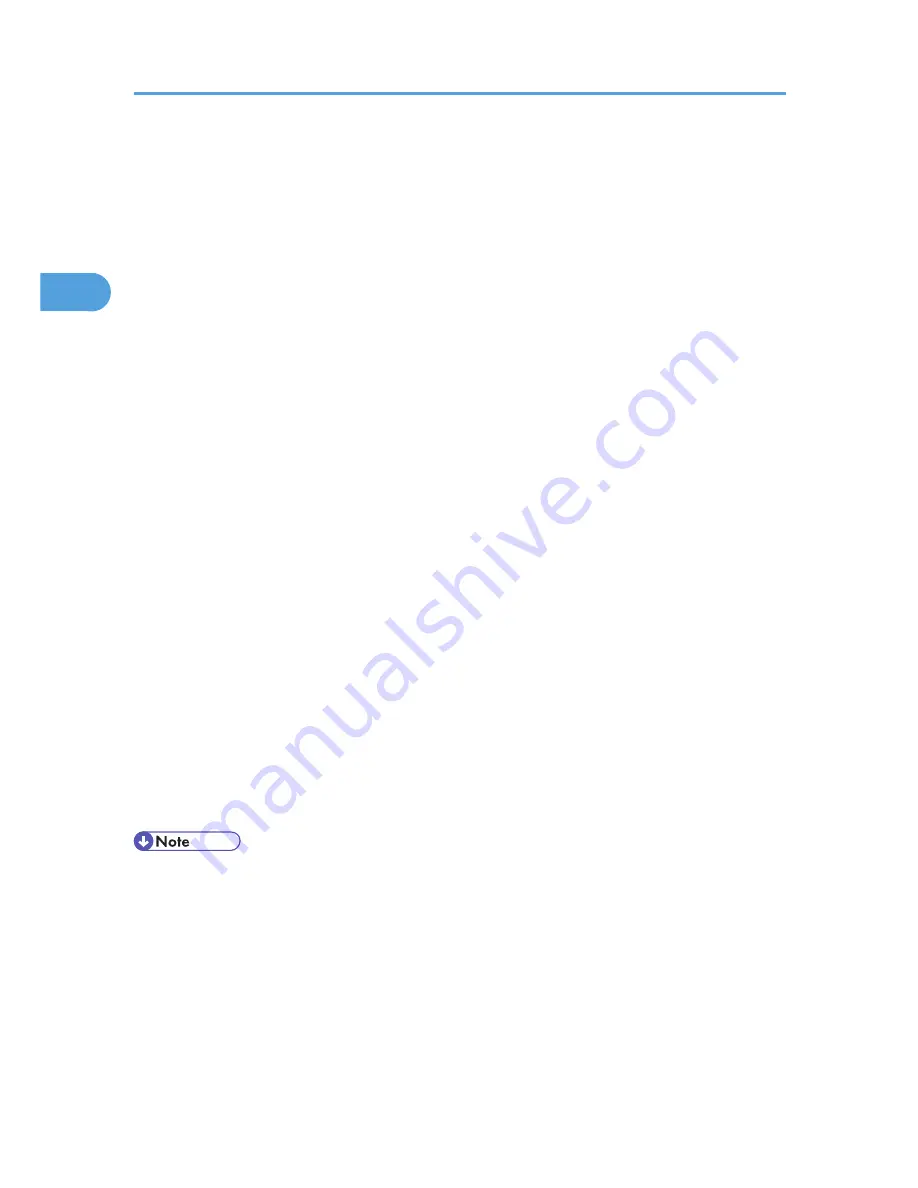
3.
To use an existing One Click Presets, click the [One Click Presets] tab, and then click the
icon in the [One Click Preset List:] box.
If you do not wish to modify a custom setting that is already registered in the printer driver, change
settings such as paper size and source tray as required, and then proceed to step 9.
4.
Click the [Detailed Settings] tab.
5.
In the [Menu:] box, click the [Edit] icon.
6.
Select the combination pattern in the [Layout:] list, and then specify the method for
combining pages in the [Page Order:] list.
To draw a border line around each page, select [Draw Border].
7.
Change any other print settings if necessary.
8.
To save current setting in the One Click Preset List, click [Register Current Settings...].
Enter a name and comment that describe the setting, and then click [OK]. The newly registered
icon appears in the [One Click Preset List:] area.
9.
Click [OK] to close the Printing Preferences dialog box.
10.
Print the document using the print function in the document's native application.
For the PCL 5e printer driver:
1.
In the application, on the [File] menu, click [Print].
2.
Select the printer, and then open the [Printing Preferences] dialog box in the document's
native application.
3.
Select the combination pattern in the [Layout:] list, and then specify the method for
combining pages in the [Page Order:] list.
To draw a border line around each page, select [Draw Frame Border].
4.
Change any other print settings if necessary.
5.
Click [OK] to close the Printing Preferences dialog box.
6.
Print the document using the print function in the document's native application.
• If the document contains pages with different original sizes, page breaks may occur.
• If the application you are using also has a combine function, disable it. If the application's combine
function is also enabled when the driver's combine function enabled, incorrect printing is likely.
• For details about combining pages with different orientations and other advanced functions, see the
printer driver Help.
2. Printing Documents
34
2
Содержание Aficio SP 5210DN
Страница 9: ...Trademarks 217 INDEX 219 7...
Страница 12: ...Model types Model types Model name Type 1 SP 5200DN Type 2 SP 5210DN 10...
Страница 16: ...14...
Страница 26: ...1 Preparing for Printing 24 1...
Страница 39: ...CBK525 Down then Left CBK526 Frequently Used Print Methods 37 2...
Страница 47: ...CBK504 ORIGINAL CBK505 COPY CBK501 Advanced Printing 45 2...
Страница 55: ...For details about Web Image Monitor see Web Image Monitor Help Printing a PDF File Directly 53 2...
Страница 140: ...4 Making Printer Settings Using the Control Panel 138 4...
Страница 158: ...5 Monitoring and Configuring the Printer 156 5...
Страница 168: ...6 Using a Printer Server 166 6...
Страница 185: ...For details see Using telnet UNIX Supplement Using the Dynamic DNS Function 183 8...
Страница 223: ...2010...
Страница 224: ...Operating Instructions Software Guide M020 8504 EN US...






























