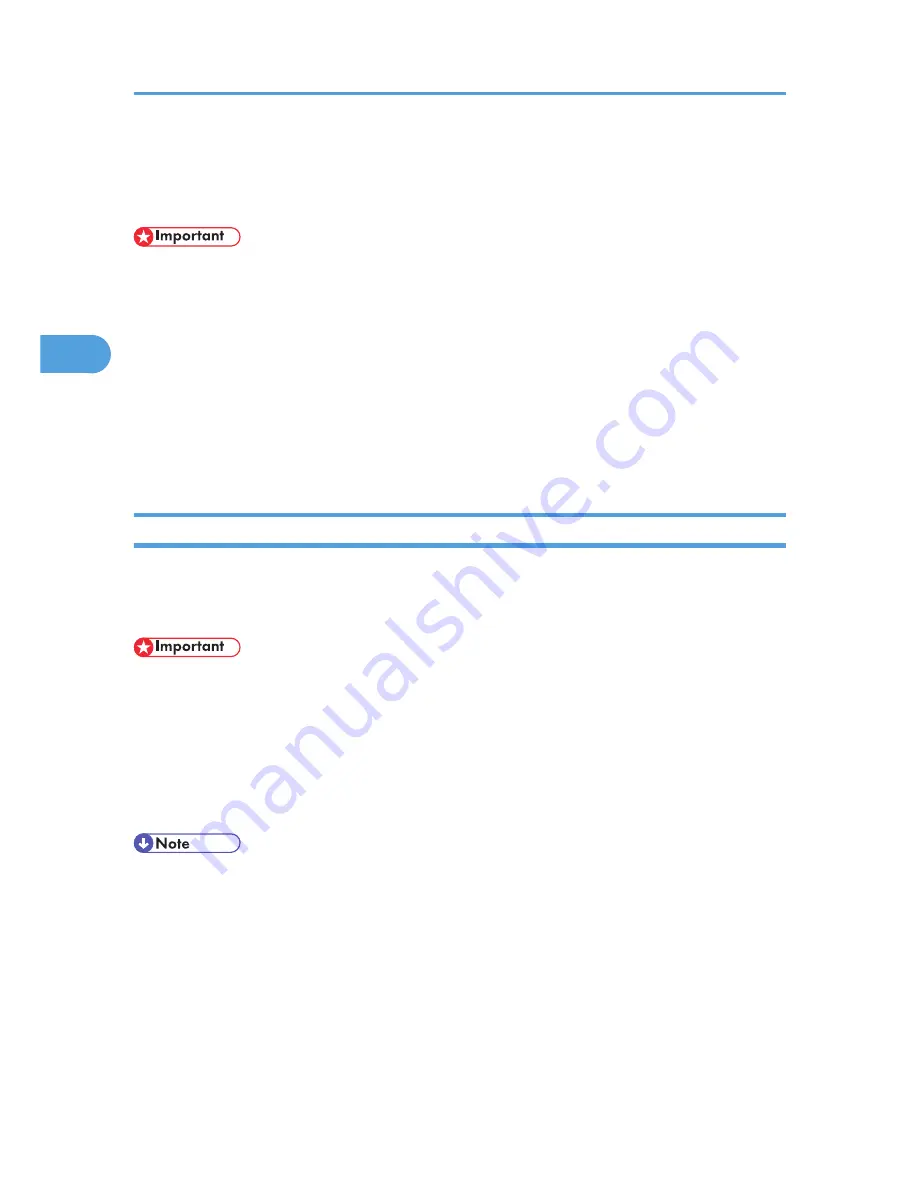
Printing from the Print Job Screen
This section gives instruction about Sample Print, Locked Print, Hold Print, and Stored Print.
• If you are using a Type 2 model with ELP-NX installed, all print jobs for which "Normal Print" or "Locked
Print" is specified are stored in ELP-NX when user authentication is set. After issuing the print command
from the printer driver, log in to ELP-NX and print the job.
• If you are using a Type 2 model with ELP-NX installed, all print jobs for which "Locked Print" is specified
are stored in ELP-NX when user authentication is not set. Also note that any jobs for which "Locked
Print" is not specified will be deleted according to the default setting of ELP-NX.
• For details about how to print using ELP-NX, see the manuals provided with the application.
• For details about the option settings of ELP-NX, consult your administrator.
• This function is available only if the hard disk is installed on the printer.
Sample Print
Use this function to print only the first set of a multiple-set print job. After you have checked the result,
remaining sets can be printed or canceled using the printer's control panel. This can reduce misprints due
to mistakes in content or settings.
• A Sample Print file cannot be stored if:
• the hard disk is not installed in the printer.
• the total number of Sample Print, Locked Print, Hold Print, and Stored Print files in the printer is
over 100. (The maximum number varies depending on the volume of data in files.)
• the file contains over 1,000 pages.
• sent or stored files in the printer contain over 9,000 pages in total.
• If a Sample Print file has not been stored properly, check the error log in the control panel.
• Even after you turn off the printer, stored documents in the printer remain. However, the [Auto Delete
Temporary Jobs] or [Auto Delete Stored Jobs] settings are applied first.
• If the application has a collate option, make sure it is not selected before sending a print job. By
default, Sample Print jobs are automatically collated by the printer driver. If a collate option is selected
from the application's print dialog box, more prints than intended may be produced.
• If the first set of the Sample Print files is not as you expected and you do not want to print remaining
sets, delete the Sample Print file using the display panel. If you print the remaining sets of the Sample
Print file, the job in the printer is deleted automatically.
3. Printing Stored Documents
66
3
Содержание Aficio SP 5210DN
Страница 9: ...Trademarks 217 INDEX 219 7...
Страница 12: ...Model types Model types Model name Type 1 SP 5200DN Type 2 SP 5210DN 10...
Страница 16: ...14...
Страница 26: ...1 Preparing for Printing 24 1...
Страница 39: ...CBK525 Down then Left CBK526 Frequently Used Print Methods 37 2...
Страница 47: ...CBK504 ORIGINAL CBK505 COPY CBK501 Advanced Printing 45 2...
Страница 55: ...For details about Web Image Monitor see Web Image Monitor Help Printing a PDF File Directly 53 2...
Страница 140: ...4 Making Printer Settings Using the Control Panel 138 4...
Страница 158: ...5 Monitoring and Configuring the Printer 156 5...
Страница 168: ...6 Using a Printer Server 166 6...
Страница 185: ...For details see Using telnet UNIX Supplement Using the Dynamic DNS Function 183 8...
Страница 223: ...2010...
Страница 224: ...Operating Instructions Software Guide M020 8504 EN US...
















































