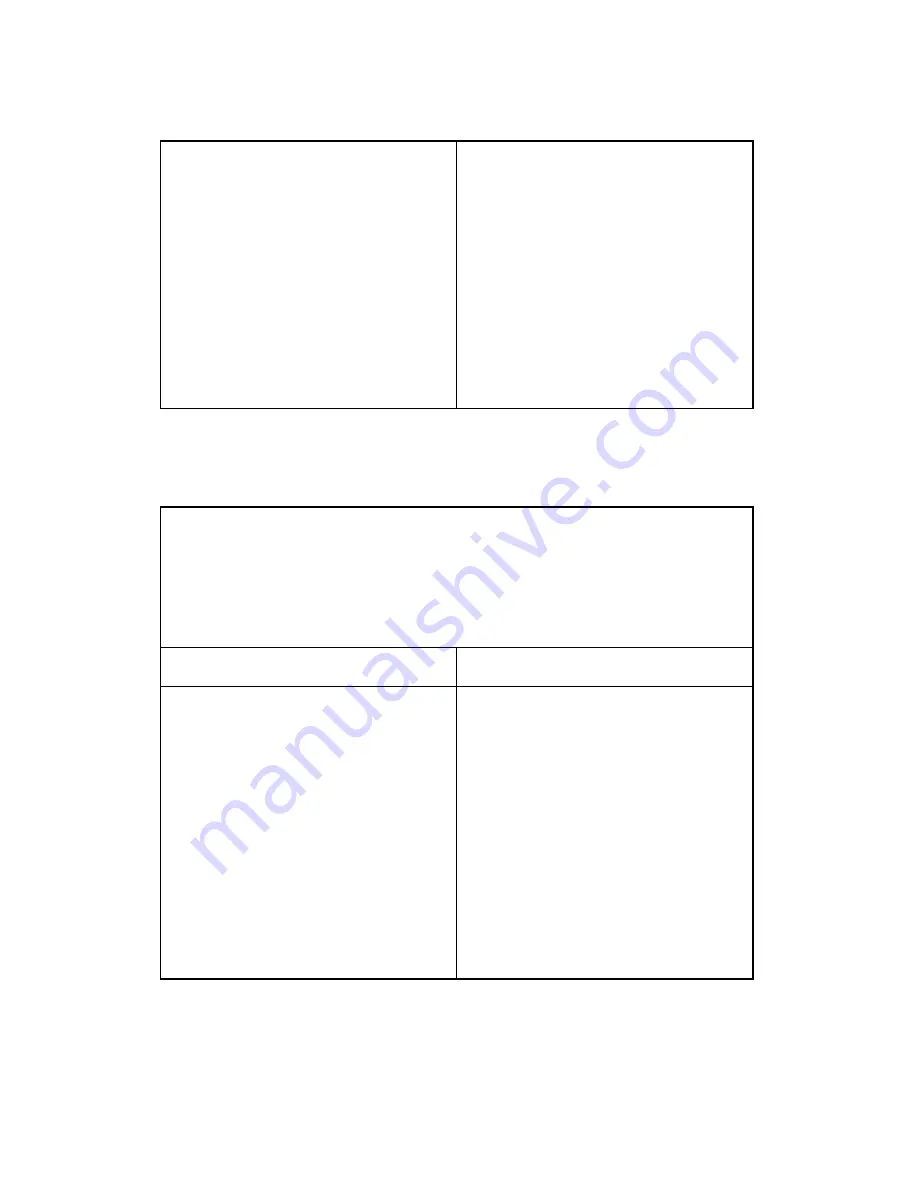
Causes and Solutions of Software Errors
G186 4-28 SM
4. If regular fonts are not printing, the
cable or the printer driver may be
defective.
5. Turn the PC and printer off, and reboot
the system to print again. If this doesn't
solve the problem, double-click the
printer icon in My Computer If regular
fonts are not printed taking this step,
then the cable may be defective so try
replacing the cable with new one.
4.5.3 ABNORMAL PRINTING
Description:
The printer is not working properly even when the cable has been verified to be good
(after replacing the cable, etc.).
If the printer won't work at all or the strange fonts are repeated, the printer driver may be
defective or wrongly set up in the CMOS Setup.
Check and Cause
Solution
1. Set up the parallel port in the CMOS
SETUP.
2. Printer Driver Error.
3. Error message from insufficient
memory.
4. (The printing job sometimes stops due
to insufficient virtual memory, but it
actually comes from insufficient space
on the hard disk.)
1. Select SPP (Normal) or ECP LPT Port
(among ECP, EPP or SPP) in the
CMOS Setup.
2. Check the printer in My Computer. (To
see if the printer driver is compatible
with the present driver. Delete old
driver, if defective, and reinstall new
one.)
3. Delete unnecessary files to open up
enough space of the hard disk and
start printing job again.
Содержание Aficio SP 5100N
Страница 1: ...G186 SERVICE MANUAL 003108MIU...
Страница 2: ......
Страница 3: ...G186 SERVICE MANUAL...
Страница 4: ......
Страница 5: ...G186 SERVICE MANUAL 003108MIU...
Страница 6: ......
Страница 8: ......
Страница 10: ......
Страница 12: ......
Страница 18: ......
Страница 26: ......
Страница 27: ...INSTALLATION...
Страница 28: ......
Страница 30: ......
Страница 31: ...PREVENTIVE MAINTENANCE...
Страница 32: ......
Страница 34: ......
Страница 35: ...REPLACEMENT AND ADJUSTMENT...
Страница 36: ......
Страница 47: ...Exterior Cover SM 3 11 G186 Replacement and Adjustment 4 Push the by pass tray D and remove it as shown...
Страница 84: ......
Страница 85: ...TROUBLESHOOTING...
Страница 86: ......
Страница 117: ...SERVICE TABLES...
Страница 118: ......
Страница 136: ......
Страница 137: ...DETAILED SECTION DESCRIPTIONS...
Страница 138: ......
Страница 156: ......
Страница 157: ...SPECIFICATIONS...
Страница 158: ......
Страница 163: ...APPENDIX...
Страница 164: ......
Страница 165: ...Block Diagram SM 8 1 G186 Appendix 8 APPENDIX 8 1 BLOCK DIAGRAM 8 1 1 SYSTEM BLOCK DIAGRAM...
Страница 166: ...Block Diagram G186 8 2 SM...
Страница 167: ...Connection Diagram SM 8 3 G186 Appendix 8 2 CONNECTION DIAGRAM...
















































