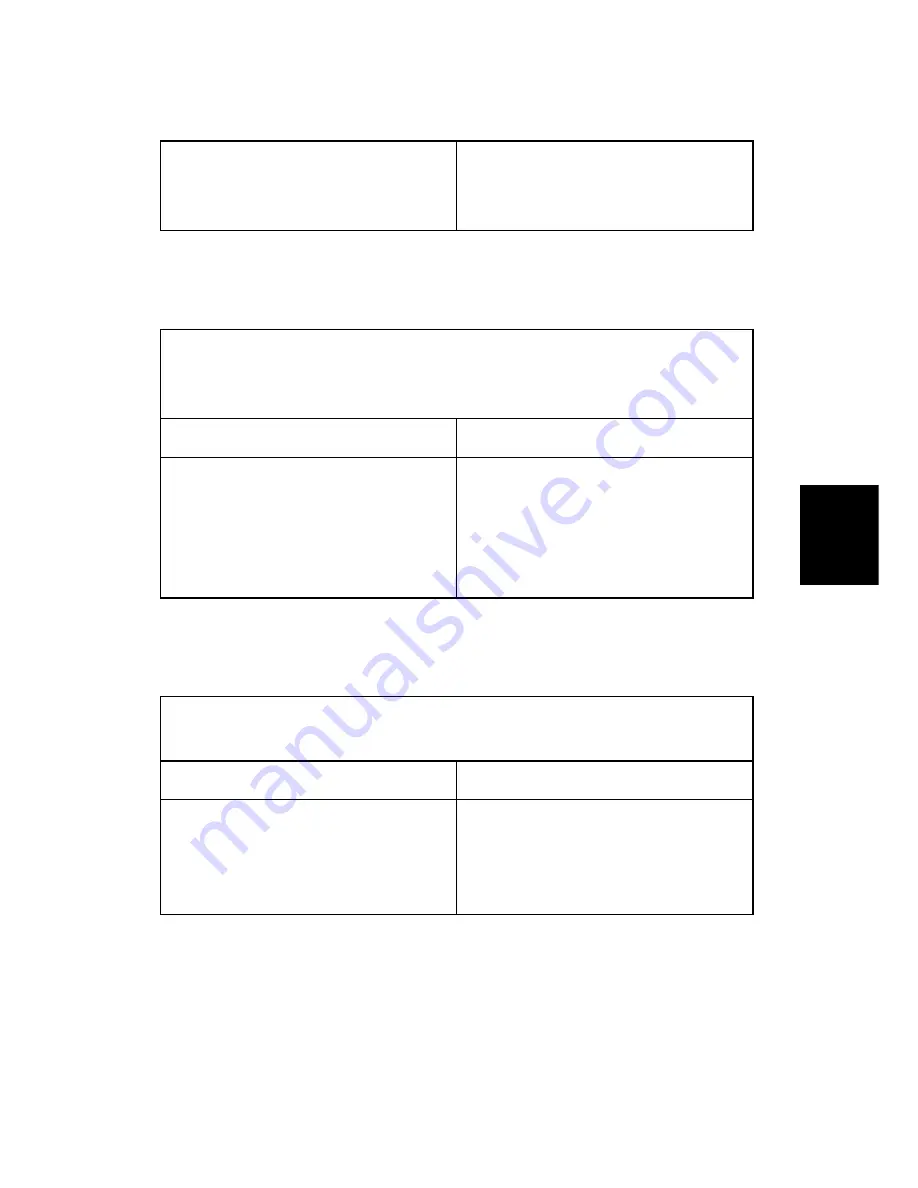
Malfunction Causes and Solutions
SM 4-23
G186
Tr
ouble
-
shooting
2. Check the Main board.
3. Check the empty sensor board.
4. Check the toner sensor board.
4.4.6 COVER OPEN
Description:
A message “Close Top Cover” is displayed on the LCD panel.
The ERROR lamp is on even when the print cover is closed.
Check for...
Solutions
1. The hook lever in the top cover may be
defective.
2. Check the main board
3. Check the cover open board.
4. Check the harnesses and connections.
1. Replace the hook lever, if defective.
2. Check the insertion of the cover open
S/W connector.
3. Replace the main board or cover open
board.
4.4.7 NO ERROR MESSAGE WHEN THE COVER IS OPEN
Description:
An ERROR message does not come on even when the printer cover is open
Check for...
Solutions
1. Check the cover open circuit on the
main board.
2. Check the cover open board.
1. Check the insertion of the cover open
S/W connector.
2. Replace the main control board or
cover open board.
Содержание Aficio SP 5100N
Страница 1: ...G186 SERVICE MANUAL 003108MIU...
Страница 2: ......
Страница 3: ...G186 SERVICE MANUAL...
Страница 4: ......
Страница 5: ...G186 SERVICE MANUAL 003108MIU...
Страница 6: ......
Страница 8: ......
Страница 10: ......
Страница 12: ......
Страница 18: ......
Страница 26: ......
Страница 27: ...INSTALLATION...
Страница 28: ......
Страница 30: ......
Страница 31: ...PREVENTIVE MAINTENANCE...
Страница 32: ......
Страница 34: ......
Страница 35: ...REPLACEMENT AND ADJUSTMENT...
Страница 36: ......
Страница 47: ...Exterior Cover SM 3 11 G186 Replacement and Adjustment 4 Push the by pass tray D and remove it as shown...
Страница 84: ......
Страница 85: ...TROUBLESHOOTING...
Страница 86: ......
Страница 117: ...SERVICE TABLES...
Страница 118: ......
Страница 136: ......
Страница 137: ...DETAILED SECTION DESCRIPTIONS...
Страница 138: ......
Страница 156: ......
Страница 157: ...SPECIFICATIONS...
Страница 158: ......
Страница 163: ...APPENDIX...
Страница 164: ......
Страница 165: ...Block Diagram SM 8 1 G186 Appendix 8 APPENDIX 8 1 BLOCK DIAGRAM 8 1 1 SYSTEM BLOCK DIAGRAM...
Страница 166: ...Block Diagram G186 8 2 SM...
Страница 167: ...Connection Diagram SM 8 3 G186 Appendix 8 2 CONNECTION DIAGRAM...
















































