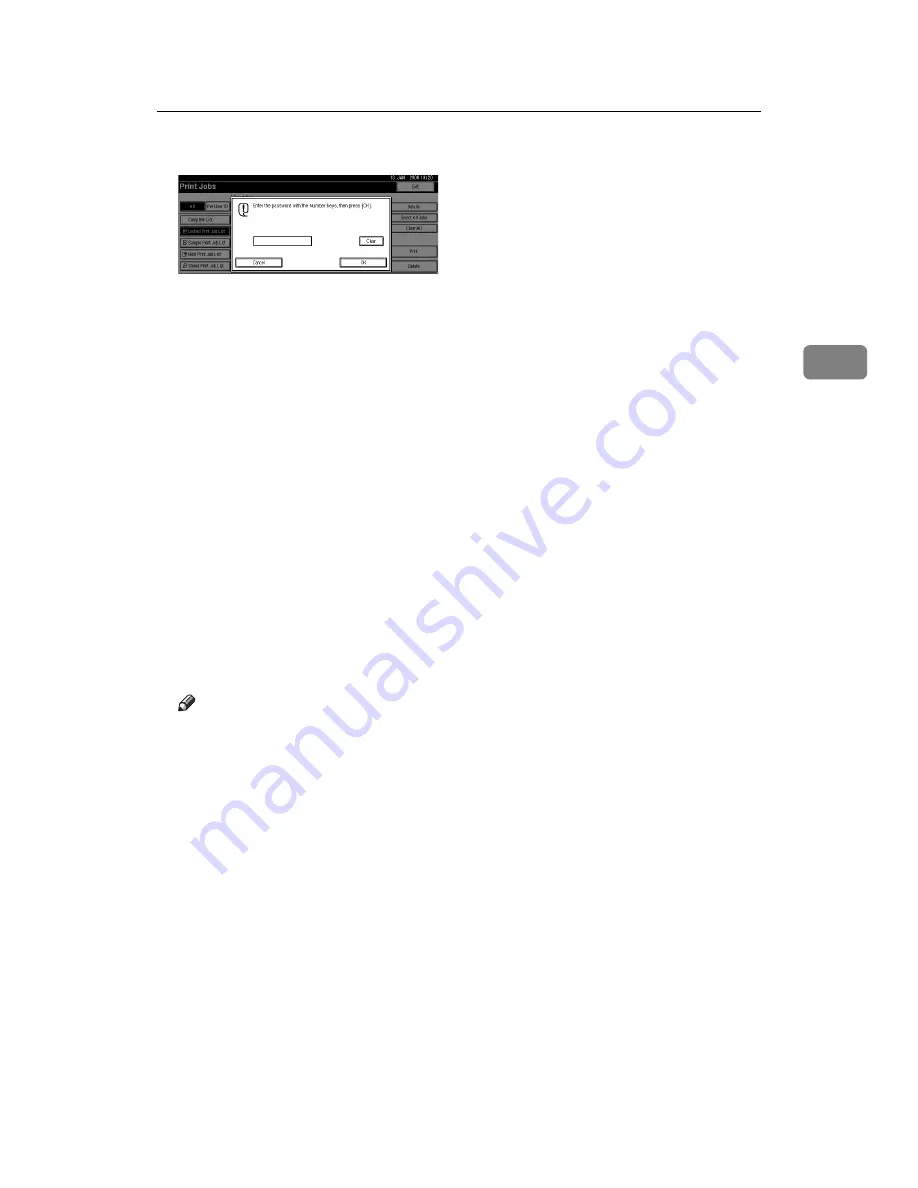
Printing from the Print Job Screen
87
3
F
Select the file you want to print, and then press
[
]
.
The password screen appears.
To select all print jobs, press
[
Select All Jobs
]
.
To clear a selection, press the highlighted print job again. To clear all selec-
tions, press
[
Clear All
]
.
To view details about a selected print file, press
[
Details
]
.
G
Enter the password using the number keys, and then press
{
OK
}
.
The print confirmation screen appears.
A confirmation screen will appear if the password is not entered correctly.
Press
[
Exit
]
to enter the password again.
If multiple print files are selected, the machine prints files that correspond to
the entered password. The number of files to be printed is displayed on the
confirmation screen.
If you forgot your password, ask your file administrator for help.
H
Press
[
Yes
]
.
The locked file is printed.
Press
[
No
]
to cancel printing.
Note
❒
If you select multiple files, the confirmation screen displays the total num-
ber of files to be printed.
❒
When printing is completed, the stored file will be deleted.
❒
To stop printing after printing has started, press
[
Exit
]
until the Printer
screen appears, and then press
[
Job Reset
]
. The file will be deleted.
Содержание Aficio MP 3010
Страница 8: ...vi ...
Страница 60: ...Preparing the Machine 52 1 ...
Страница 128: ...Other Print Operations 120 3 ...
Страница 130: ...Saving and Printing Using the Document Server 122 4 ...
Страница 138: ...The Functions and Settings of the Machine 130 5 ...
Страница 146: ...Operating Instructions Printer Reference EN USA D313 6503 ...






























