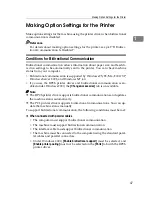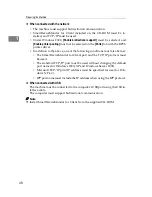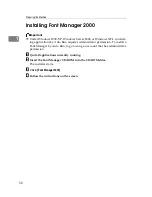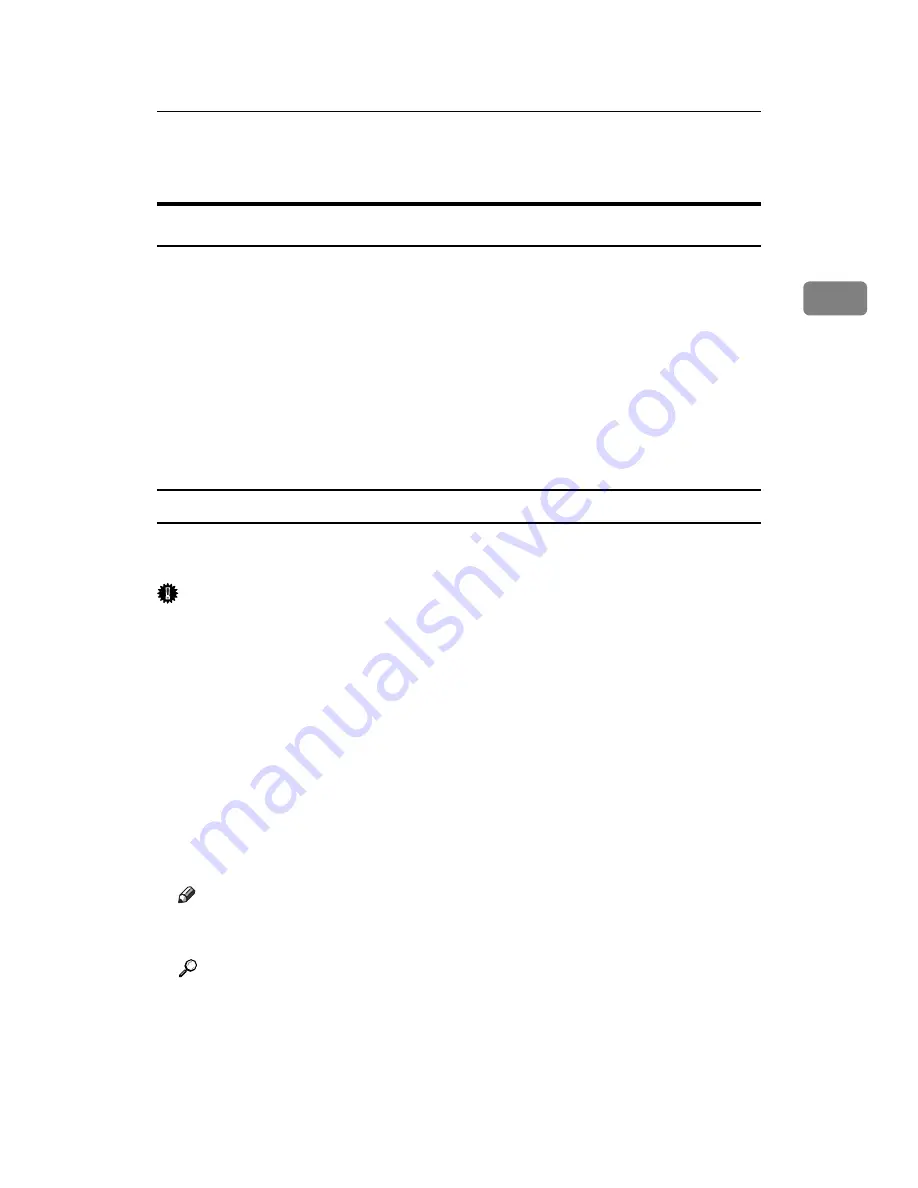
RPCS - Accessing the Printer Properties
61
2
RPCS - Accessing the Printer Properties
Windows 95/98/Me - Accessing the Printer Properties
There are two dialog box types of the printer properties dialog box.
“Multi-tab” is used as an example in this manual. For details about changing the
dialog box types, see the printer driver Help.
❖
Multi-tab
This dialog box type is designed for users who often change print settings to
perform various printing operations.
❖
Custom Setting
This dialog box type is designed for users who rarely change print settings.
This type of dialog box may vary depending on the installed options.
Making Printer Default Settings
To make the printer default settings, open the printer properties dialog box from
the
[
Printers
]
window.
Important
❒
You cannot change the printer default settings for each user. Settings made in
the printer properties dialog box are applied to all users.
A
On the
[
Start
]
menu, point to
[
Settings
]
, and then click
[
Printers
]
.
The
[
Printers
]
window appears.
B
Click the icon of the printer you want to use.
C
On the
[
File
]
menu, click
[
Properties
]
.
When you open the printer properties dialog box initially after installing the
RPCS printer driver, a confirmation message appears. After clicking
[
OK
]
, the
printer properties dialog box appears.
D
Make the necessary settings, and then click
[
OK
]
.
Note
❒
With some applications, the printer driver settings are not used, and the
application's own default settings are applied.
Reference
For details, see the printer driver Help.
Содержание Aficio MP 3010
Страница 8: ...vi ...
Страница 60: ...Preparing the Machine 52 1 ...
Страница 128: ...Other Print Operations 120 3 ...
Страница 130: ...Saving and Printing Using the Document Server 122 4 ...
Страница 138: ...The Functions and Settings of the Machine 130 5 ...
Страница 146: ...Operating Instructions Printer Reference EN USA D313 6503 ...