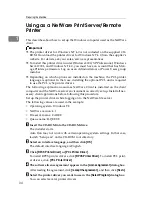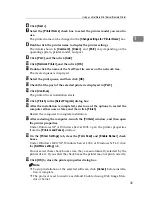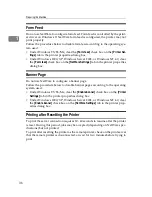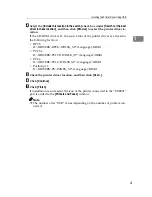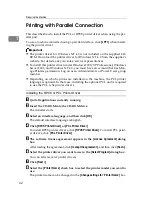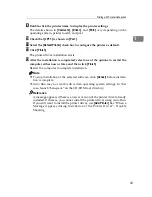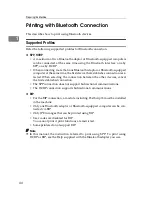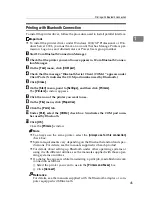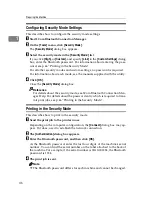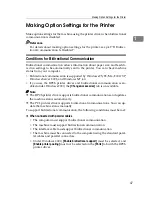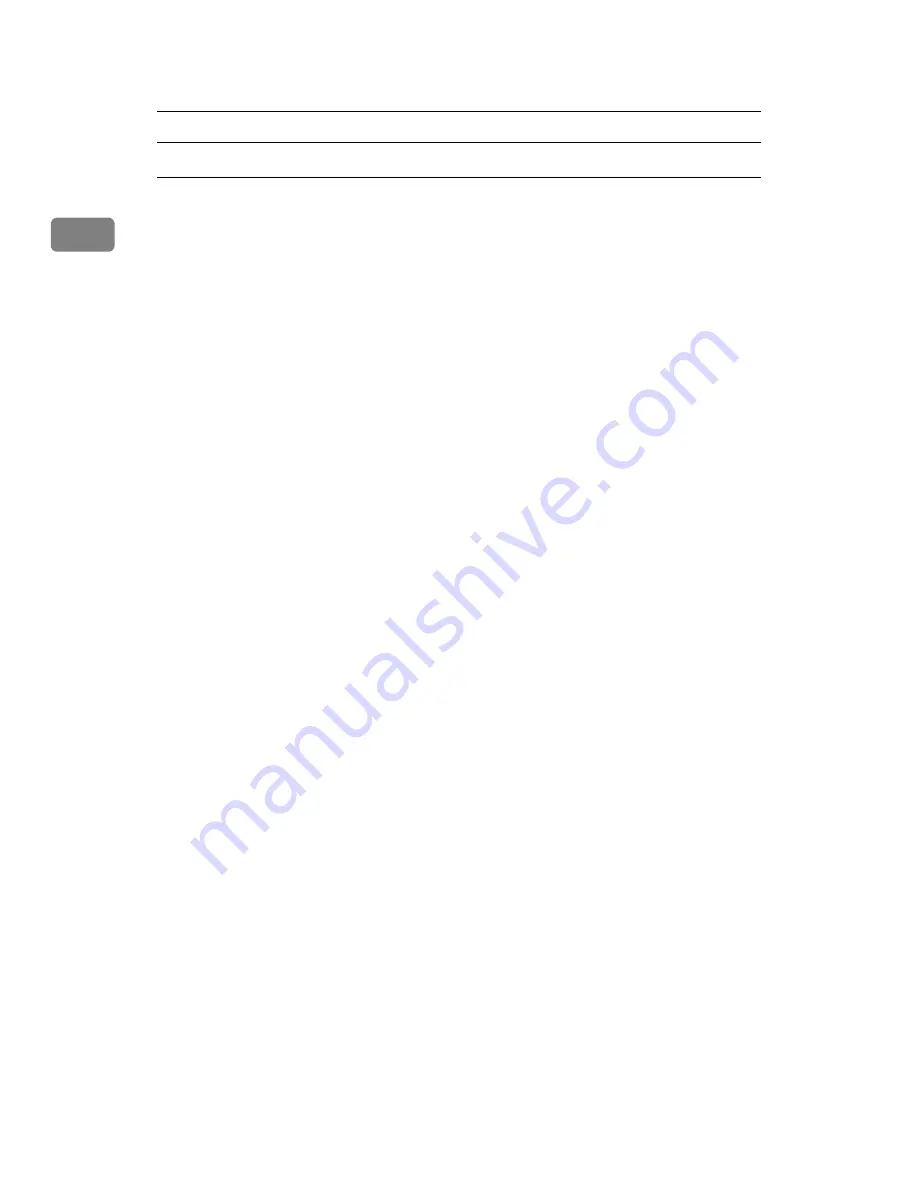
Preparing the Machine
32
1
Installing the PCL or RPCS Printer Driver
A
Quit all applications currently running.
B
Insert the CD-ROM into the CD-ROM drive.
The installer starts.
C
Select an interface language, and then click
[
OK
]
.
The default interface language is English.
D
Click
[
RPCS Printer Driver
]
or
[
PCL Printer Driver
]
.
To install RPCS printer drivers, click
[
RPCS Printer Driver
]
. To install PCL
printer drivers, click
[
PCL Printer Driver
]
.
E
The software license agreement appears in the
[
License Agreement
]
dialog
box.
After reading the agreement, click
[
I accept the agreement.
]
, and then click
[
Next >
]
.
F
Select the printer driver you want to use in the
[
Select Program
]
dialog box.
You can select several printer drivers.
G
Click
[
Next >
]
.
H
Select the
[
Printer Name
]
check box to select the printer models you want to
use.
The printer name can be changed in the
[
Change settings for 'Printer Name'
]
box.
I
Double-click the printer name to display the printer settings.
The details shown in
[
Comment:
]
,
[
Driver:
]
, and
[
Port:
]
vary depending on the
operating system, printer model, and port.
J
Click
[
Port:
]
, and then click
[
Add
]
.
K
Click
[
Network Printer
]
, and then click
[
OK
]
.
L
Double-click the computer name you want to use as a print server in the
[
Browse for Printer
]
window.
M
Select the printer you want to use, and then click
[
OK
]
.
N
Check that the port of the selected printer is displayed in
[
Port:
]
.
O
Configure the user code as necessary.
For an RPCS printer driver, a user code can be set after the printer driver in-
stallation. For information about user code, see the printer driver Help.
Содержание Aficio MP 3010
Страница 8: ...vi ...
Страница 60: ...Preparing the Machine 52 1 ...
Страница 128: ...Other Print Operations 120 3 ...
Страница 130: ...Saving and Printing Using the Document Server 122 4 ...
Страница 138: ...The Functions and Settings of the Machine 130 5 ...
Страница 146: ...Operating Instructions Printer Reference EN USA D313 6503 ...