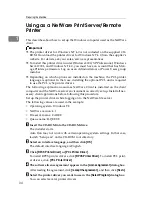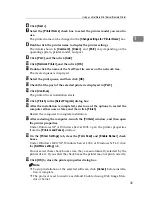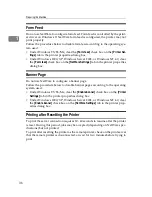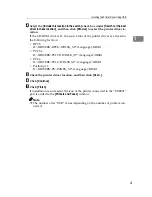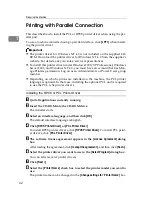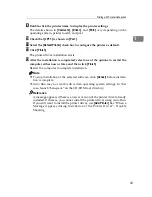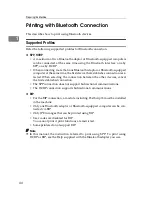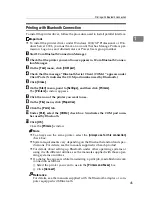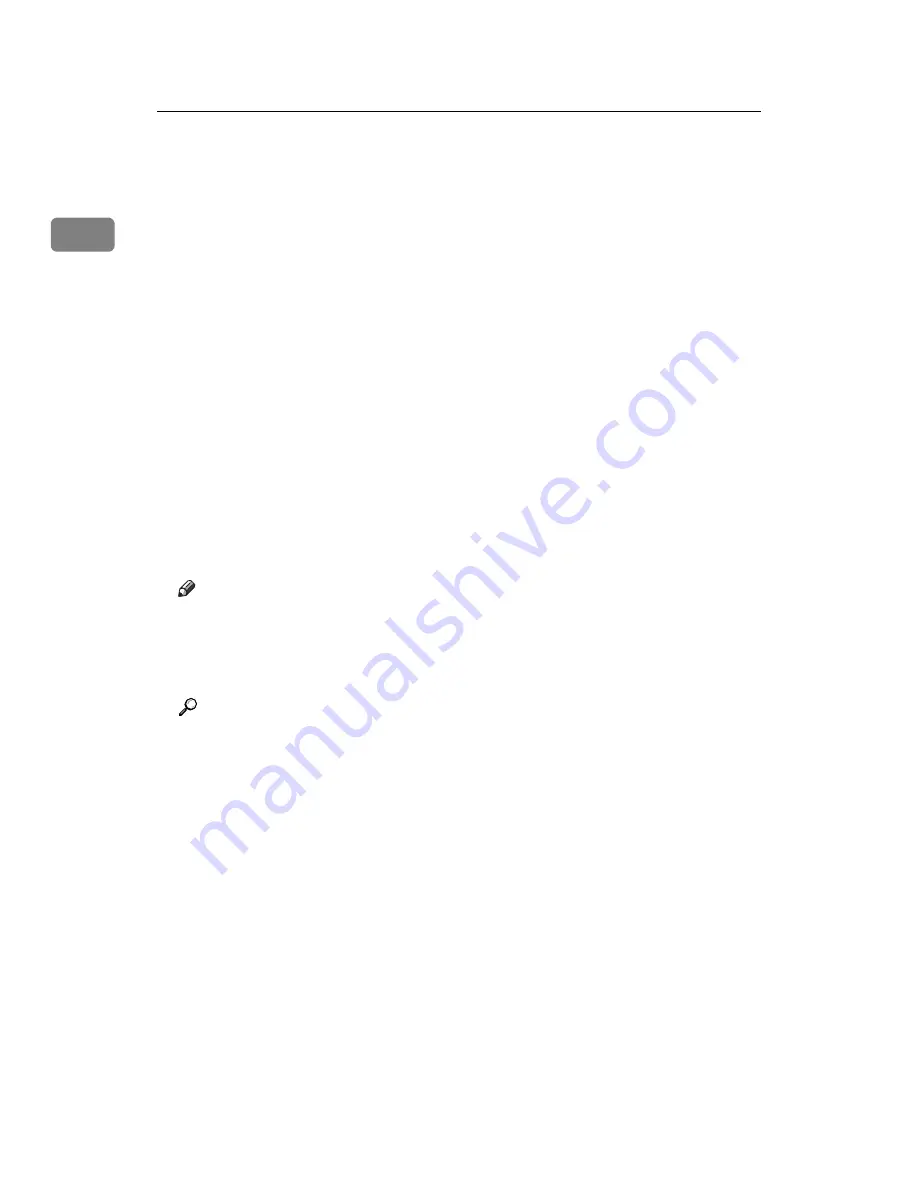
Preparing the Machine
30
1
J
Click
[
Port:
]
, and then click
[
Add
]
.
K
Click
[
LPR Port
]
, and then click
[
OK
]
.
If
[
LPR Port
]
does not appear, see Windows Help and install it.
L
Enter the printer's IP address in the
[
Name or address of server providing lpd
]
box.
M
Enter “lp” in the
[
Name of printer or print queue on that server
]
box, and then click
[
OK
]
.
The port is added.
N
Check that the port of the selected printer is displayed in
[
Port:
]
.
O
Configure the default printer as necessary.
P
Click
[
Continue
]
.
The printer driver installation starts.
Q
After the installation is completed, select one of the options to restart the
computer either now or later, and then click
[
Finish
]
.
Restart the computer to complete installation.
Note
❒
To stop installation of the selected software, click
[
Cancel
]
before installa-
tion is complete.
❒
Auto Run may not work with certain operating system settings. In that
case, launch “Setup.exe” on the CD-ROM root directory.
Reference
A message appears if there is a newer version of the printer driver already
installed. If there is, you cannot install the printer driver using Auto Run.
If you still want to install the printer driver, use
[
Add Printer
]
. See “When a
Message Appears during Installation of the Printer Driver”, Trouble
Shooting.
Содержание Aficio MP 3010
Страница 8: ...vi ...
Страница 60: ...Preparing the Machine 52 1 ...
Страница 128: ...Other Print Operations 120 3 ...
Страница 130: ...Saving and Printing Using the Document Server 122 4 ...
Страница 138: ...The Functions and Settings of the Machine 130 5 ...
Страница 146: ...Operating Instructions Printer Reference EN USA D313 6503 ...