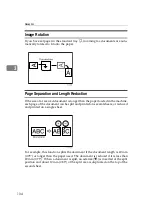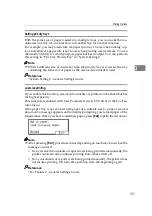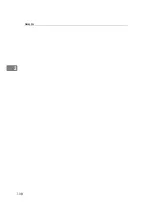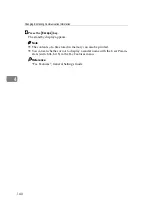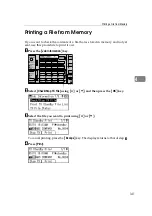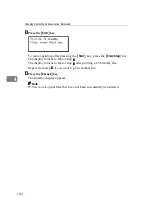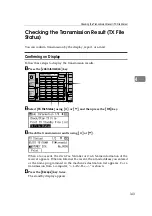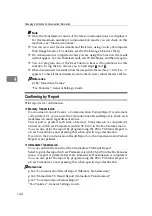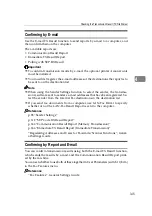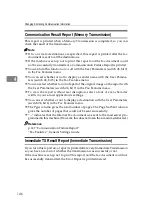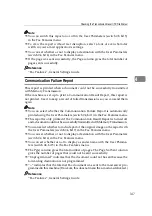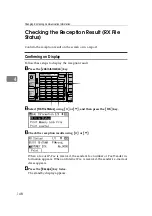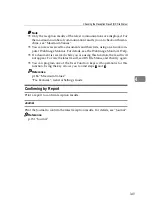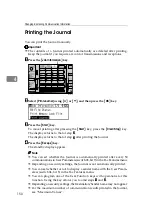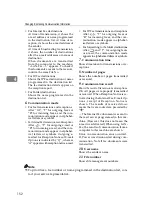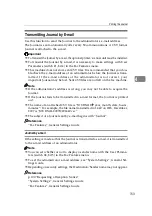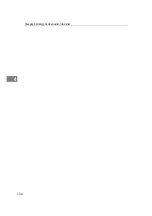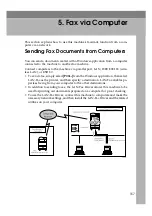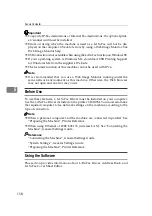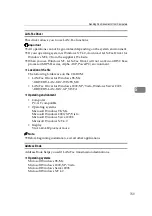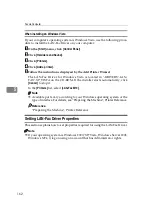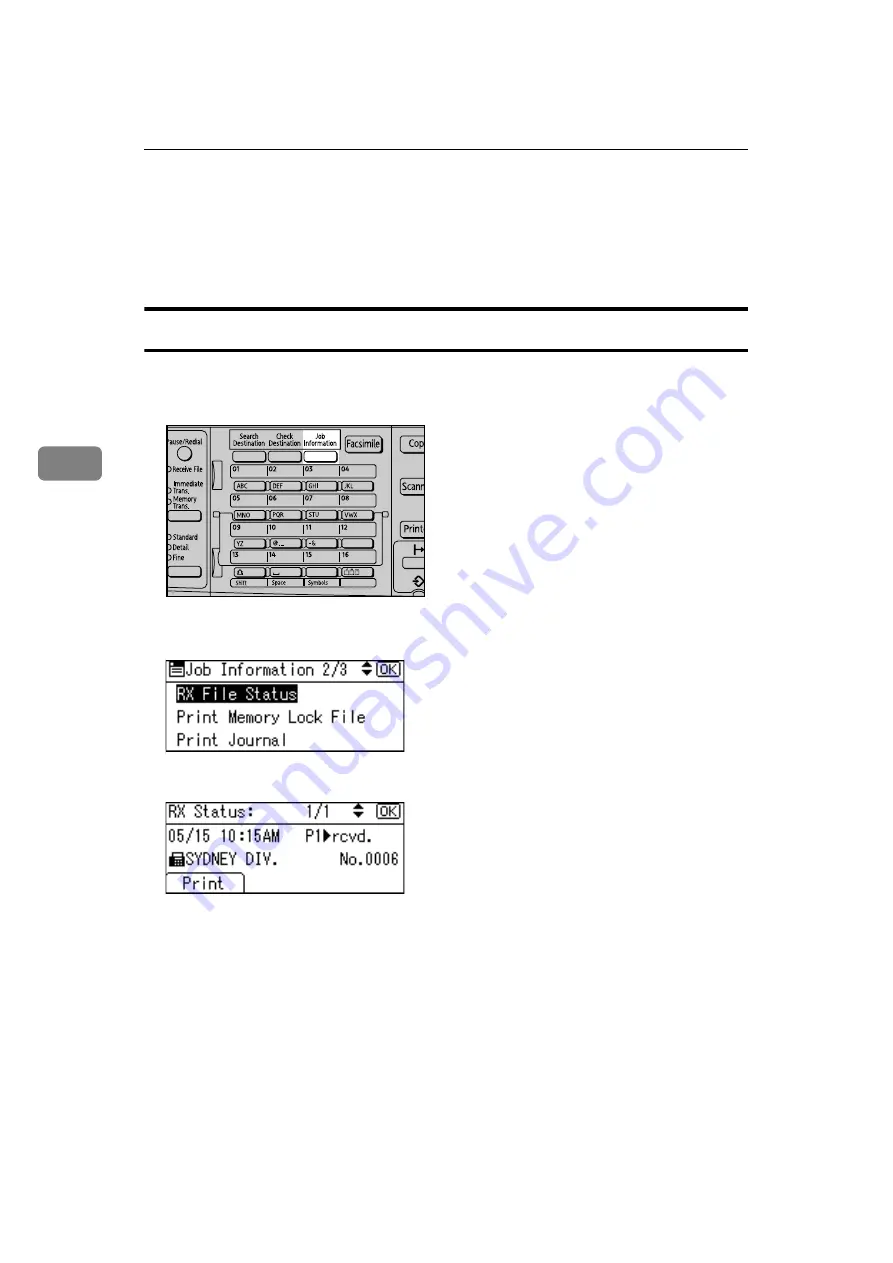
Changing/Confirming Communication Information
148
4
Checking the Reception Result (RX File
Status)
Confirm the reception result on the screen or in a report.
Confirming on Display
Follow these steps to display the reception result.
A
Press the
{
Job Information
}
key.
B
Select
[
RX File Status
]
using
{U}
or
{T}
, and then press the
{
OK
}
key.
C
Check the reception results using
{U}
or
{T}
.
When a fax or IP-Fax is received, the sender's fax number or Fax Header in-
formation appears. When an Internet Fax is received, the sender's e-mail ad-
dress appears.
D
Press the
{
Escape
}
key twice.
The standby display appears.
ARX037S
Содержание Aficio MP 2500
Страница 10: ...viii ...
Страница 22: ...12 ...
Страница 115: ...Label Insertion 105 2 F Specify a destination and then press the Start key Note Programmed Name is selected by default ...
Страница 126: ...Send Settings 116 2 ...
Страница 148: ...Reception 138 3 ...
Страница 166: ...Changing Confirming Communication Information 156 4 ...
Страница 202: ...192 EN USA D327 7623 ...
Страница 204: ...FAX Option Type 2500 Operating Instructions Facsimile Reference EN USA D327 7623 ...