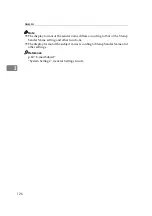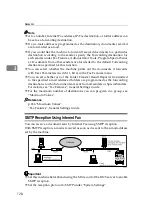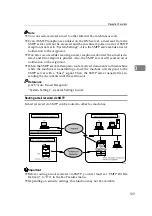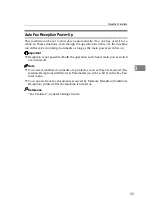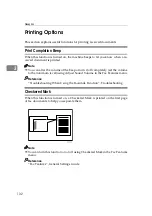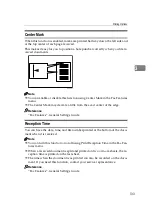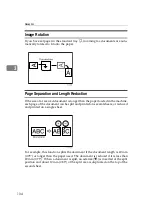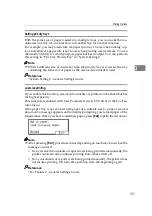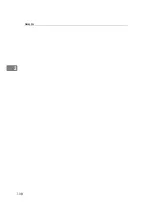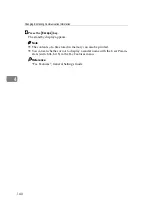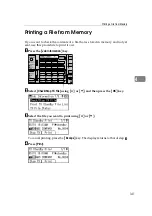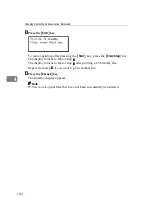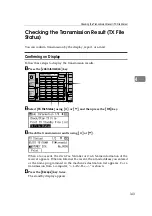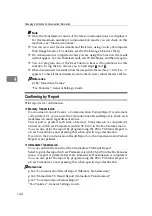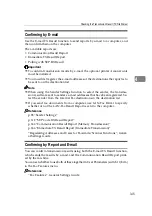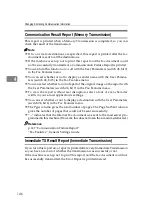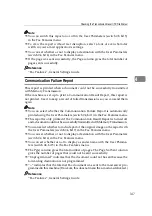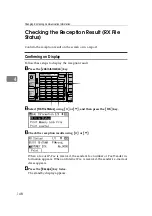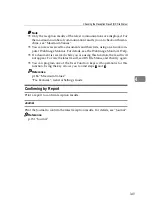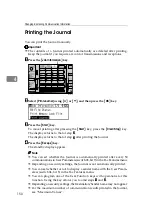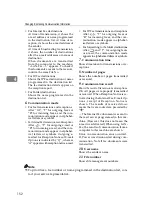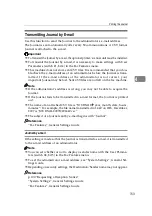Changing/Confirming Communication Information
140
4
D
Press the
{
Escape
}
key.
The standby display appears.
Note
❒
The contents of a file stored in memory can also be printed.
❒
You can set whether or not to display a sender name with the User Param-
eters (switch 04, bit 5) in the Fax Features menu.
Reference
“Fax Features”, General Settings Guide
Содержание Aficio MP 2500
Страница 10: ...viii ...
Страница 22: ...12 ...
Страница 115: ...Label Insertion 105 2 F Specify a destination and then press the Start key Note Programmed Name is selected by default ...
Страница 126: ...Send Settings 116 2 ...
Страница 148: ...Reception 138 3 ...
Страница 166: ...Changing Confirming Communication Information 156 4 ...
Страница 202: ...192 EN USA D327 7623 ...
Страница 204: ...FAX Option Type 2500 Operating Instructions Facsimile Reference EN USA D327 7623 ...