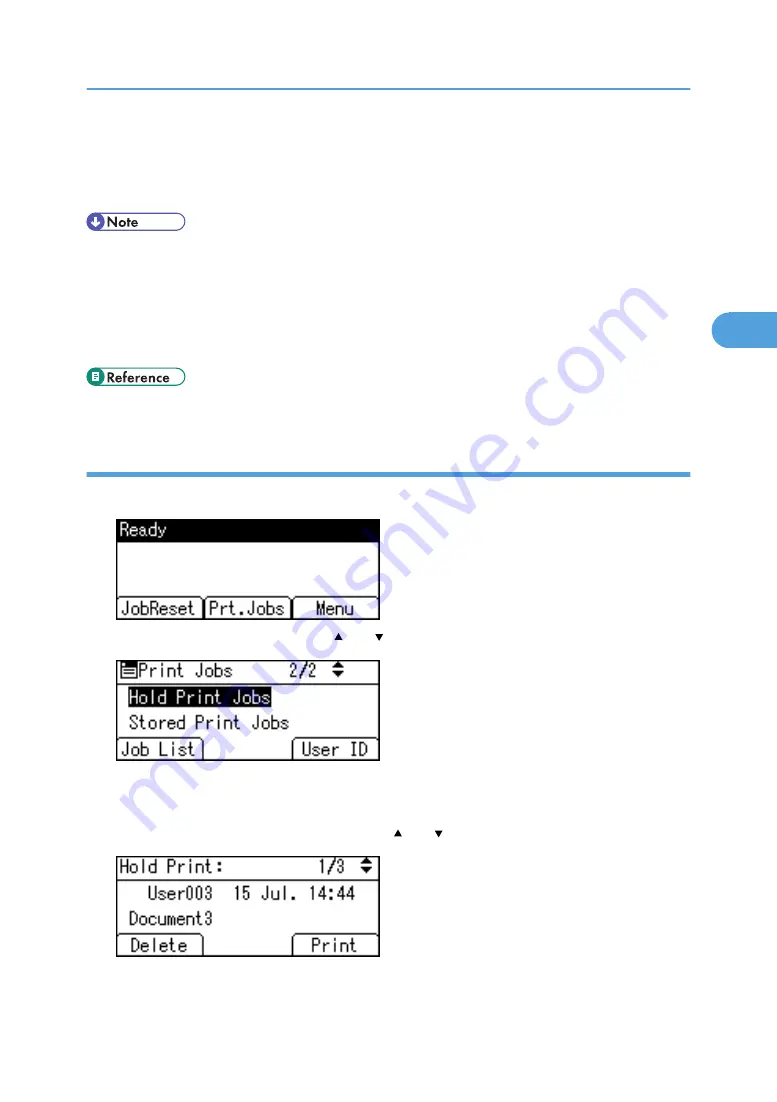
7.
Press [Print].
The Hold Print file is printed.
Press [Cancel] to cancel printing.
• When printing is completed, the stored file will be deleted.
• To stop printing after printing has started, press the [JobReset]. The file will be deleted.
• For details about setting printer drivers, see the printer driver Help. You can also print or delete a Hold
Print file from Web Image Monitor. For details, see Web Image Monitor Help.
• For details about [User ID], see "Printing from the User ID Screen".
• p.94 "Printing from the User ID Screen".
Deleting Hold Print files
1.
Press [Prt.Jobs].
2.
Select [Hold Print Jobs] using the [ ] or [ ] key, and then press [Job List].
A list of Hold Print files stored in the printer appears.
Depending on the security settings, certain print jobs may not be displayed.
3.
Select the file you want to delete using the [ ] or [ ] key, and then press [Delete].
The confirmation screen appears.
Printing from the Print Job Screen
89
3
Содержание Aficio MP 171F
Страница 2: ......
Страница 56: ... For details about envelopes see Envelopes About This Machine 2 Printing Documents 54 2 ...
Страница 58: ... p 58 Printing on both sides of sheets p 111 System 2 Printing Documents 56 2 ...
Страница 64: ...2 pages per sheet BMF018S BMF023S BMF024S 4 pages per sheet BMF019S 2 Printing Documents 62 2 ...
Страница 66: ... Only the PCL6 printer driver is supported 2 Printing Documents 64 2 ...
Страница 68: ...BAC016S Set Collate when using the PCL printer driver 2 Printing Documents 66 2 ...
Страница 76: ...2 Printing Documents 74 2 ...
Страница 121: ...The Default setting is On p 105 Accessing User Tools PS Menu 119 5 ...
Страница 134: ...MEMO 132 GB GB EN USA AE AE D468 ...
Страница 135: ...Copyright 2008 ...
Страница 136: ...Operating Instructions Printer Reference D468 6702 AE AE ...






























