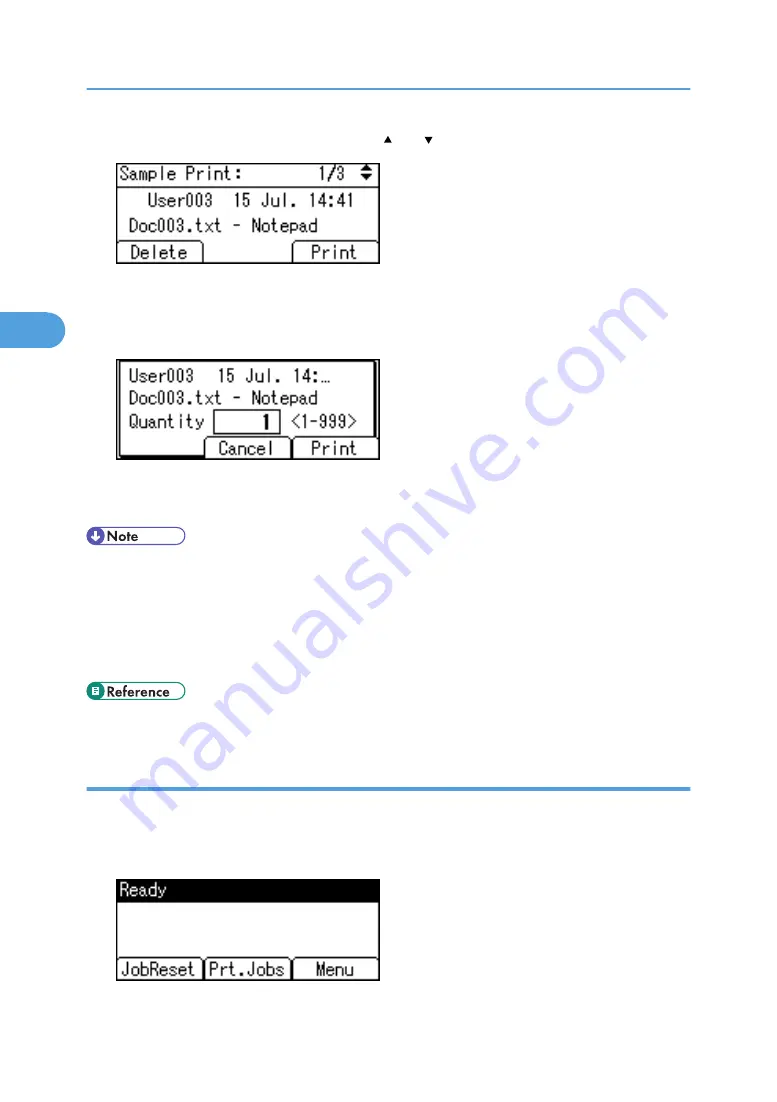
8.
Select the file you want to print using the [ ] or [ ] key, and then press [Print].
Enter the new number of sets using the scroll keys. You can enter up to 999 sets.
Press the [Escape] key to correct any entry mistakes.
9.
Enter the number of copies to print, and then press [Print].
The remaining sets are printed.
Press [Cancel] to cancel printing.
• If the set quantity is changed when [User ID] is pressed in step 7, the changed quantity is applied to
all selected files.
• When printing is completed, the stored file will be deleted.
• To stop printing after printing has started, press [JobReset]. The file will be deleted.
• For details about [User ID], see "Printing from the User ID Screen".
• p.94 "Printing from the User ID Screen".
Deleting Sample Print files
If you are not satisfied with the sample printout, you can delete the Sample Print file, revise it and print it
again until the settings are suitable.
1.
Press [Prt.Jobs].
3. Printing Stored Documents
82
3
Содержание Aficio MP 171F
Страница 2: ......
Страница 56: ... For details about envelopes see Envelopes About This Machine 2 Printing Documents 54 2 ...
Страница 58: ... p 58 Printing on both sides of sheets p 111 System 2 Printing Documents 56 2 ...
Страница 64: ...2 pages per sheet BMF018S BMF023S BMF024S 4 pages per sheet BMF019S 2 Printing Documents 62 2 ...
Страница 66: ... Only the PCL6 printer driver is supported 2 Printing Documents 64 2 ...
Страница 68: ...BAC016S Set Collate when using the PCL printer driver 2 Printing Documents 66 2 ...
Страница 76: ...2 Printing Documents 74 2 ...
Страница 121: ...The Default setting is On p 105 Accessing User Tools PS Menu 119 5 ...
Страница 134: ...MEMO 132 GB GB EN USA AE AE D468 ...
Страница 135: ...Copyright 2008 ...
Страница 136: ...Operating Instructions Printer Reference D468 6702 AE AE ...






























