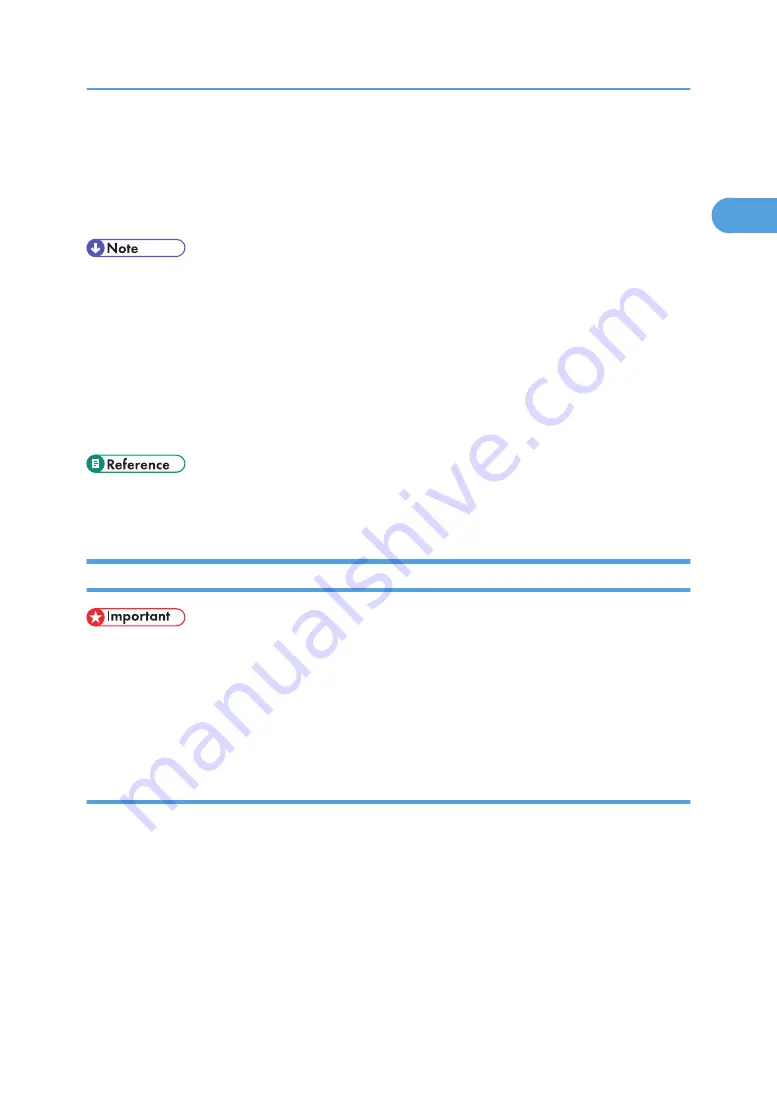
The PCL6 printer driver is installed in the language specified by your operating system.
8.
Click [Finish].
A message about restarting the computer appears. Restart the computer to complete installation.
9.
Click [Exit] in the first dialog box of the installer, and then take out the CD-ROM.
• To stop installation of the selected software, click [Cancel] before installation is complete.
• Auto Run may not work with certain operating system settings. If this happens, launch "Setup.exe" on
the CD-ROM root directory.
• Select the machine whose IP address is displayed in [Connect To] to install SmartDeviceMonitor for
Client when using TCP/IP.
• Quick Install is not available unless bidirectional communication between the machine and computer
is enabled via parallel connection. For details about bidirectional communication between the
machine and computer, see "Making Option Settings for the Printer".
• p.30 "Installing the Printer Driver Using USB"
• p.35 "Making Option Settings for the Printer"
Using the SmartDeviceMonitor for Client Port
• To install SmartDeviceMonitor for Client under Windows 2000/XP/Vista, and Windows Server
2003/2003 R2/2008, you must have an account that has Manage Printers permission. Log on as
an Administrator.
• Install SmartDeviceMonitor for Client before installing the printer driver when using the
SmartDeviceMonitor for Client port.
Installing SmartDeviceMonitor for Client
1.
Quit all applications currently running.
2.
Insert the CD-ROM into the CD-ROM drive.
The installer starts.
3.
Select an interface language, and then click [OK].
4.
Click [DeskTopBinder - SmartDeviceMonitor for Client].
5.
The message to quit all other applications appears. Quit all applications, and then click [Next
>].
Installing the Printer Driver
15
1
Содержание Aficio MP 171F
Страница 2: ......
Страница 56: ... For details about envelopes see Envelopes About This Machine 2 Printing Documents 54 2 ...
Страница 58: ... p 58 Printing on both sides of sheets p 111 System 2 Printing Documents 56 2 ...
Страница 64: ...2 pages per sheet BMF018S BMF023S BMF024S 4 pages per sheet BMF019S 2 Printing Documents 62 2 ...
Страница 66: ... Only the PCL6 printer driver is supported 2 Printing Documents 64 2 ...
Страница 68: ...BAC016S Set Collate when using the PCL printer driver 2 Printing Documents 66 2 ...
Страница 76: ...2 Printing Documents 74 2 ...
Страница 121: ...The Default setting is On p 105 Accessing User Tools PS Menu 119 5 ...
Страница 134: ...MEMO 132 GB GB EN USA AE AE D468 ...
Страница 135: ...Copyright 2008 ...
Страница 136: ...Operating Instructions Printer Reference D468 6702 AE AE ...






























