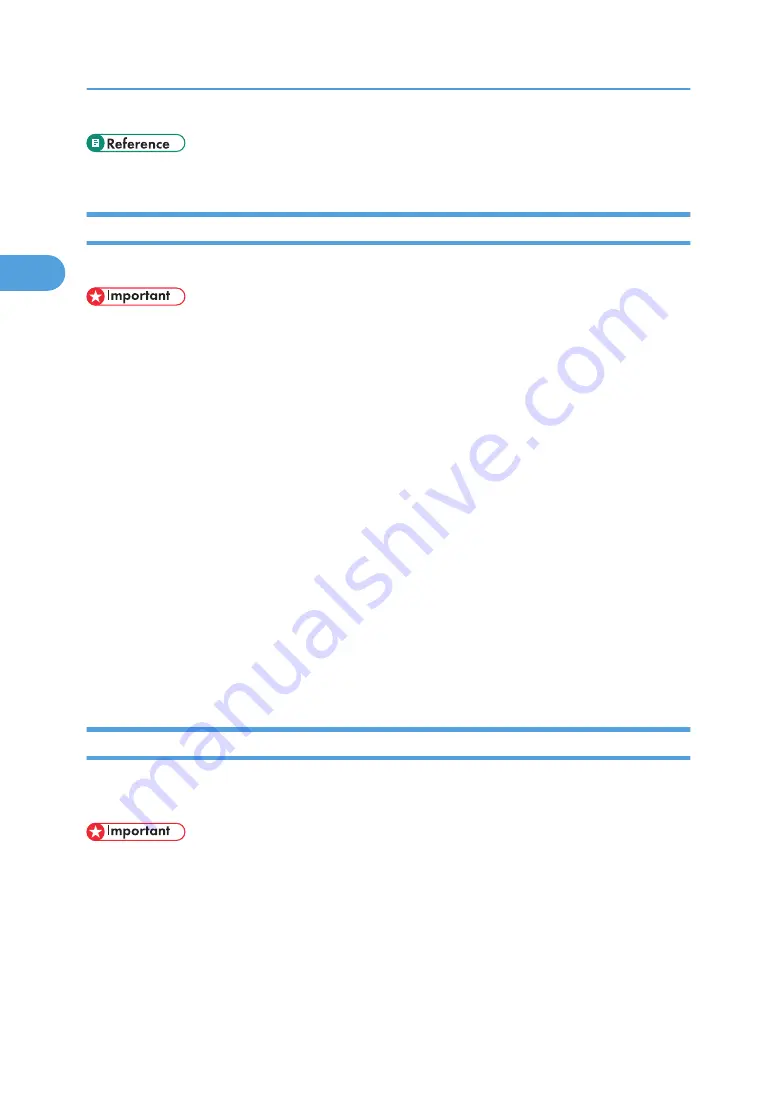
• p.72 "Configuring Classification Codes"
Configuring Classification Codes
Use Web Image Monitor to specify whether or not to apply classification code requirement to print jobs.
• The configuration page can be printed at any time.
• The default setting for classification code requirement is "Optional".
1.
Start Web Image Monitor.
2.
Click [Login].
A dialog box for entering the login user name and login password appears.
3.
Enter the login user name and password, and then click [Login].
For details about the login user name and password, consult your network administrator.
4.
Click [Configuration] in the left area, and then click [Logs].
5.
Check that [Required] or [Optional] is selected for [Classification Code] in the [Common
Settings for All Logs] column.
If "Required" is selected for the classification code requirement setting in Web Image Monitor, any
print job that without a classification code specified will not be printed.
6.
Click [OK].
7.
Click [Logout].
8.
Quit Web Image Monitor.
Specifying the Classification Code for a Print Job
When printing in an environment where classification codes are required, a classification code must be
specified for each print job.
• The PostScript 3 printer driver does not support the classification codes and it cannot be used to print
under environment which the classification codes are required.
For the PCL 6 printer driver:
1.
Open the printer properties dialog box after creating a document in an application.
2.
Click the [Detailed Settings] tab.
3.
In the [Menu:] box, click the [Job Setup] icon.
2. Printing Documents
72
2
Содержание Aficio MP 171F
Страница 2: ......
Страница 56: ... For details about envelopes see Envelopes About This Machine 2 Printing Documents 54 2 ...
Страница 58: ... p 58 Printing on both sides of sheets p 111 System 2 Printing Documents 56 2 ...
Страница 64: ...2 pages per sheet BMF018S BMF023S BMF024S 4 pages per sheet BMF019S 2 Printing Documents 62 2 ...
Страница 66: ... Only the PCL6 printer driver is supported 2 Printing Documents 64 2 ...
Страница 68: ...BAC016S Set Collate when using the PCL printer driver 2 Printing Documents 66 2 ...
Страница 76: ...2 Printing Documents 74 2 ...
Страница 121: ...The Default setting is On p 105 Accessing User Tools PS Menu 119 5 ...
Страница 134: ...MEMO 132 GB GB EN USA AE AE D468 ...
Страница 135: ...Copyright 2008 ...
Страница 136: ...Operating Instructions Printer Reference D468 6702 AE AE ...






























