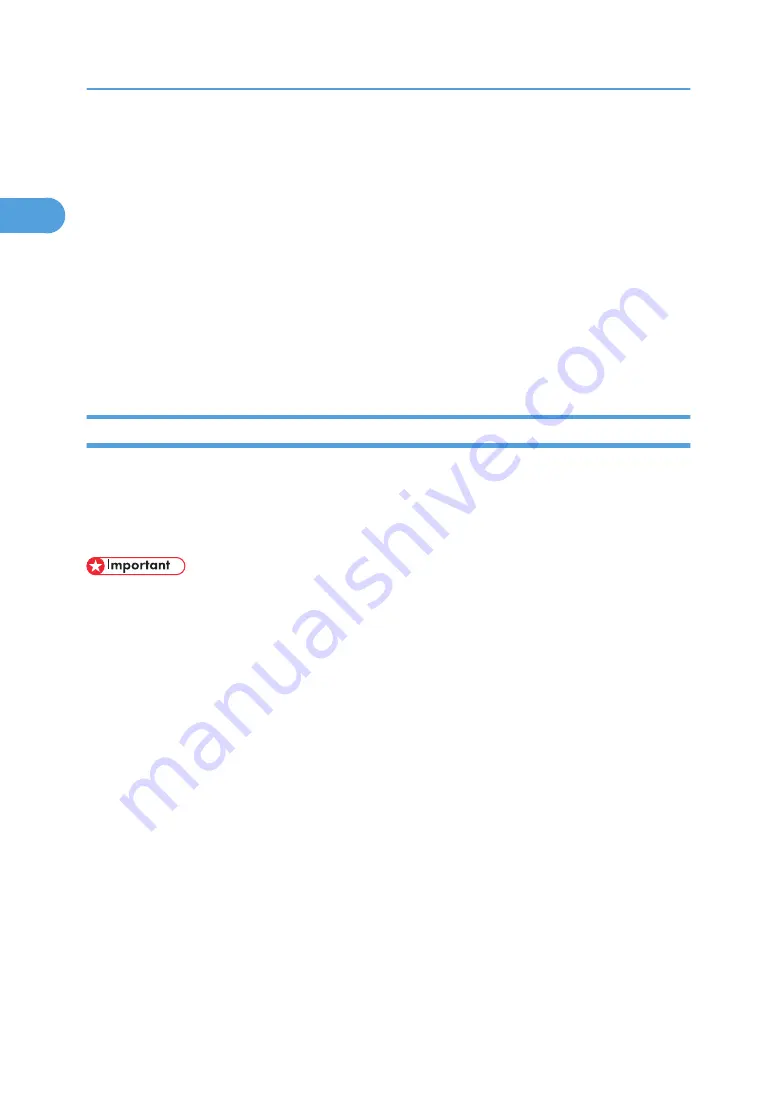
Installing the Printer Driver
This section explains how to install the printer driver. There are two ways to install the printer driver: using
Quick Install, which installs the settings at once, or installing the appropriate driver according to the port
you want to use.
Downloading the Printer Driver
You can install the printer driver from the CD-ROM provided with this machine or download it from
the supplier's Web site.
If your operating system is Windows XP Professional x64, Windows Vista x64, or Windows Server
2003/2003 R2/2008 x64, you must download the printer driver from the supplier's Web site. Select
this machine and the operating system you are using, and then download it.
Quick Install
Users of Windows 2000/XP/Vista, and Windows Server 2003/2003 R2/2008 can install this software
easily using the supplied CD-ROM.
Using Quick Install, the PCL printer driver, DeskTopBinder - SmartDeviceMonitor for Client are installed
under network environment, and the TCP/IP port will be set.
• To install the printer driver under Windows 2000/XP/Vista, and Windows Server 2003/2003
R2/2008, you must have an account that has Manage Printers permission. Log on as an Administrator.
• If you connect using USB, see "Installing the Printer Driver Using USB" and install the printer driver.
1.
Quit all applications currently running.
2.
Insert the CD-ROM into the CD-ROM drive.
The installer starts.
3.
Select an interface language, and then click [OK].
4.
Click [Quick Install].
The software license agreement appears in the [License Agreement] dialog box.
5.
After reading the agreement, click [I accept the agreement.], and then click [Next >].
6.
Select the machine model you want to use in the [Select Printer] dialog box.
For network connection via TCP/IP, select the machine whose IP address is displayed in [Connect
To].
For parallel connection, select the machine whose printer port is displayed in [Connect To].
7.
Click [Install].
The printer driver installation starts.
1. Preparing the Machine
14
1
Содержание Aficio MP 171F
Страница 2: ......
Страница 56: ... For details about envelopes see Envelopes About This Machine 2 Printing Documents 54 2 ...
Страница 58: ... p 58 Printing on both sides of sheets p 111 System 2 Printing Documents 56 2 ...
Страница 64: ...2 pages per sheet BMF018S BMF023S BMF024S 4 pages per sheet BMF019S 2 Printing Documents 62 2 ...
Страница 66: ... Only the PCL6 printer driver is supported 2 Printing Documents 64 2 ...
Страница 68: ...BAC016S Set Collate when using the PCL printer driver 2 Printing Documents 66 2 ...
Страница 76: ...2 Printing Documents 74 2 ...
Страница 121: ...The Default setting is On p 105 Accessing User Tools PS Menu 119 5 ...
Страница 134: ...MEMO 132 GB GB EN USA AE AE D468 ...
Страница 135: ...Copyright 2008 ...
Страница 136: ...Operating Instructions Printer Reference D468 6702 AE AE ...
















































