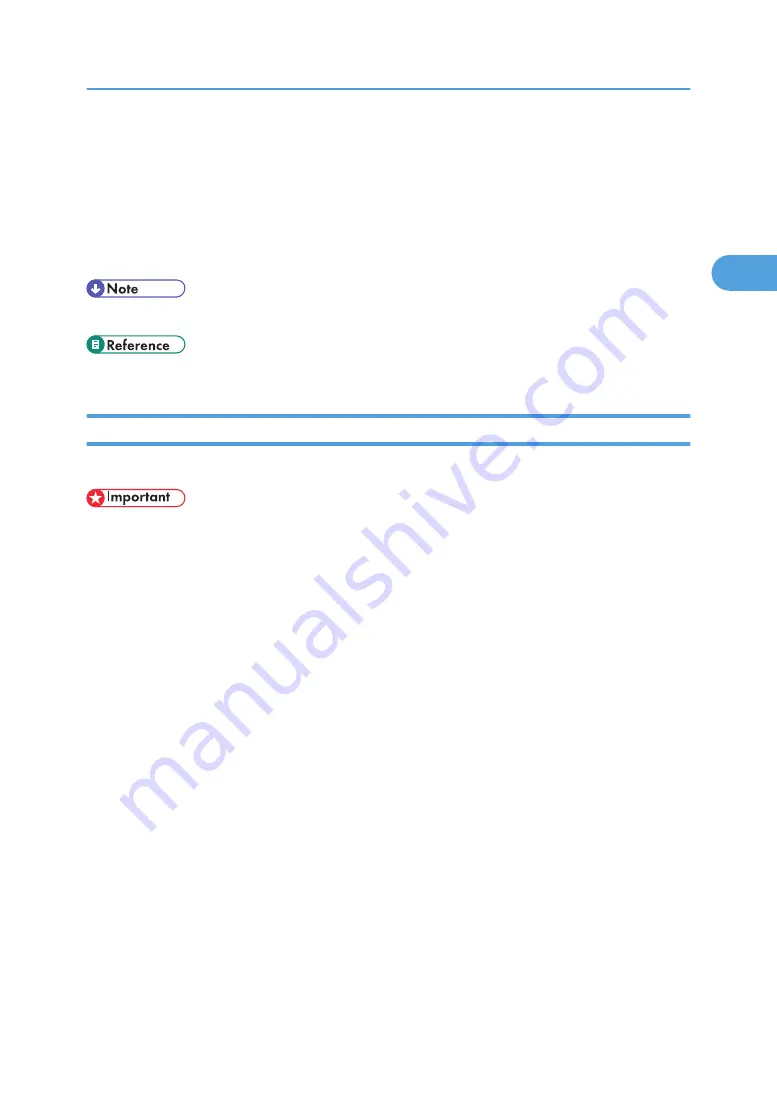
Frequently Used Print Methods
This chapter explains how to use the various printing functions including normal printing, duplex printing,
and combine printing.
Each function described in this chapter is configured and registered under "One Click Presets". You can
also change the parameters for each function by modifying "One Click Presets".
• For details about custom settings, see "Using One Click Presets".
• p.63 "Using One Click Presets"
Standard Printing
Use the following procedure to print documents using the normal printing function with the printer driver.
• Before printing, make sure that the settings for the installed options and loaded paper are correctly
configured.
For the PCL 6 printer driver:
1.
After creating a document, open the Printing Preferences dialog box in the document's
native application.
The [Printing Preferences] dialog box appears.
2.
Click the [One Click Presets] tab, if it is not already selected.
3.
In the [Job type:] list, select [Normal Print].
If you want to print multiple copies, specify a number of sets in the [Copies:] box.
4.
In the [Document Size:] list, select the size of the original to be printed.
5.
In the [Orientation:] list, select [Portrait] or [Landscape] as the orientation of the
original.
6.
In the [Input Tray] list, select the paper tray that contains the paper you want to print
onto.
If you select [Auto Tray Select] in the [Input Tray] list, the source tray is automatically selected
according to the paper size and type specified.
7.
In the [Paper type:] list, select the type of paper that is loaded in the paper tray.
8.
To save current setting in the One Click Preset List, click [Register Current Settings...].
Enter a name and comment that describe the setting, and then click [OK].
The newly registered icon appears in the [One Click Preset List:] area.
Frequently Used Print Methods
57
2
Содержание Aficio MP 171F
Страница 2: ......
Страница 56: ... For details about envelopes see Envelopes About This Machine 2 Printing Documents 54 2 ...
Страница 58: ... p 58 Printing on both sides of sheets p 111 System 2 Printing Documents 56 2 ...
Страница 64: ...2 pages per sheet BMF018S BMF023S BMF024S 4 pages per sheet BMF019S 2 Printing Documents 62 2 ...
Страница 66: ... Only the PCL6 printer driver is supported 2 Printing Documents 64 2 ...
Страница 68: ...BAC016S Set Collate when using the PCL printer driver 2 Printing Documents 66 2 ...
Страница 76: ...2 Printing Documents 74 2 ...
Страница 121: ...The Default setting is On p 105 Accessing User Tools PS Menu 119 5 ...
Страница 134: ...MEMO 132 GB GB EN USA AE AE D468 ...
Страница 135: ...Copyright 2008 ...
Страница 136: ...Operating Instructions Printer Reference D468 6702 AE AE ...






























