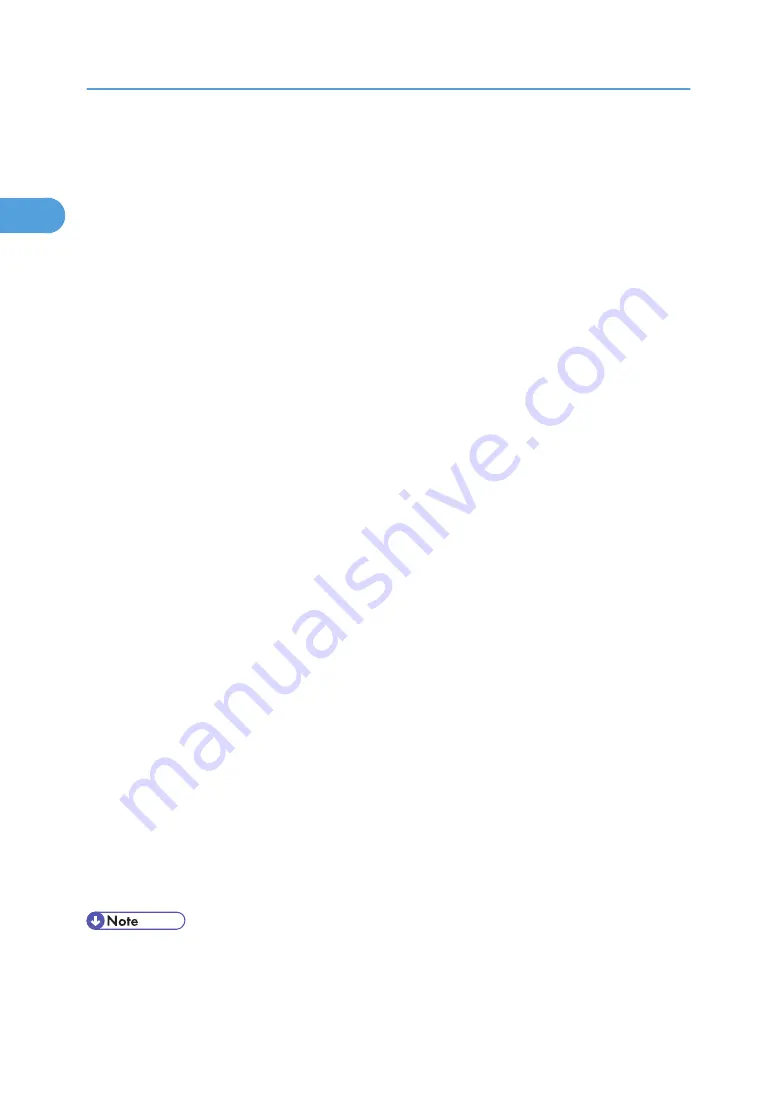
8.
Select the printer model you want to use.
The printer name can be changed in the [Change settings for 'Printer Name'] box.
9.
Double-click the printer name to display the printer settings.
The details shown in [Comment], [Driver], and [Port] vary depending on the operating system, printer
model, and port.
10.
Click [Port], and then click [Add].
11.
Click [SmartDeviceMonitor], and then click [OK].
12.
Click [IPP].
13.
In the [Printer URL] box, enter "http://printer's IP address/printer" as the printer's address.
If the server authentication is issued, to enable SSL (a protocol for encrypted communication), enter
"https://printer's IP address/printer" (Internet Explorer 5.01, or a higher version must be installed).
(example IP address: 192.168.15.16)
http://192.168.15.16/printer
https://192.168.15.16/printer
You can enter "http://printer's IP address/ipp" as the printer's address.
14.
Enter a name for identifying the printer in [IPP Port Name]. Use a name different from the
one of any existing ports.
If a name is not specified here, the address entered in the [Printer URL] box becomes the IPP port
name.
15.
Click [Detailed Settings] to make necessary settings.
For details about the settings, see SmartDeviceMonitor for Client Help.
16.
Click [OK].
17.
Check that the port of the selected printer is displayed in [Port].
18.
Set a user code, if necessary.
Up to 8 numeric characters can be entered. No alphabetic characters or symbols can be entered.
19.
Select the [Default Printer] check box to configure the printer as default.
20.
Click [Continue].
Installation starts.
21.
After the installation is completed, select one of the options to restart the computer either
now or later, and then click [Finish].
Restart the computer to complete installation.
• To stop installation of the selected software, click [Cancel] before installation is complete.
• Auto Run may not work with certain operating system settings. In that case, launch "Setup.exe" on the
CD-ROM root directory.
1. Preparing the Machine
18
1
Содержание Aficio MP 171F
Страница 2: ......
Страница 56: ... For details about envelopes see Envelopes About This Machine 2 Printing Documents 54 2 ...
Страница 58: ... p 58 Printing on both sides of sheets p 111 System 2 Printing Documents 56 2 ...
Страница 64: ...2 pages per sheet BMF018S BMF023S BMF024S 4 pages per sheet BMF019S 2 Printing Documents 62 2 ...
Страница 66: ... Only the PCL6 printer driver is supported 2 Printing Documents 64 2 ...
Страница 68: ...BAC016S Set Collate when using the PCL printer driver 2 Printing Documents 66 2 ...
Страница 76: ...2 Printing Documents 74 2 ...
Страница 121: ...The Default setting is On p 105 Accessing User Tools PS Menu 119 5 ...
Страница 134: ...MEMO 132 GB GB EN USA AE AE D468 ...
Страница 135: ...Copyright 2008 ...
Страница 136: ...Operating Instructions Printer Reference D468 6702 AE AE ...






























