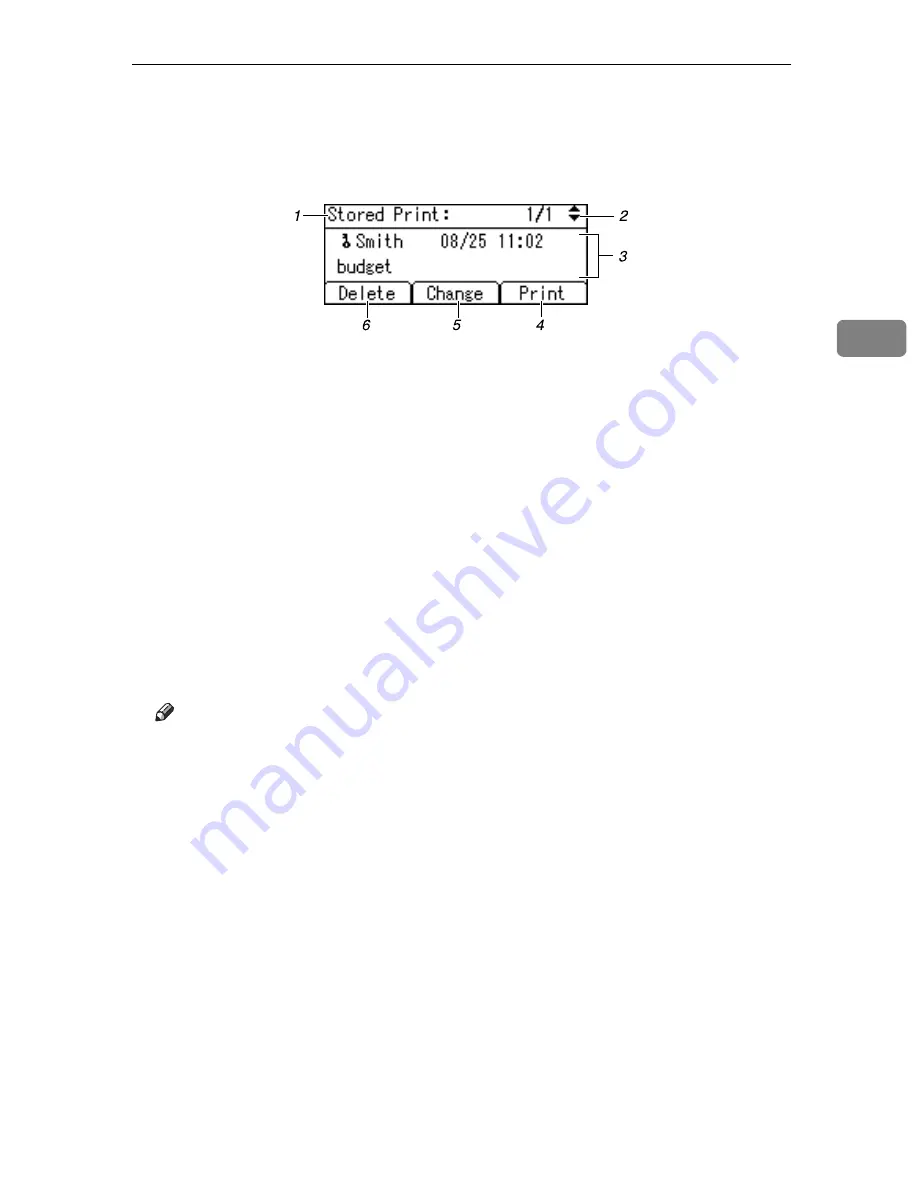
Using the Print Job Function
91
3
❖
Job List
If you press
[
Job List
]
when selecting the type of print jobs after
[
Prt.Jobs
]
is
pressed in the printer screen, the following screen appears:
1.
The type of print jobs
Displays the type of the print job you
select.
2.
Page number
Displays the current page number.
Each time pressing
{T}
or
{U}
, the
screen switches.
3.
User ID, Date / Time, and File
Name display
Displays the time when the instruc-
tion to print the stored files was en-
tered, User ID, and the file names.
4.
[
]
Prints a selected file.
5.
[
Change
]
Changes or deletes the password of a
file if a password is set. To change the
password, press
[
Change
]
, enter the
current password, and then enter the
new password on the confirmation
screen. To delete the password, press
[
Change
]
, leave the entering/confirm-
ing a new password box blank, and
then press the
{
OK
}
key.
You can also set passwords to the
Stored Print files that do not currently
have passwords.
6.
[
Delete
]
Deletes a selected file.
Note
❒
When you press
[
Change
]
to change or delete a password, you must first
enter the existing password. If the password you entered is incorrect, you
cannot change or delete any current passwords.
❒
You can use
[
Change
]
to set or delete passwords only Stored Print files are
saved in the machine.
AMO203S
Содержание Aficio GS 106
Страница 8: ...vi ...
Страница 32: ...24 ...
Страница 72: ...Preparing the Machine 64 1 ...
Страница 128: ...Other Print Operations 120 3 ...
Страница 142: ...Direct Printing from a Digital Camera PictBridge 134 4 ...
Страница 150: ...The Functions and Settings of the Machine 142 5 ...
Страница 158: ...150 EN USA B229 8504 ...
Страница 160: ...Operating Instructions Printer Reference EN USA B229 8504 ...






























