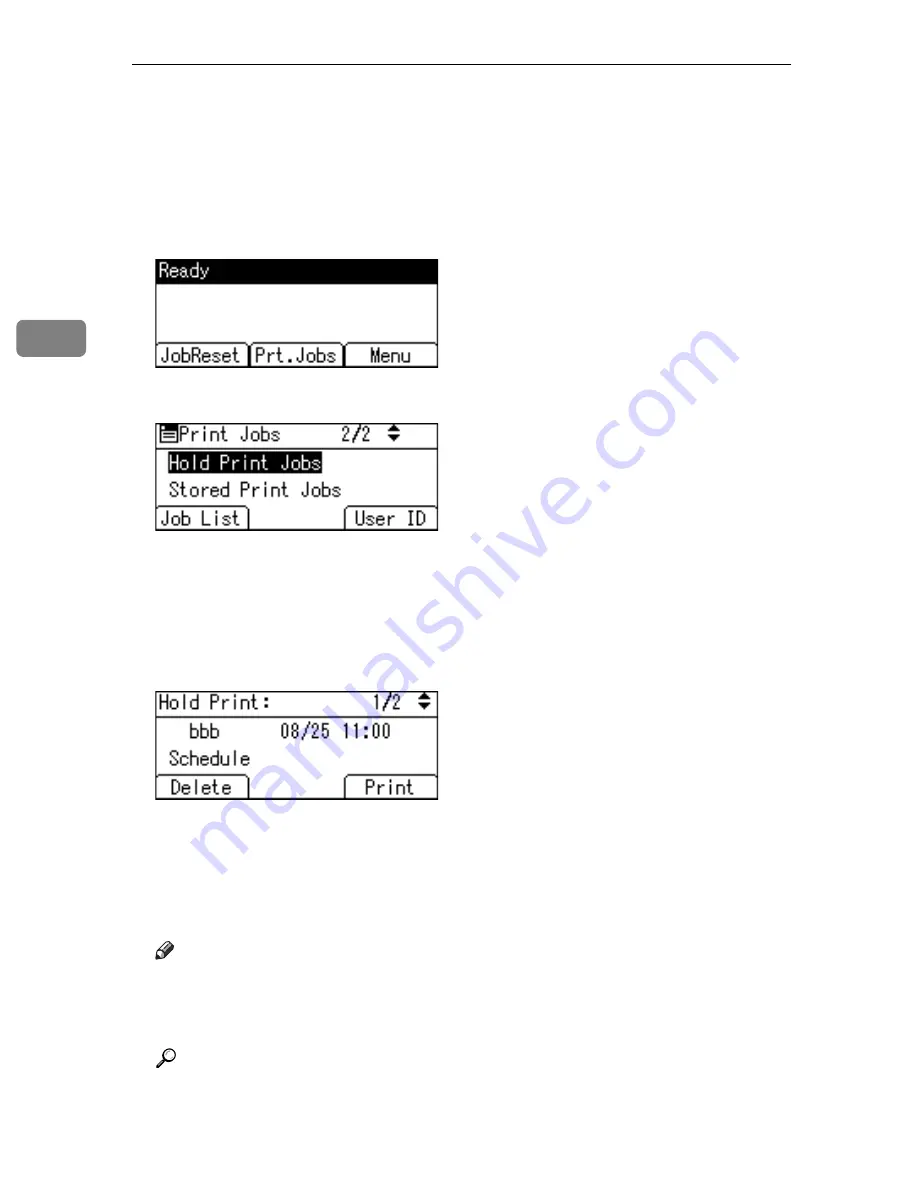
Other Print Operations
102
3
C
Start printing from the application’s
[
]
dialog box.
The Hold Print job is sent to the machine and stored.
D
On the machine’s control panel, press the
{
Printer
}
key to display the print-
er screen.
E
Press
[
Prt.Jobs
]
.
F
Select
[
Hold Print Jobs
]
using
{T}
or
{U}
, and then press
[
Job List
]
.
A list of a print files stored in the machine appears.
Depending on the security settings, certain print jobs may not be displayed.
You can print files also by pressing
[
User ID
]
. For details, see p.108 “Printing
from the User ID Screen”.
G
Select the file you want to print using
{T}
or
{U}
, and then press
[
]
.
The confirmation screen appears.
H
Press
[
]
.
The Hold Print file is printed.
Press
[
Cancel
]
to cancel printing.
Note
❒
When printing is completed, the stored file is deleted.
❒
To stop printing after printing has started, press the
{
Escape
}
key until the
Printer screen appears, and then press
[
JobReset
]
. The file is deleted.
Reference
For details about setting printer drivers, see the printer driver Help. You
can also print or delete a Hold Print file from Web Image Monitor. For de-
tails, see Web Image Monitor Help.
Содержание Aficio GS 106
Страница 8: ...vi ...
Страница 32: ...24 ...
Страница 72: ...Preparing the Machine 64 1 ...
Страница 128: ...Other Print Operations 120 3 ...
Страница 142: ...Direct Printing from a Digital Camera PictBridge 134 4 ...
Страница 150: ...The Functions and Settings of the Machine 142 5 ...
Страница 158: ...150 EN USA B229 8504 ...
Страница 160: ...Operating Instructions Printer Reference EN USA B229 8504 ...






























