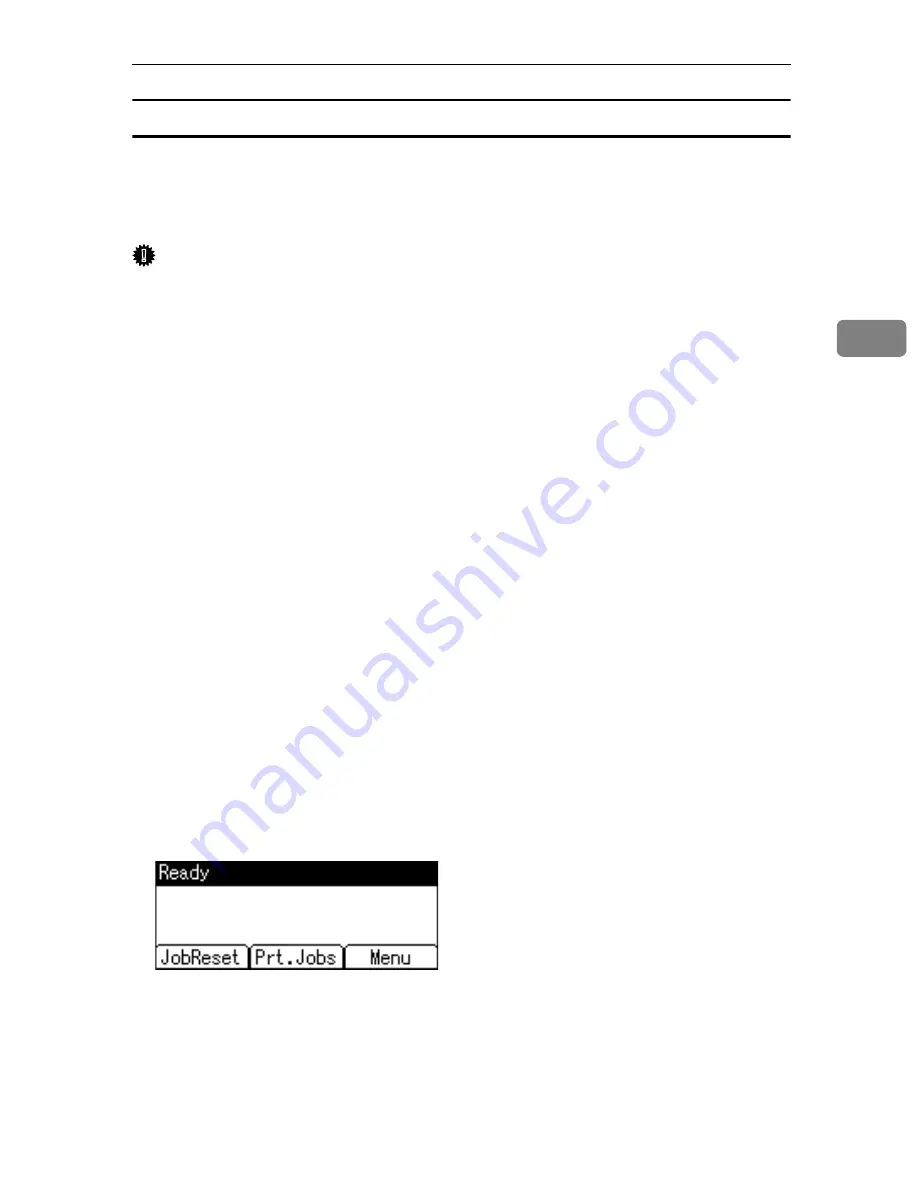
Printing from the Print Job Screen
105
3
Printing a Stored Print File
The following procedure describes how to print a Stored Print file with the PCL
6 / 5c and the RPCS printer driver. For information about how to print a Stored
Print file with the PostScript 3 printer driver, see Postscript 3 Supplement in-
cluded.
Important
❒
Applications with their own drivers, such as PageMaker, do not support this
function.
❒
If you are using Mac OS X, you need Mac OS X v10.2 or higher to use this
function.
A
Configure Stored Print in the printer driver’s properties.
You can select two ways for Stored Print:
•
[
Stored Print
]
Stores the file in the printer and print it later using the control panel.
•
[
Store and Normal Print
]
Prints the file at once and also stores the file in the printer.
For details about configuring the printer drivers, see the relevant Help files.
B
Click
[
Details...
]
, and then enter a User ID in the
[
User ID:
]
box.
You can also set a password. The same password must be entered when print-
ing or deleting.
You can set a file name. The file name you set will be displayed on the ma-
chine's Job List screen.
C
Start printing from the application’s
[
]
dialog box.
The Stored Print job is sent to the machine and stored.
D
On the machine’s control panel, press the
{
Printer
}
key to display the print-
er screen.
E
Press
[
Prt.Jobs
]
.
Содержание Aficio GS 106
Страница 8: ...vi ...
Страница 32: ...24 ...
Страница 72: ...Preparing the Machine 64 1 ...
Страница 128: ...Other Print Operations 120 3 ...
Страница 142: ...Direct Printing from a Digital Camera PictBridge 134 4 ...
Страница 150: ...The Functions and Settings of the Machine 142 5 ...
Страница 158: ...150 EN USA B229 8504 ...
Страница 160: ...Operating Instructions Printer Reference EN USA B229 8504 ...






























