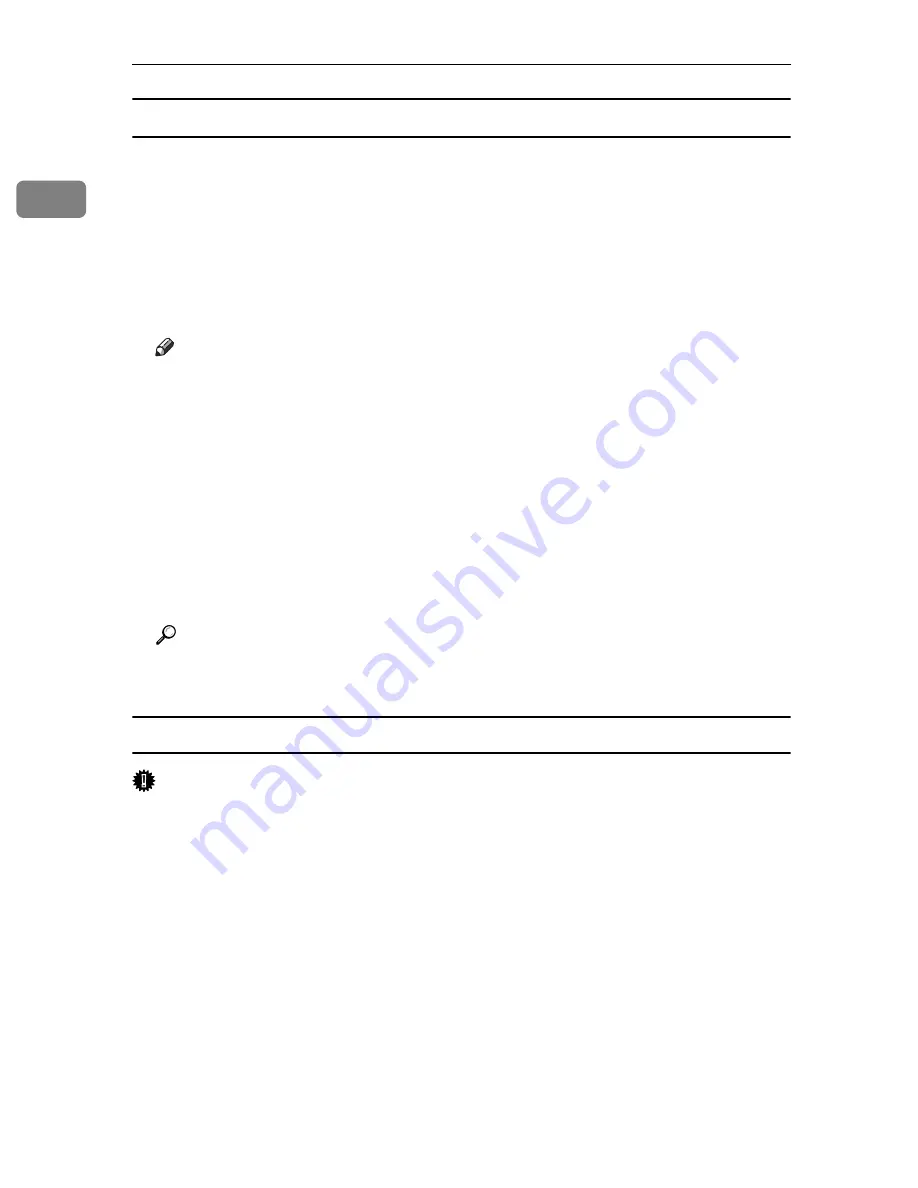
Preparing the Machine
32
1
Windows XP, Windows Server 2003:
A
Open the
[
Printers and Faxes
]
window from the
[
Start
]
menu.
The
[
Printers and Faxes
]
window appears.
B
Click the icon of the machine you want to use. On the
[
File
]
menu, click
[
Properties
]
. The printer properties appear.
C
Click the
[
Ports
]
tab, and then click
[
Configure Port
]
.
The
[
Port Configuration
]
dialog box appears.
Note
❒
For TCP/IP, timeout setting can be configured.
❒
User, proxy, and timeout settings can be configured for IPP.
❒
If no settings on the
[
Recovery/Parallel Printing
]
tab are available, follow the
procedure below.
A
Click
[
Cancel
]
to close the
[
Port Configuration:
]
dialog box.
B
Start SmartDeviceMonitor for Client, and then right-click the SmartDe-
viceMonitor for Client icon on the tasktray.
C
Point to
[
Properties
]
, and then click
[
Extended Features Settings
]
.
D
Select the
[
Set Recovery/Parallel Printing for each port
]
check box.
E
Click
[
OK
]
to close the
[
Extended Features Settings
]
dialog box.
Reference
For information about these settings, see “Using SmartDeviceMonitor for
Client”, Network Guide, or SmartDeviceMonitor for Client Help.
Installing the PCL or RPCS Printer Driver (TCP/IP)
Important
❒
To install this printer driver under Windows 2000 / XP Professional, Win-
dows Server 2003, and Windows NT 4.0, you must have an account that has
Manage Printers permission. Log on as an Administrators or Power Users
group member.
A
Quit all applications currently running.
B
Insert the CD-ROM into the CD-ROM drive.
The installer starts.
C
Select an interface language, and then click
[
OK
]
.
The default interface language is English.
D
Click
[
PCL/RPCS Printer Drivers
]
.
E
The software license agreement appears in the
[
License Agreement
]
dialog box.
After reading the agreement, click
[
I accept the agreement.
]
, and then click
[
Next >
]
.
Содержание Aficio GS 106
Страница 8: ...vi ...
Страница 32: ...24 ...
Страница 72: ...Preparing the Machine 64 1 ...
Страница 128: ...Other Print Operations 120 3 ...
Страница 142: ...Direct Printing from a Digital Camera PictBridge 134 4 ...
Страница 150: ...The Functions and Settings of the Machine 142 5 ...
Страница 158: ...150 EN USA B229 8504 ...
Страница 160: ...Operating Instructions Printer Reference EN USA B229 8504 ...






























