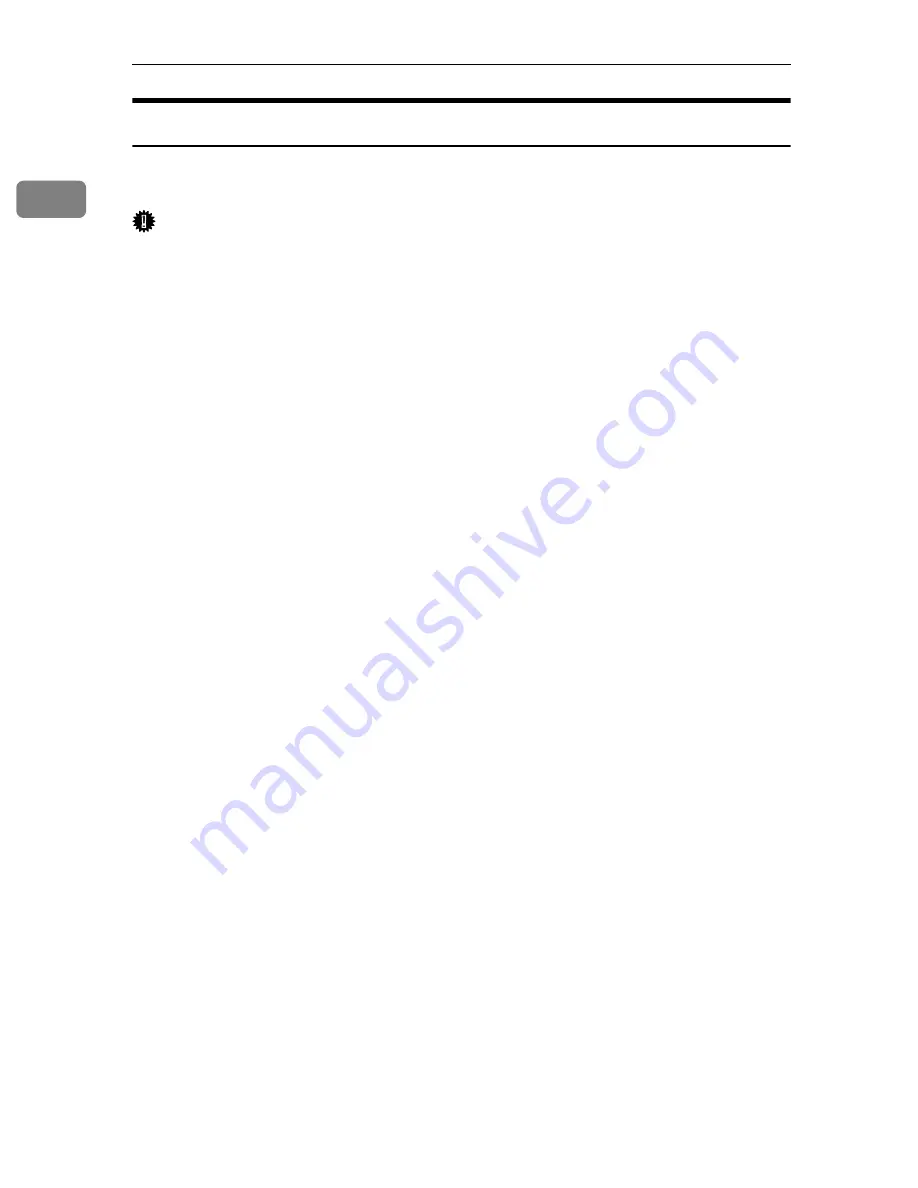
Preparing the Machine
54
1
Windows XP, Windows Server 2003
This describes how to install the printer driver to the computer with Windows
XP or Windows Server 2000 installed, using IEEE 1394 (SCSI print).
Important
❒
SCSI print must be set to “active” from the control panel. For details, see Net-
work Guide.
❒
Installing this printer driver requires Administrators permission. Log on us-
ing an account that has Administrators permission.
A
Connect the machine to the computer using the IEEE 1394 interface cable.
When the
[
Found New Hardware Wizard
]
dialog box appears, check that
[
This wiz-
ard helps you install software for: (Unknown)
]
is displayed.
B
Select the
[
Install from a list on specific location (Advanced)
]
check box, and then
click
[
Next >
]
.
C
When the message “Please choose your search and installation option.” ap-
pears, select the
[
Search for the best driver in these locations.
]
check box, select
the
[
Include this location in the search:
]
check box, and then select the
[
Include
this location in the search:
]
check box.
D
Insert the CD-ROM into the CD-ROM drive.
If Auto Run starts, click
[
Cancel
]
, and then
[
Exit
]
.
To disable Auto Run, press the left
{
Shift
}
key when inserting the CD-ROM
into the drive and keep it pressed until the computer finishes reading from
the CD-ROM.
E
Specify the location where the source files of the printer driver is stored,
and then click
[
Next >
]
.
If the CD-ROM drive is D, the source files of the printer driver are stored in
the following location:
• RPCS
D:\DRIVERS\RPCS\WIN2K_XP\(Language)\DISK1
• PCL 5c (for colour printing)
D:\DRIVERS\PCL5C\WIN2K_XP\(Language)\DISK1
• PCL 5e (for B & W printing)
D:\DRIVERS\PCL5E\WIN2K_XP\(Language)\DISK1
• PCL 6
D:\DRIVERS\PCL6\WIN2K_XP\(Language)\DISK1
• PostScript 3 (“Scanner Driver and Utilities” CD-ROM)
D:\DRIVERS\PS\WIN2K_XP\(Language)\DISK1
When installation is complete, the printer connected to “1394_00n” appears in
the
[
Printers and Faxes
]
window. (“n” shows the number of printers connected.)
Содержание Aficio GS 106
Страница 8: ...vi ...
Страница 32: ...24 ...
Страница 72: ...Preparing the Machine 64 1 ...
Страница 128: ...Other Print Operations 120 3 ...
Страница 142: ...Direct Printing from a Digital Camera PictBridge 134 4 ...
Страница 150: ...The Functions and Settings of the Machine 142 5 ...
Страница 158: ...150 EN USA B229 8504 ...
Страница 160: ...Operating Instructions Printer Reference EN USA B229 8504 ...






























