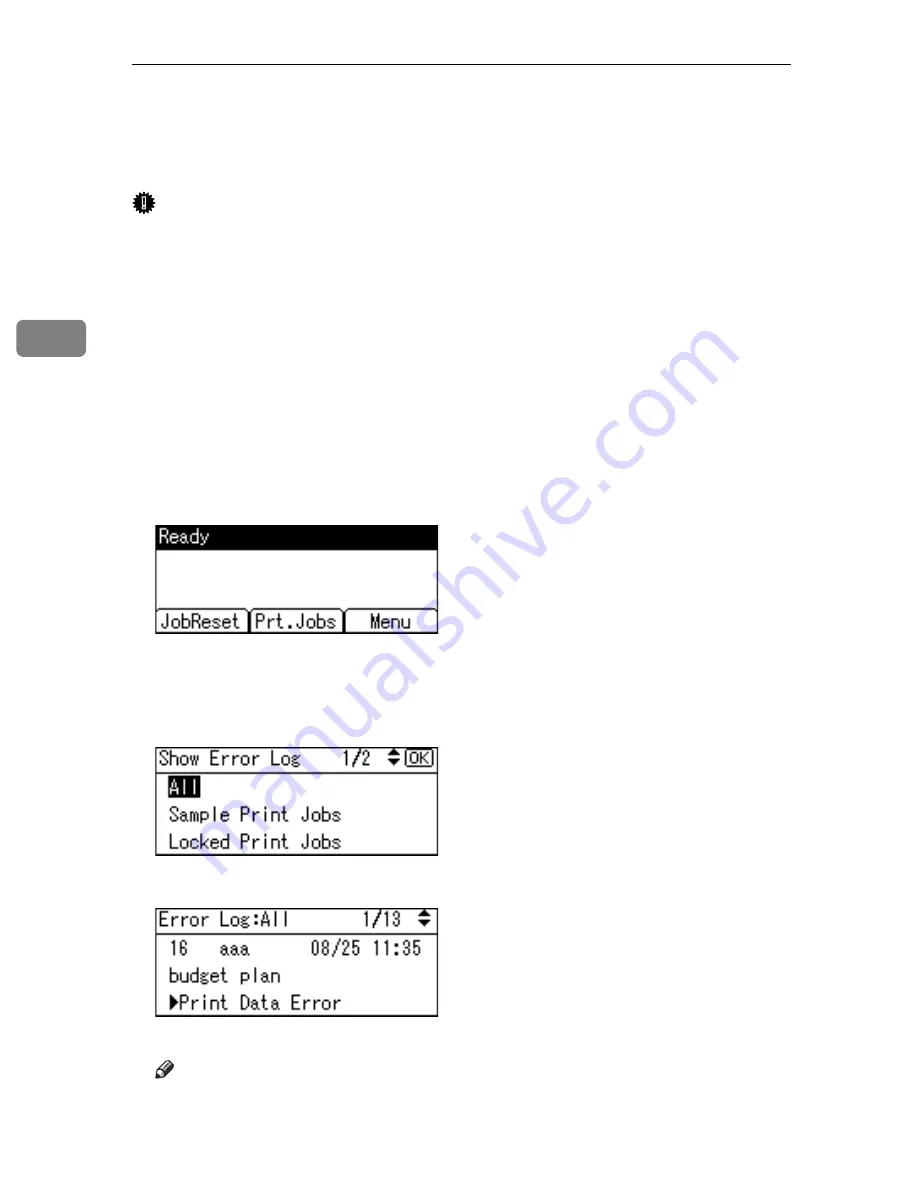
Other Print Operations
116
3
Checking the Error Log
If files could not be stored due to printing errors, identify the cause of the errors
by checking the error log on the control panel.
Important
❒
The most recent 30 errors are stored in the error log. If a new error is added
when there are 30 errors already stored, the oldest error is deleted. However,
if the oldest error belongs to one of the following print jobs, it is not deleted.
The error is stored separately until the number of those errors reaches 30. You
can check any of these print jobs for error log information.
• Sample Print
• Locked Print
• Hold Print
• Stored Print
❒
If the main power switch is turned off, the log is deleted.
A
Press the
{
Printer
}
key to display the Printer screen.
B
Press
[
Menu
]
.
C
Select
[
Show Error Log
]
using
{T}
or
{U}
, and then press the
{
OK
}
key.
D
Select a type of print jobs using
{T}
or
{U}
, and then press the
{
OK
}
key.
If you select
[
All
]
, all error logs appears.
E
Select the error log you want to check using
{T}
or
{U}
.
A detailed error log appears.
Note
❒
Press the
{
Escape
}
key until the Printer screen appears after checking the log.
❒
To print files that appear in the error log, resend them after stored files
have been printed or deleted.
Содержание Aficio GS 106
Страница 8: ...vi ...
Страница 32: ...24 ...
Страница 72: ...Preparing the Machine 64 1 ...
Страница 128: ...Other Print Operations 120 3 ...
Страница 142: ...Direct Printing from a Digital Camera PictBridge 134 4 ...
Страница 150: ...The Functions and Settings of the Machine 142 5 ...
Страница 158: ...150 EN USA B229 8504 ...
Страница 160: ...Operating Instructions Printer Reference EN USA B229 8504 ...






























