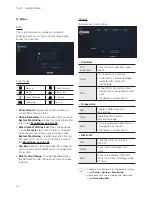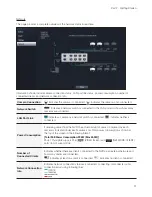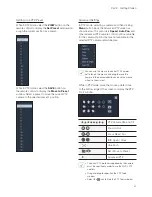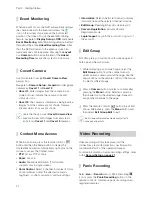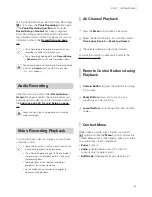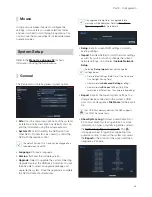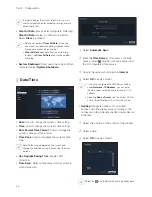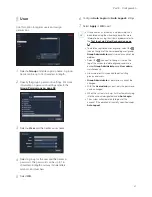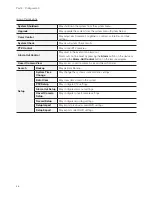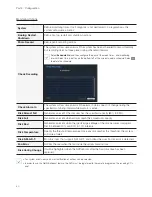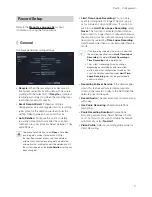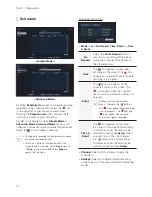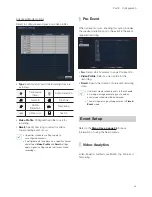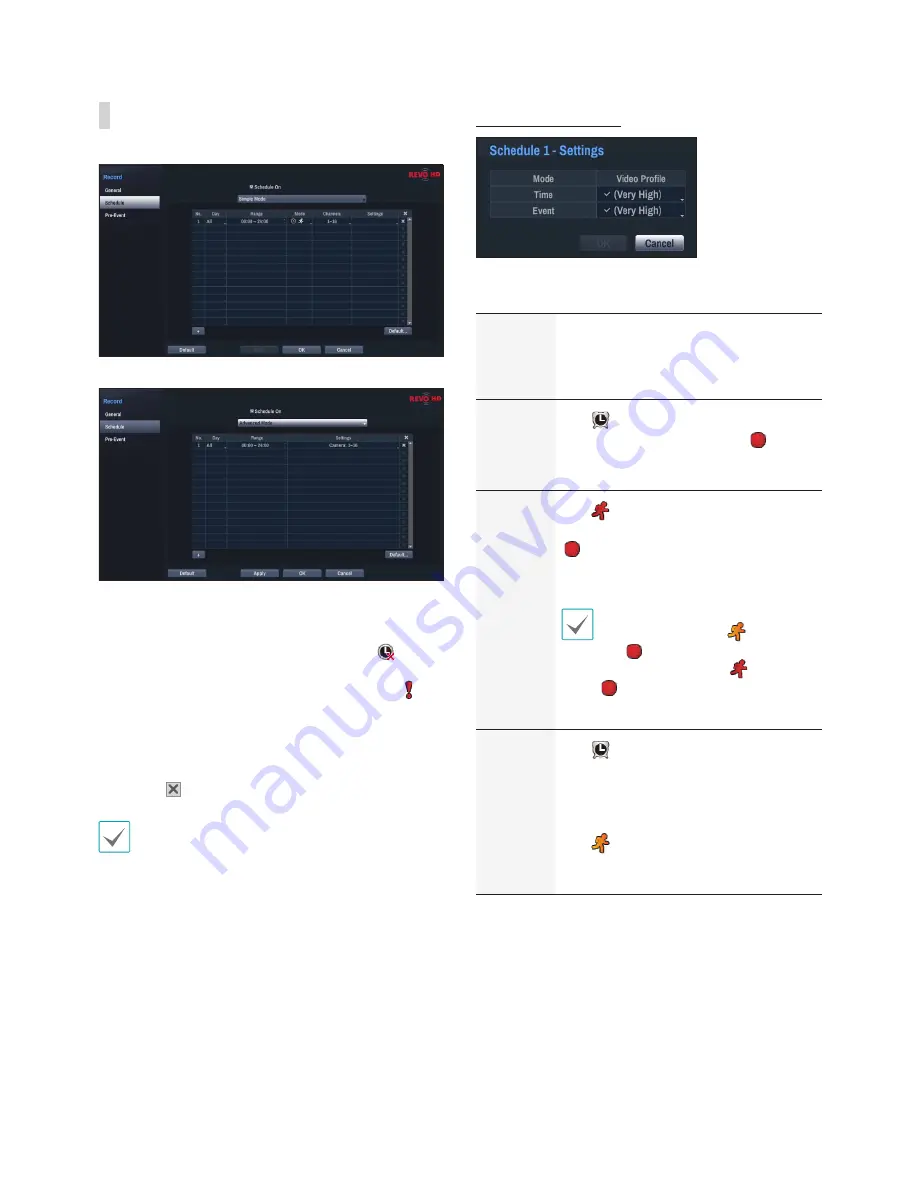
Part 3 - Configuration
42
Schedule
<Simple Mode>
<Advanced Mode>
Disabling
Schedule On
suspends schedule recording
regardless of the schedule and displays the
icon
on the upper left corner of each camera screen.
Pressing the
Panic Record
button displays the
icon and commences panic recording.
Set Record Schedule mode as
Simple Mode
or
Advanced Mode
.
Advanced Mode
allows you to
configure a unique recording schedule for each event.
Select the icon to delete a schedule.
• Changing the recording schedule mode suspends
all active event-linked actions.
• Select the + button on the bottom left of the
screen to add a schedule. Select
Day
to specify
the
Day
setting or select
All
. Select
Scope
to
specify the time frame.
Simple Mode Options
•
Mode
: Select
No Record
,
Time
,
Event
, or
Time
& Event
.
No
Record
Unless the
Panic Record
button is
pressed, no recording will take place
during the scheduled time frames on
the scheduled days.
Time
The
icon appears on the upper
left corner of the screen. The
icon
appears at scheduled times to indicate
recording is in progress.
Event
The
(red) icon appears on the
upper left corner of the screen. The
icon appears when the specified
event occurs to indicate recording is in
progress.
Configuring Pre-Event disables
events. Therefore, the
(yellow)
and
icons appear when recording
is not in progress. The
(red) and
icons appear when an event
occurs and triggers recording.
Time &
Event
The
icon appears on the upper
left corner of the screen and recording
commences as per the video profile
selected for time under
Setup
. When
an event occurs, the icon changes
into
(yellow) icon and recording
commences as per the video profile
selected for events under
Setup
.
•
Channel
: Select which cameras to apply the
schedule to.
•
Settings
: Select to configure default recording
profile values for Time Lapse and Event Recording
modes.
Содержание RH16NVR1
Страница 1: ...Network Video Recorder Operation Manual RH16NVR1 ...
Страница 82: ......