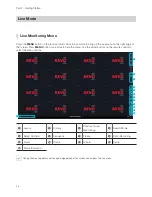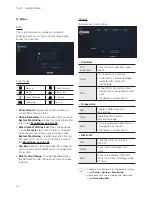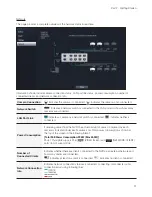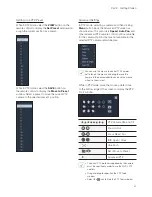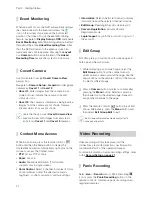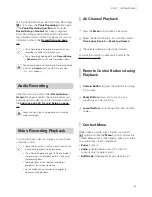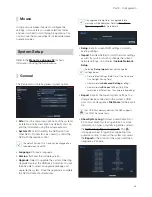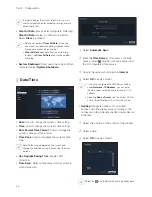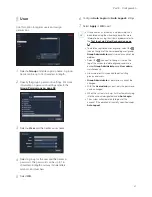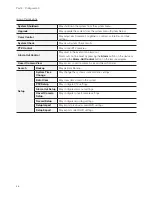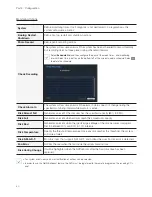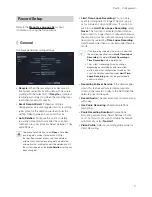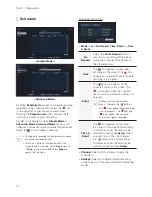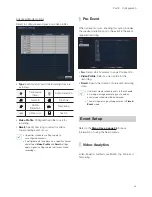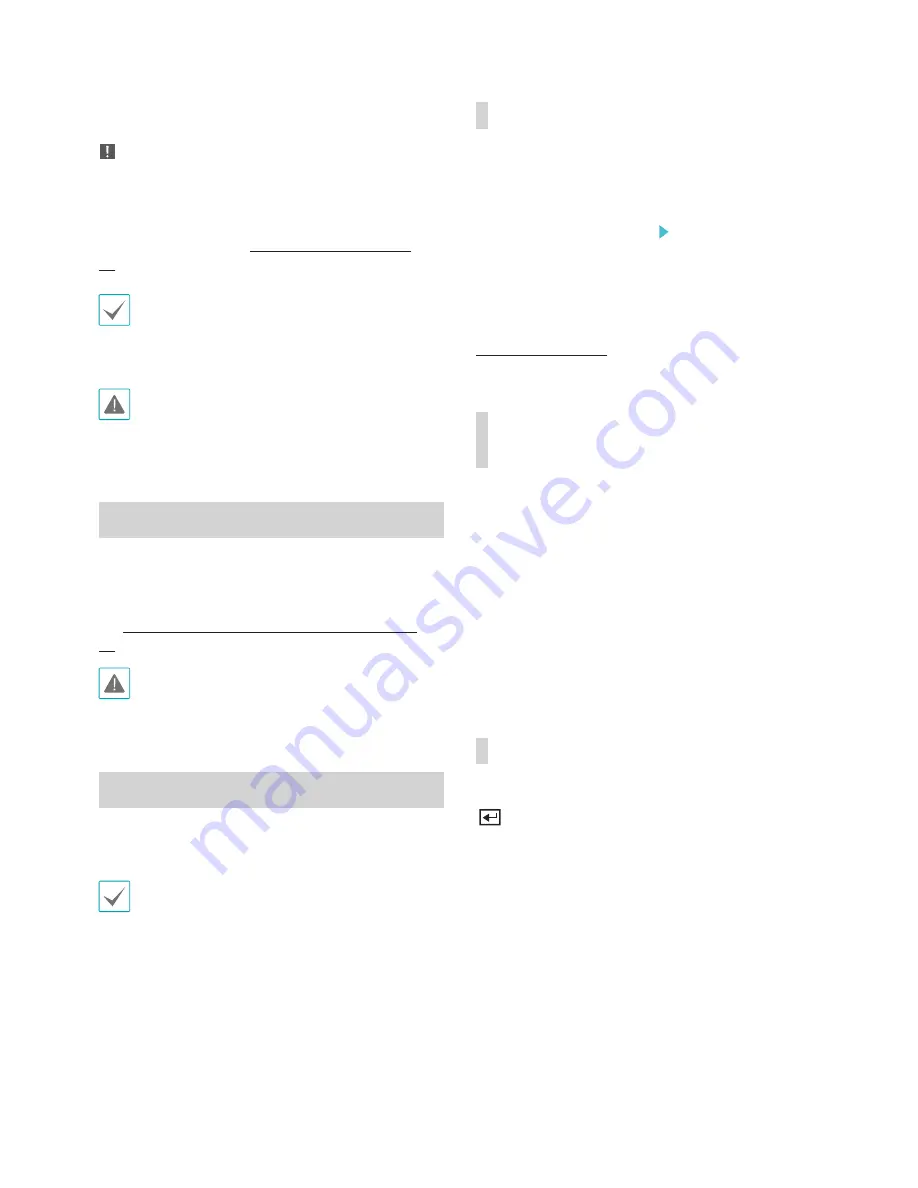
Part 2 - Getting Started
33
To stop Panic Recording, select the Panic Recording
icon or press the
Panic Recording
button again.
If the
Panic Recording Duration
option under
Record Setup > General
has been configured,
Panic Recording will automatically terminate after
the specified duration of time has elapsed. For more
information, refer to the
Record Setup on page
41
.
• Panic Recording takes place irrespective of any
recording schedule set up by the user.
• Panic Recording video profile from
Record Setup
– General
applies to all Panic Recording videos.
Panic Recording will not take place if recording mode
is not set to
Recycle
and the HDD has reached
100% of its capacity.
Audio Recording
If the Record Audio option under
Record Setup
>
General
has been enabled, the camera will record
audio along with video. For more information, refer to
the
Audio on page 60, Record Setup on page
41
.
Check your local laws and regulations on making
audio recordings.
Video Recording Playback
You can play back video recordings by using mouse
or remote control.
• Login with an account that has search permission
is needed to playback video recordings.
• The initial video playback point in Search mode is
the recording's last playback point or the end of
the recording data.
• Audio playback of the selected recording is
available in full screen mode only.
• Covert protection on cameras also applies to
video recording playback.
All Channel Playback
1
Press the
Menu
button while in Live mode.
2
Select the Search Mode icon and then select
Time-Lapse Search
or
Event Log Search
.
3
The selected search mode will be initiated.
For more information on data search, refer to the
Search on page 61
.
Remote Control Buttons during
Playback
1
Camera Button
: Displays the selected recording
in full screen.
2
Zoom Button
: Allows you to zoom in on a
specific area of the recording.
3
Layout Button
: Cycle through 2x2, 3x3, and 4x4
modes.
Context Menu
While in Search mode, press the remote control's
button and then the
Menu
button to display the
Context Menu window. Alternatively, right-click on the
mouse to access the Context Menu.
•
Zoom
: Zoom in.
•
Audio
: Enable/disable audio. (This function
supports only in single screen.)
•
Edit Group
: Rearrange the split screen layout.
Содержание RH16NVR1
Страница 1: ...Network Video Recorder Operation Manual RH16NVR1 ...
Страница 82: ......