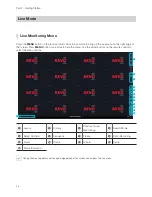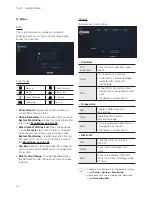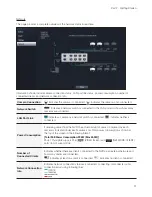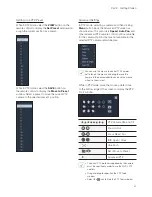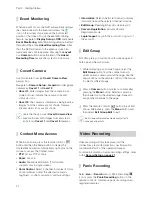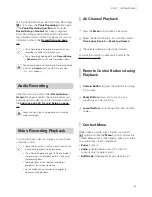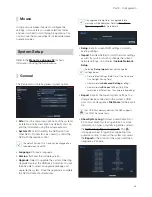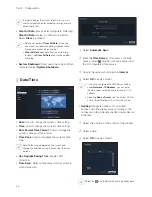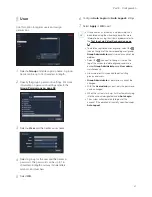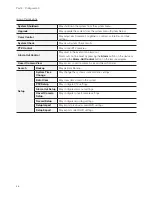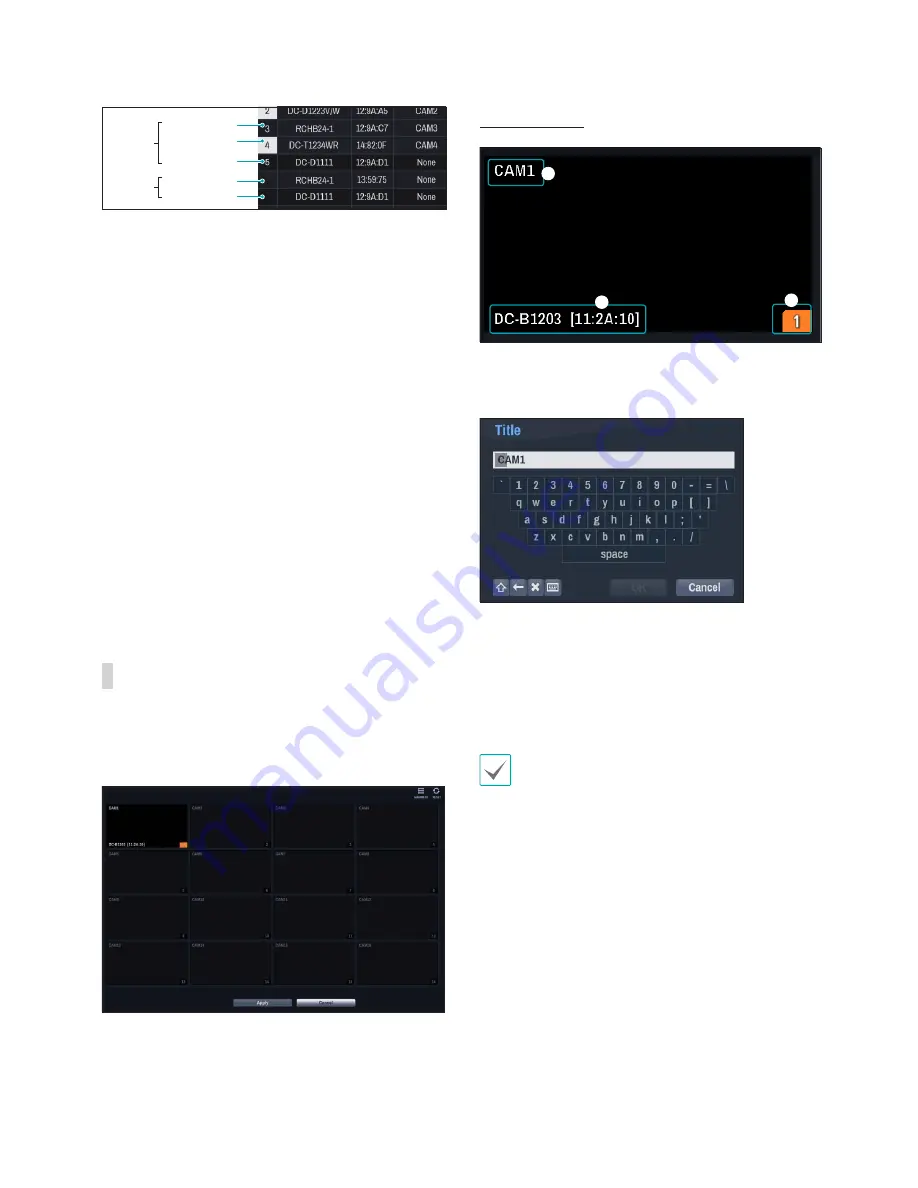
Part 2 - Getting Started
23
Registered
Screen
No display
Screen
display Initial registration
Initial registration
other NVRs
(Registration X)
other NVRs
(Registration X)
1
Screen Position/Registration Status
: Identifies
the camera's position in the video display area.
A white background indicates a camera that is
available for registration. A dark blue background
indicates an already registered camera.
Other registered cameras are shown in black
background.
2
Model
: Indicates the camera's model.
3
MAC
: Displays the last 6 digits of the camera's
MAC address.
4
Title
: Indicates the camera's name. Changing a
camera's name in the video display area updates
the camera list as well.
Following options can be accessed by right-clicking
on a camera list entry:
•
Add/Remove Camera
: Adds or removes the
selected camera. The Add Camera option is inactive
if the camera has already been added to the screen.
Video Display Area
Left-click on the video display area to toggle between
split screen and single screen modes.
Drag the camera screens around to rearrange them.
Camera Screen
1
2
3
1
Camera Title
Indicates the camera's title. Left-click on the title to
edit the camera's title.
2
MAC Address
Camera's model and MAC address are shown if
the camera has not been registered to the NVR.
3
Screen Position
/
Registration Info
Flashes in orange if the camera has not been
registered to the NVR.
• Information is not indicated on the bottom of the
screen for cameras already registered to the NVR,
and the
Screen Position
/
Registration Info
icon
is shown with a black background.
•
Screen Position
/
Registration Info
icon for
cameras registered to another NVR is shown with
a steady orange background on top of a grey
screen.
Содержание RH16NVR1
Страница 1: ...Network Video Recorder Operation Manual RH16NVR1 ...
Страница 82: ......