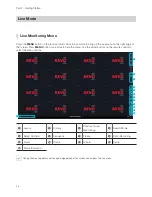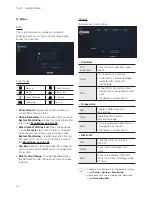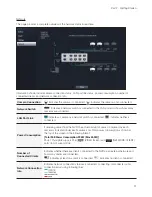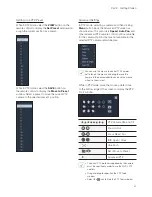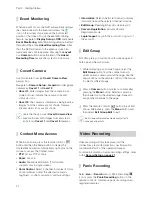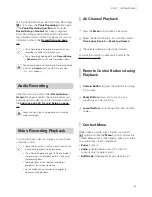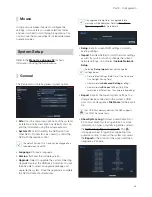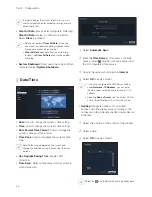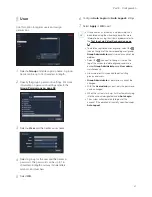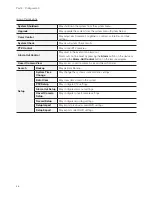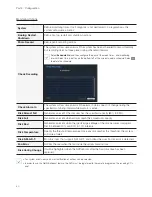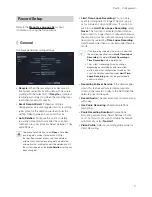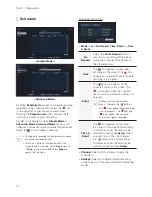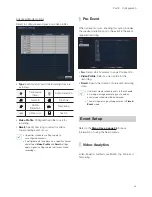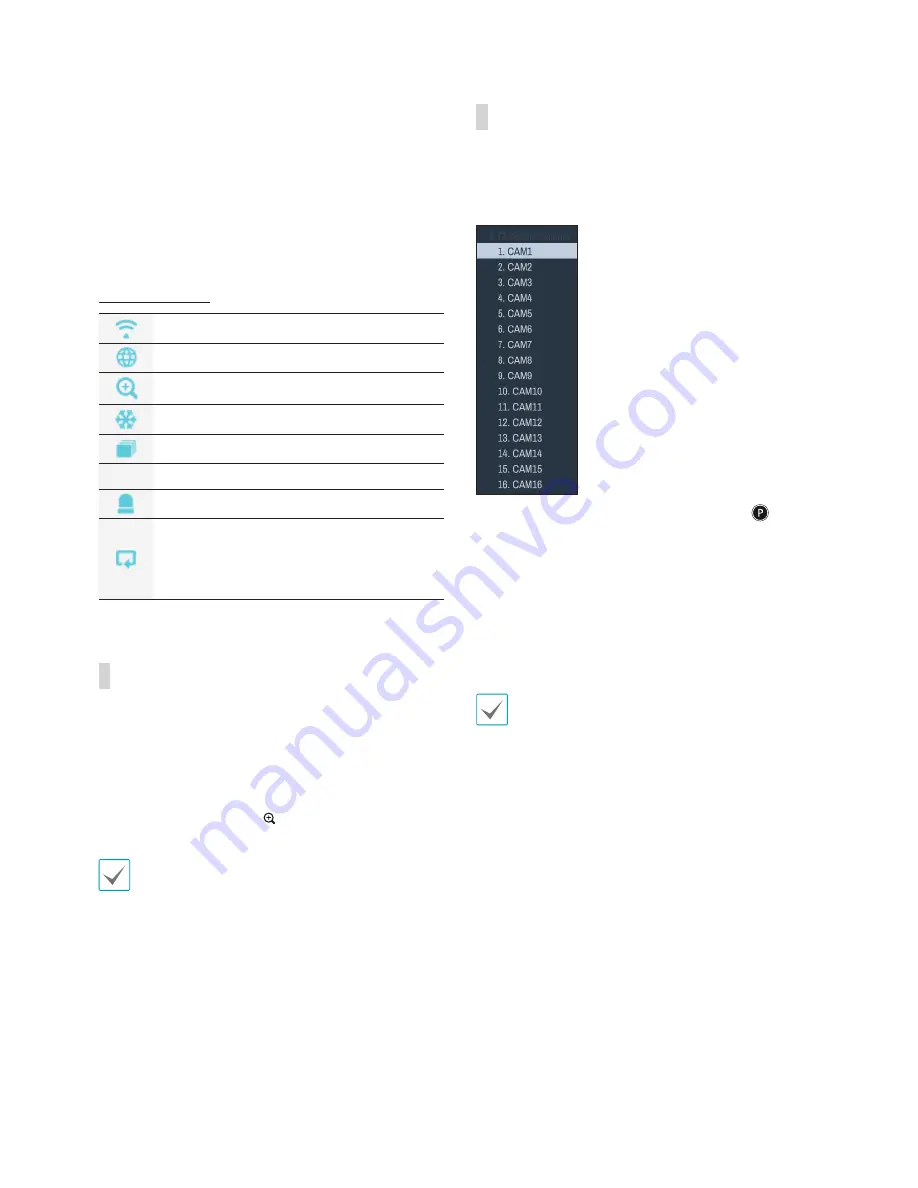
Part 2 - Getting Started
30
!
Wizard
Launches the Setup Wizard.
@
Setup
Used to access the Setup menu.
#
Status Indication
Displays system status icons.
Status Indication
Indicates remote control receptivity.
Indicates external network connectivity.
Indicates a zoomed in state.
Indicates Freeze is in use.
Indicates Sequence is in use.
1/4
Indicates the current screen's group.
Indicates an event occurrence.
Indicates HDD use. The icon to the left
is shown if using the overwrite setting.
Otherwise, remaining HDD space is shown
as a percentage value.
Zoom
Press the
ZOOM
button on the remote control and
select a channel you wish to zoom in on. A zoom
frame will appear on the selected channel. Use the
arrow buttons to position the frame. Press the
Play/
Pause
button to cycle through various zoom factors.
When Zoom is activated,
icon is on the status bar
located on the bottom left corner of the system.
• In Full Screen mode, activating Zoom
automatically selects the current channel.
• To restore the channel to normal size, press the
Zoom button again.
PTZ Control
While in Live mode, right-click and select PTZ from the
context menu or press the
PTZ
button on the remote
control to display the PTZ camera selection window.
Select the camera you wish to control. The
icon
will begin to flash on the selected camera's OSD
window.
Use the
Arrow
buttons to pan and tilt the camera up,
down, left, and right.
You can also change the direction by dragging on the
mouse.
Also, it's possible to use the mouse wheel to zoom in/
out.
• Logging in with an account that has
PTZ Control
Authority
is necessary in order to control PTZ
cameras.
• A message will prompt if there is no PTZ camera
displayed on the Live screen.
• Zoom in/out and shift focus using the
PTZ
Control
(
ZOOM
,
FOCUS
) buttons on the remote control.
• To exit PTZ mode, press the
PTZ
button again.
Содержание RH16NVR1
Страница 1: ...Network Video Recorder Operation Manual RH16NVR1 ...
Страница 82: ......