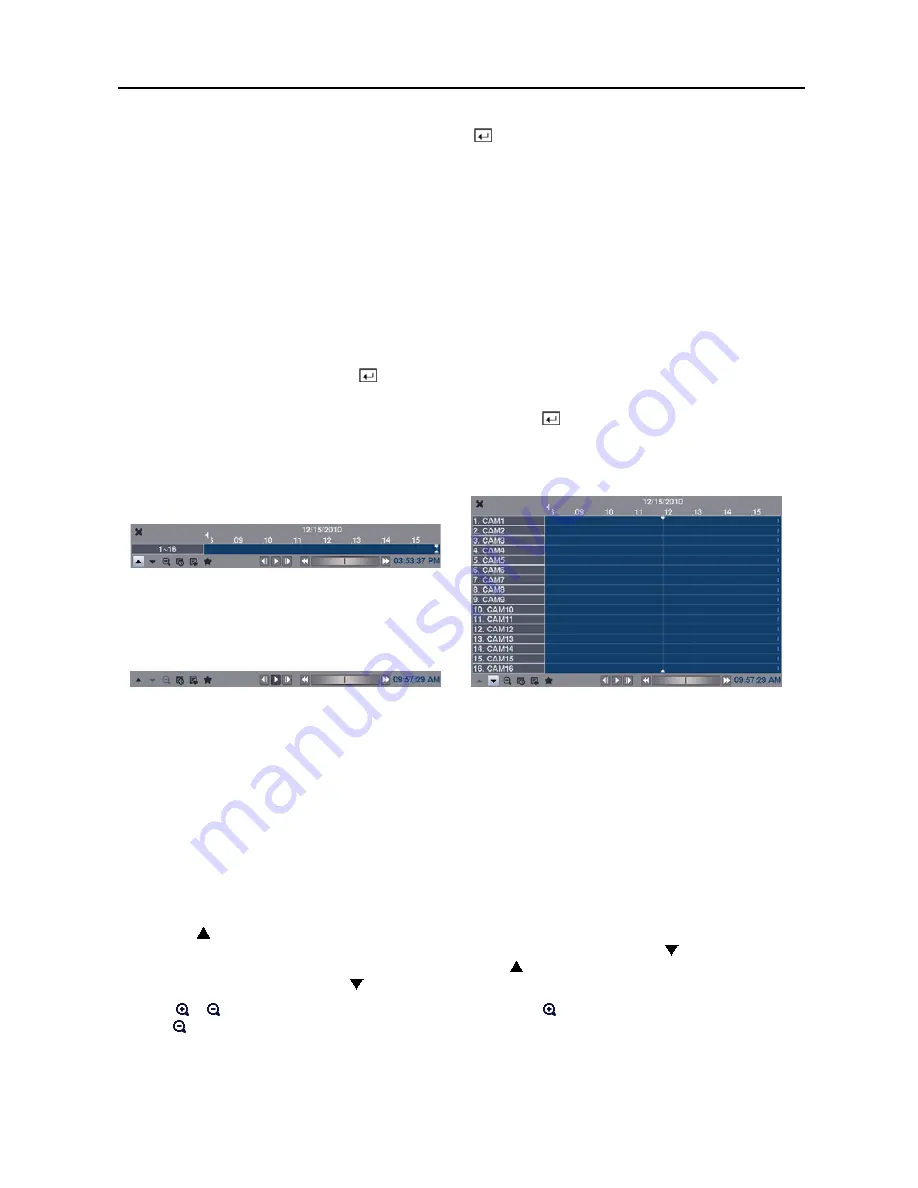
4, 8 &16 Channel Digital Video Recorder
37
Check Time Overlap
: Selecting the box and pressing the button toggles between On and Off. You will be able
to turn the Check Time Overlap on or off only if user-defined date and time have been set in the From and To boxes.
If the DVR’s date and time have been reset, it is possible for the DVR to have overlapping start and stop times. When
set to On, you will be asked to select one of the overlapping start and stop times. When set to Off, the DVR will
display search results from all start times to all stop times.
Alarm-In
: Select the alarm inputs that you want to include in your search.
Motion
: Select the cameras for which you want any reports of motion detection.
Video Loss
: Select the cameras for which you want any reports of lost video.
Record Channels
: Select the cameras that you want to search for any reports of event recorded data. (16-ch model
only) The DVR will display the events (not the camera channels) that occurred and that also are recorded on the
camera channel that you selected. If you do not select a camera channel in this field, the DVR will search events
that are not associated with cameras.
Panic Record
,
Check Recording
,
Check Alarm-In, Disk Almost Full
,
Disk Bad
,
Disk Temperature
,
Disk
S.M.A.R.T.
,
Fan Error
: Pressing the
button toggles between On and Off to include or exclude self-diagnostic
events as part of your search.
Once you set your desired search conditions, select
Search
and press the button to display the search results in the
Event Log Search
screen. Selecting
Cancel
exits the screen without saving the changes.
Record Table Search
Standard View
Compact View
Expanded View
Recording information about video images currently displayed on the screen displays in the recording status bar. A
grey vertical line indicates the current search position. To search for specific video, move the vertical line by pressing
the
Left
or
Right
arrow buttons on the remote control, scrolling the mouse wheel or clicking the mouse on the desired
segment.
If the DVR’s time and date have been reset to a time that is earlier than some recorded video, it is possible for the DVR
to have more than one video stream in the same time range. In this case, the overlapping time range in the record table
will be separated by a yellow vertical line.
NOTE: The recorded data in the time range located to the right of the yellow vertical line is the latest.
There are three view modes; Standard view, Expanded view and Compact view. Standard view (default) displays
combined recording information of all camera channels currently displayed on the screen. In the Standard view mode,
selecting the icon located at the bottom switches to the Expanded view mode. The Expanded view displays the
recording information of each camera channel currently displayed on the screen. Selecting the icon switches to the
Compact view mode which displays only the toolbar. Selecting the icon in the Compact view mode switches to the
Standard view mode, and selecting the icon in the Expanded view mode switches to the Standard view mode.
Selecting or located at the bottom zooms the record table. Selecting displays eight hours (1-minute based), and
selecting displays 24 hours (3-minute based) at once. To move to earlier or later times that are not shown in the current
record table screen, select the arrows located at the end of the times by using the arrow buttons on the remote control.
Содержание 16 Channel
Страница 1: ......
Страница 2: ......
Страница 6: ...User s Manual iv ...
Страница 34: ...User s Manual 28 ...
Страница 52: ...User s Manual 46 MAP OF SCREENS ADVANCED SETUP ...














































