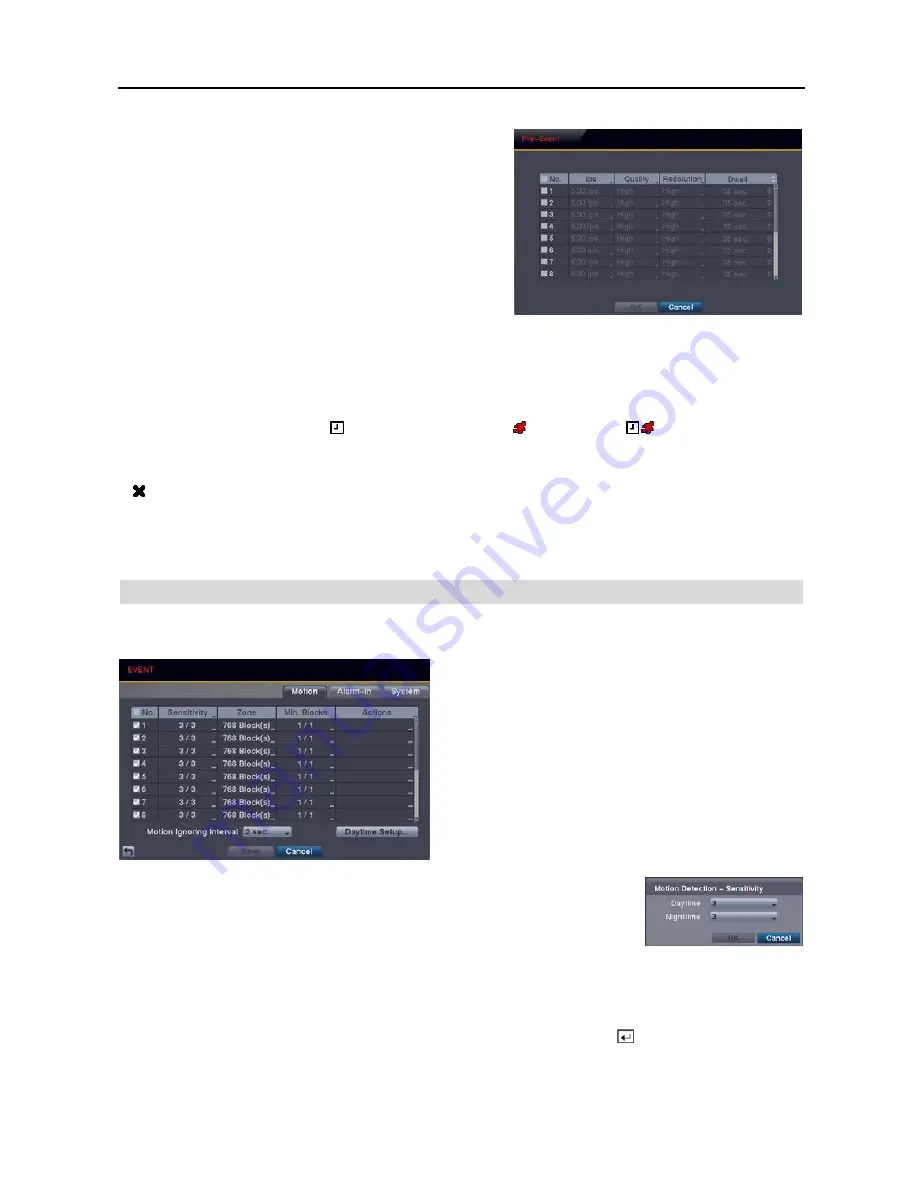
4, 8 &16 Channel Digital Video Recorder
23
Pre-Event Record
: Selecting
Setup…
allows you to set up the
pre-event recording by setting the
ips
,
Quality
,
Resolution
and
Dwell
(
ips
,
Quality
and
Dwell
for 4- and 8-ch models)
for each
selected camera channel.
Post-Event Record Dwell
: Set the length of time you would like to record for the associated event.
Add Schedule…
: Adds a schedule item. Up to 20 schedules can be registered.
No.
– Indicates a schedule number. The higher the number, the higher its priority.
Day
– Select the days that the recording will take place.
Range
– Set the time range that the recording will take place.
Mode
– Select the recording mode. ( : Time (Time-lapse) recording, : Event recording, : Time & Event recording)
Channels
– Select which cameras will be recorded.
Settings
– Set the ips, Quality and Dwell of the recording for the selected recording mode in the Mode column. If you do
not set the Settings column, the DVR will follow the default settings. See below for details.
– Deletes the recording settings.
NOTE: Day, Range and Channels that are not defined will use the setting values of the previous schedule item.
NOTE: When more than two schedule items are registered in the same day and time range, the DVR will follow
the latest registered schedule item.
EVENT SETUP
Motion Event Settings (EVENT
Motion Tab)
No.
: Your DVR has built-in motion detection. Selecting the
box turns the motion detection On and Off for each camera.
Sensitivity
: Set the DVR’s sensitivity to motion for Daytime and Nighttime independently
from
1
(the least sensitive) to
5
(the most sensitive).
Zone
: Define the area of the image where you want to detect motion; e.g., a doorway. The Motion Detection Zone
screen is laid over the video from the selected camera. You can set up motion zones one block at a time in groups
of three, six or 16 individual block groups (4-, 8- and 16-channel DVR respectively). A block group is positioned
within the image area using the arrow buttons on the remote control, and individual blocks within the block groups
are selected or cleared using the camera buttons on the remote control. Pressing the button on the remote control
or clicking the right mouse button displays the menu screen. Each item in the menu has the following functions:
Содержание 16 Channel
Страница 1: ......
Страница 2: ......
Страница 6: ...User s Manual iv ...
Страница 34: ...User s Manual 28 ...
Страница 52: ...User s Manual 46 MAP OF SCREENS ADVANCED SETUP ...
















































